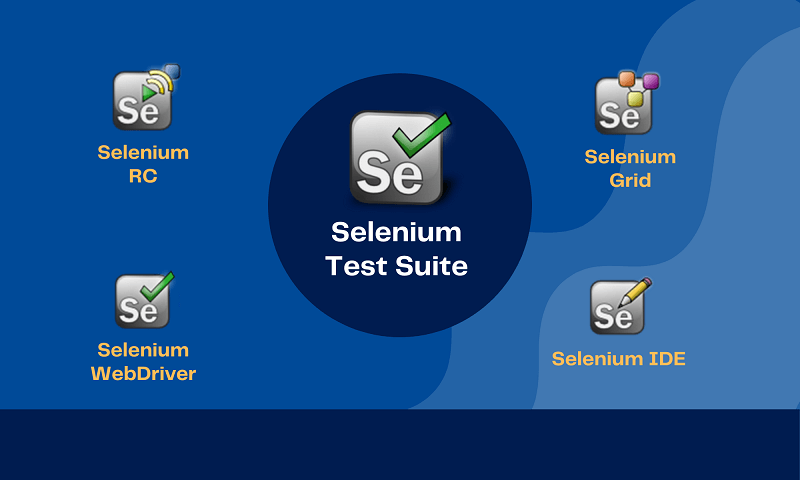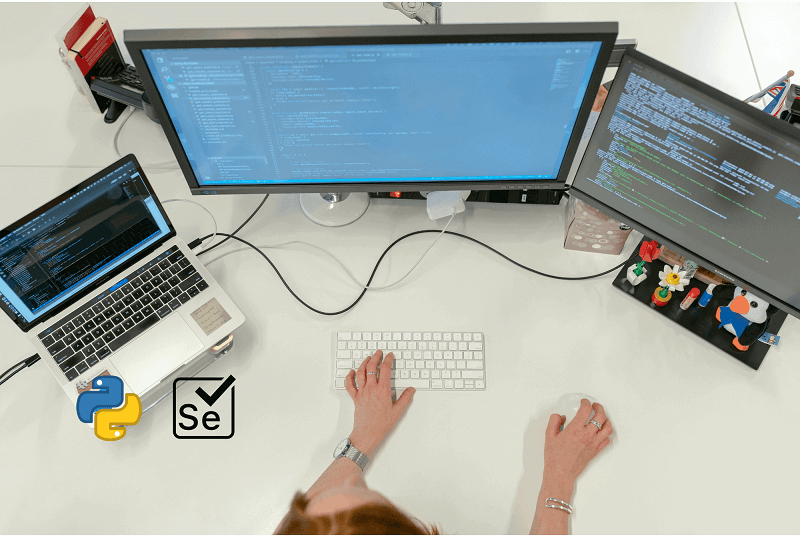Understanding Selenium Python Bindings for effective Test Automation
With many apps being developed at a rapid pace, testing and releasing the apps is starting to become a challenge. However, with the use of various rapid automation techniques and automation tools like Selenium, testing teams are able to test early, resolve issues and release apps faster. Selenium automation has proven to be an excellent tool to automate test cases for faster app testing. Selenium and Python make a formidable pact to accelerate testing of web apps. The Selenium Python Bindings helps provide a simple API to write functional/acceptance tests for the Selenium WebDriver. Let us dig a little deeper to learn more about Selenium, Python and language binding to understand the concept a little better.
What is Selenium?
Selenium is a popular open source automation framework that is used to automate your web app testing. It is used to validate web applications across various browsers like IE, Firefox, Chrome, etc. The framework even supports various programming languages like C#, Python, Java, etc. Selenium is not just a single tool but a test suite that comprises various tools that ease up the automation process of testing web applications. There is a dire need to scale up testing your web application and website, and Selenium fulfills this need through selenium webdriver python bindings.
- Selenium Remote Control (RC)
Selenium Remote Control or Selenium RC, was introduced to tackle the problem of installing the application and the Selenium Core to perform the testing activities. Selenium RC was created to act as a HTTP proxy to overcome the tedious task of installing the entire application that needs to be tested and the Selenium core on the local machine. Now with the help of Selenium RC users can use various programming languages to automate their web app testing efforts. Selenium RC is also called Selenium 1.
- Selenium IDE
Selenium Integrated Development Environment (IDE), is a simple framework that is part of the Selenium Test Suite. It is a firefox extension that can be used to automate the browser through the record and playback feature. You can easily install and use this plugin for building some basic test cases. For more complex and complicated test cases it is advisable to use Selenium RC or WebDriver.
- Selenium Grid
Selenium Grid was developed by Patrick Lightbody to minimize the number of test executions in app automation. Selenium Grid can be used with Selenium RC to execute tests across different machines and browsers parallely at the same time. Selenium Grid is great for parallel test executions.
- Selenium WebDriver
Selenium WebDriver is another framework within the Selenium test suite to automate different browser actions across different browsers. Unlike the Selenium RC or Selenium IDE, Selenium WebDriver uses a modern and stable approach to automate the browser actions while performing testing. It is also not restricted to any particular programming language and supports Java, C#, PHP, Python, Perl, and Ruby. It controls the browser by directly connecting with it from the system itself.
What is Python?
Python is a high-level programming language with diverse functions and dynamic semantics. It is used for various tasks such as website building, software development, data analysis and automation scripting. Python is a general purpose programming language that can be used for multiple tasks and solving problems. It is the most widely used programming language because of its beginner friendliness, easy to learn aspects. Python is used as the go-to programming language for writing automation scripts in the QA space. While there are a lot of ways that Python can be used in app testing, we will specifically look at Python binding for Selenium.
What are language bindings with Selenium?
Before we jump straight into Selenium python bindings, let us first understand the concept of language bindings with selenium. Selenium WebDrivers are used to automate browser actions directly from your system. Now, since Selenium supports all programming languages such as C#, Python, Java, etc. there is no one specific language that a user will have to use when writing an automation script for Selenium WebDriver. At the same time the code provided to you by Selenium to you as a developer is called the Selenium language binding. The bindings provided look similar to the language working in to make it easy to write the scripts. For example, if the python bindings will look similar to python, while the Java binding will look normal to the Java code. Language bindings help developers with an ease of working with selenium to automate the tests.
What are Selenium-Python Bindings?
Selenium Python bindings provide an easy to use API to write functional acceptance tests using Selenium WebDriver. The Selenium Python API allows users to access various functionalities of the Selenium WebDriver in an intuitive way. The Selenium Python Bindings also allows users to easily access various Selenium WebDrivers like Chrome, Firefox, IE, etc. The Selenium-Python Binding allows users to easily perform functions on Python to automate the browser actions for testing.
Tools required for Selenium-Python Binding
- Python
- Python Binding from Selenium
- Selenium Package
- Browser Drivers
Installation
You can install the Python bindings for selenium by getting the selenium package from pip. Python 3 has the pip available in its standard library. You can simply install it from there using the command below.
pip install selenium
We will need to use virtualenv to create isolated Python environments. You can even download and install the Selenium-Python Binding manually from the PyPI Selenium Package page. If you are running a Windows machine, you can directly install Python 3 from python.org and run it from the command line. For those of you who want to install from Git you can simply clone the official repository. You can access the Python code from the /py directory.
Drivers
You will need to have the browser drivers for Selenium to interact with the browsers. You will also need to ensure that the drivers are in your PATH. for e.g. you can place them in /usr/bin or /usr/personal/bin. Not including the drivers in the PATH will throw out a error as shown below –
selenium.common.exceptions.WebDriverException: Message: ‘geckodriver’ executable needs to be in PATH.
Here is a list of the most popular browser drivers.
Running Selenium Server
For those of you who want to use the remote WebDriver. Running the selenium server becomes an absolute necessity. Selenium Server is a Java Program. It is recommended to have Java Runtime Environment (JRE) 1.6 or newer installed on your computer to run the Selenium server. Once you have a java command in your PATH (environment), you can use the command below.
java -jar selenium-server-standalone-2.x.x.jar
Please note that you will need to replace the 2.x.x. with the actual Selenium version on your system accordingly.
Running Selenium Python Bindings
Once you have installed the Selenium Python bindings, you can start using it on Python.
Here is an example –
from selenium import webdriver
from selenium.webdriver.common.keys import Keys
driver = webdriver.chrome()
driver.get(“http://www.pcloudy.com/”)
assert “pCloudy” in driver.title
elem = driver.find_element_by_name(“q”)
elem.clear()
elem.send_keys(“testing”)
elem.send_keys(Keys.RETURN)
assert “No results found.” not in driver.page_source
driver.close()
You can save the script into a file. For example – pcloudy_search.py and run it using –
python pcloudy_search.py
Code Walkthrough:
We are first importing the selenium webdriver which contains the browsers drivers like chrome, firefox, IE, etc. We are also importing the KEYS class which provides the keys like Return, F1, Alt, etc. on the Keyboard. Next we are creating an instance for the Chrome WebDriver. The driver.get method will navigate to the pCloudy page provided in the URL. The WebDriver will wait for the page to fully load before returning control to the script. Next we are confirming if the page title has the word “pCloudy” in it. We’re using the find_element_by_name method to look for elements using the name attribute.
The WebDriver also provides various methods to find elements, you can read more about it in the Locating Elements chapter of the Selenium Python Binding documentation. Next we are sending the keys in the control, this is similar to entering the keys using the keyboard. We’re also clearing out any pre-populated text in the input field (E.g. “Search”) to avoid it from affecting the search results. You can even send special keys using Keys class imported from selenium.webdriver.common.keys. After the submission of the page, we should get a result if the control detects any. We have also made an assertion to ensure that some results are found. We are calling the close method in the end to close the browser. We can also use the quit method to exit the entire browser. And in case only one tab is open on the browser the close method will exit the browser entirely by default.
Conclusion
Selenium Python bindings are one of the easiest ways to integrate Python with Selenium. The binding helps us in creating easy-to-use APIs to write the functional/acceptance tests for Selenium Webdriver. This way we can easily write test scripts on Python to test the various functionalities and browsers behaviours on the Selenium WebDriver. In the blog we have seen the example of using the Locate Elements method. However, there are many more methods to test such as the wait, navigation, page objects functionality in the browsers. Selenium Python Binding makes a power-pact duo in accelerating our web app and website testing efforts. We have attached a helpful whitepaper to learn more about automation using selenium, feel free to download your free copy.
Published on Java Code Geeks with permission by Dinakar, partner at our JCG program. See the original article here: Understanding Selenium Python Bindings for effective Test Automation Opinions expressed by Java Code Geeks contributors are their own. |