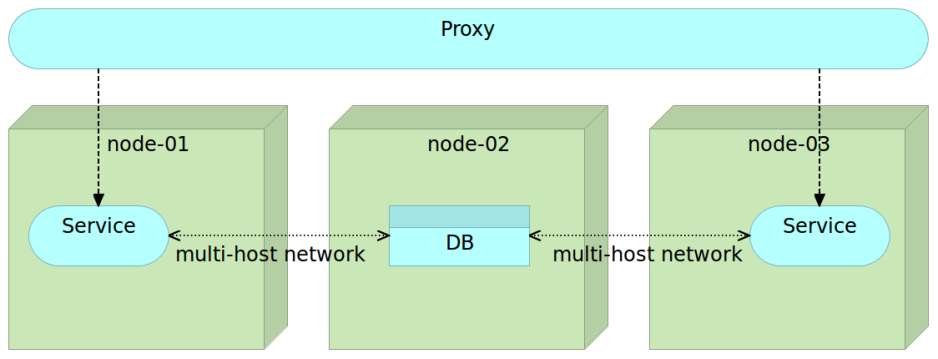Deploying Containers with Docker Swarm and Docker Networking
The purpose of this article is to explore new Docker networking features introduced in version 1.9. We’ll apply them to a Docker Swarm cluster. For practice purposes we’ll be deploying containers to a Swarm cluster created locally with Vagrant and running Consul as a service registry and Registrator as a tool that will monitor Docker daemons and register/de-register containers we run/stop. When combined, Consul and Registrator will act as service discovery within our cluster. I won’t go into details how Docker Swarm or service discovery works. You can find more information about those subject in the following articles.
- Service Discovery: Zookeeper vs etcd vs Consul
- Docker Clustering Tools Compared: Kubernetes vs Docker Swarm
- Scaling To Infinity with Docker Swarm, Docker Compose and Consul
We’ll skip straight into Docker networking features used within a Swarm cluster.
Setting Up the Cluster
First things first. Let’s set up three VMs that we’ll use as a practice ground. The swarm-master node will act as master while the other two VMs will represent our cluster consisting of two nodes. All three VMs will be running Ubuntu and will be created with VirtualBox and Vagrant. Please make sure that both are installed. You’ll also need Git to clone the code that will be used throughout this article. If you are a Windows user, please follow the instructions described in Running Linux VMs on Windows before diving into those described below.
Let’s start by creating the VMs that will simulate our Swarm cluster.
git clone https://github.com/vfarcic/docker-swarm-networking.git cd docker-swarm-networking vagrant up swarm-master swarm-node-1 swarm-node-2 vagrant ssh swarm-master
Now that the VMs are created and we are inside the swarm-master, let’s provision the VMs with Docker, Docker Compose, Consul, Registrator and Swarm. We’ll do that through Ansible. If you are new to Ansible, you’ll find plenty of examples in this blog.
ansible-playbook /vagrant/ansible/swarm.yml \
-i /vagrant/ansible/hosts/prodThe swarm.yml playbook made sure that Docker is running and configured to support Swarm. It also provisioned servers with Docker Compose, Consul, Swarm and Registrator.
Let’s double check that everything is working as expected.
export DOCKER_HOST=tcp://localhost:2375 docker info curl localhost:8500/v1/catalog/nodes | jq '.'
The DOCKER_HOST variable tells Docker to send commands to the Swarm master running on port 2375. That was followed with docker info that showed that there are two nodes in the Swarm cluster. Finally, the last command requested the list of all nodes registered in Consul and got all three VMs (one Swarm master and two Swarm nodes) as the response.
At this moment we have the Swarm cluster up and running and can start playing with Docker networking. However, before we continue with practical examples, let us quickly go through the idea behind it.
Deploying with Docker Swarm and Docker Networking
Not long ago Docker introduced a new release 1.9. It is, without a doubt, the most important release since version 1.0. It gave us two long awaited features; multi-host networking and persistent volumes. Networking makes linking deprecated and is the feature we need in order to connect containers across multiple hosts. There is no more need for a proxy to link multiple containers that constitute a service. That is not to say that proxy is not useful but that we should use it as a public interface towards our services and networking for connecting containers that form a logical group. The new Docker networking and proxy services have different advantages and should be used for different use cases. Among other things, proxy services provide load balancing and can control the access to our services. Docker networking is a convenient way to connect separate containers that form a single service and reside on the same network. A common use case for Docker networking would be a service that requires a connection to a database. We can connect those two through networking. Further more, the service itself might need to be scaled and have multiple instances running. A proxy service with load balancer should fulfil that requirement. Finally, other services might need to access this service. Since we want to take advantage of load balancing, that access should also be through a proxy.
This figure represent one common use case. We have a scaled service with two instances running on nodes 1 and 3. All communication to those services is performed through a proxy service that takes care of load balancing and security. Any other service (be it external or internal) that wants to access our service needs to go through the proxy. Internally, the service uses the database. The communication between the service and the database is internal and performed through the multi-host network. This setting allows us to easily scale within the cluster while keeping all communication between containers that compose a single service internal. In other words, all communication between containers that compose a service is done through networking while the communication between distinct services is performed through the proxy.
There are different ways to create a multi-host network. We can set up the network manually.
docker network create my-network docker network ls
The output of the network ls command is as follows.
NETWORK ID NAME DRIVER f8a50a3c9c13 swarm-node-1/host host 8ae6cefc3957 swarm-node-2/host host 5f68a88668f6 swarm-node-2/bridge bridge 397107ba0daf swarm-node-2/none null b655577f0030 swarm-node-1/bridge bridge efb02b0fa9b9 swarm-node-1/docker_gwbridge bridge eb5ff0f0136a swarm-node-1/none null 71b80ae02620 my-network overlay ac4261d5e27a swarm-node-2/docker_gwbridge bridge
You can see that one of the networks is my-network we created earlier. It spans the whole Swarm cluster. We can use this network with the –net argument.
docker run -d --name books-ms-db \
--net my-network \
mongo
docker run -d --name books-ms \
--net my-network \
-e DB_HOST=books-ms-db \
-p 8080 \
vfarcic/books-msBefore we continue, let’s confirm that Swarm distributed the containers within the cluster.
docker ps --filter name=books --format "table {{.Names}}"The output, in my case, is as follows.
NAMES swarm-node-2/books-ms swarm-node-1/books-ms-db
You can see that each container was deployed to a different node. That’s the main purpose of Docker Swarm; to distribute containers across the cluster. The question is how can those containers communicate with each other if they reside on separate nodes?
We started two containers that compose a single service; books-ms is the API that communicates with books-ms-db that acts as a database. Since both containers had the –net my-network argument, they both belong to the my-network network. As a result, Docker updated hosts file providing each container with an alias that can be used for internal communication.
Let’s enter the books-ms container and take a look at the hosts file.
docker exec -it books-ms cat /etc/hosts
The output of the exec command is as follows.
10.0.0.2 3166318f0f9c 127.0.0.1 localhost ::1 localhost ip6-localhost ip6-loopback fe00::0 ip6-localnet ff00::0 ip6-mcastprefix ff02::1 ip6-allnodes ff02::2 ip6-allrouters 10.0.0.2 books-ms-db 10.0.0.2 books-ms-db.my-network
The interesting part of the hosts file are the last two entries. Docker detected that the books-ms-db container uses the same network and updated the hosts file by adding books-ms-db (name of the DB container) and books-ms-db.my-network (name of the DB container plus the name of the network) aliases. If some kind of a convention is used, it is trivial to code our services in a way that they use aliases like that one to communicate with resources located in a separate container (in this case with the database).
We also passed an environment variable DB_HOST to the book-ms. That indicates to our service which host to use to connect to the database. We can see this by outputting environments of the container.
docker exec -it books-ms env
The output of the command is as follows.
PATH=/usr/local/sbin:/usr/local/bin:/usr/sbin:/usr/bin:/sbin:/bin HOSTNAME=eb3443a66355 DB_HOST=books-ms-db DB_DBNAME=books DB_COLLECTION=books HOME=/root
As you can see, one of the environment variables is DB_HOST with the value books-ms-db.
What we have right now is Docker networking that created hosts alias books-ms-db pointing to the IP of the network Docker created. We also have an environment variable DB_HOST with value books-ms-db. The code of the service uses that variable to connect to the database. You might use a different logic. The important part is that Docker updated the hosts file with aliases that can be used to access any other container that belongs to the same overlay network.
There is an even better way to create the networking than running the create network command. Before we try it out, let’s stop those two containers and remove the network.
docker rm -f books-ms books-ms-db docker network rm my-network
This time we’ll run containers through Docker Compose. While we could use the net argument inside docker-compose.yml and thus doing exactly the same process as we did earlier, it is a better option to use the new Docker Compose argument –x-networking.
cd /vagrant/booksms docker-compose --x-networking up -d db app
The output of the command we just run is following.
Creating network "booksms" with driver "None" Creating booksms_app_1 Creating books-ms-db
Before creating the services app and db, Docker created a new network called booksms. The name of the network is the same as the name of the project (defaults to the directory name).
We can confirm that the network was created by running the docker network ls command.
docker network ls
The output is as follows.
NETWORK ID NAME DRIVER 6e5f816d4800 swarm-node-1/host host aa1ccdaefd70 swarm-node-2/docker_gwbridge bridge cd8b1c3d9be5 swarm-node-2/none null ebcc040e5c0c swarm-node-1/bridge bridge 6768bad8b390 swarm-node-1/docker_gwbridge bridge 8ebdbd3de5a6 swarm-node-1/none null 58a585d09bbc booksms overlay de4925ea50d1 swarm-node-2/bridge bridge 2b003ff6e5da swarm-node-2/host host
As you can see, the overlay network booksms has been created.
We can also double check that the hosts file inside containers has been updated.
docker exec -it booksms_app_1 cat /etc/hosts
The output is as follows.
10.0.0.2 3166318f0f9c 127.0.0.1 localhost ::1 localhost ip6-localhost ip6-loopback fe00::0 ip6-localnet ff00::0 ip6-mcastprefix ff02::1 ip6-allnodes ff02::2 ip6-allrouters 10.0.0.3 books-ms-db 10.0.0.3 books-ms-db.my-network
Finally, let’s see how did Swarm distribute our containers.
docker ps --filter name=books --format "table {{.Names}}"The output is as follows.
NAMES swarm-node-2/books-ms-db swarm-node-1/booksms_app_1
Swarm deployed the app container to the swarm-node-1 and the db container to the swarm-node-2.
Finally, let’s test whether the book-ms service is working properly. We do not know to which server Swarm deployed the container nor which port is exposed. Since we do not (yet) have a proxy, we’ll retrieve the IP and the port of the service from Consul, send a PUT request to store some data to the database residing in a different container and, finally, send a GET request to check whether we can retrieve the record. Since we do not have a proxy service that would make sure that requests are redirected to the correct server and port, we’ll have to retrieve the address and the port from Consul. For more information how to set up a proxy service, please consult the Scaling To Infinity with Docker Swarm, Docker Compose and Consul article.
ADDRESS=`curl \
localhost:8500/v1/catalog/service/books-ms \
| jq -r '.[0].ServiceAddress + ":" + (.[0].ServicePort | tostring)'`
curl -H 'Content-Type: application/json' -X PUT -d \
'{"_id": 2,
"title": "My Second Book",
"author": "John Doe",
"description": "A bit better book"}' \
$ADDRESS/api/v1/books | jq '.'
curl $ADDRESS/api/v1/books | jq '.'The last command output is as follows.
[
{
"author": "John Doe",
"title": "My Second Book",
"_id": 2
}
]If the service could not communicate with the database located in a different node, we would not be able to put nor to get data. Networking between containers deployed to separate servers worked! All we have to do is use an additional argument with Docker Compose (–x-networking) and make sure that the service code utilizes information from the hosts file.
Another advantage of Docker networking is that if one container stops working, we can redeploy it (potentially to a separate server) and, assuming that the services using it can handle the temporary connection loss, continue using it as if nothing happened.
Docker networking was a long awaited feature that allows us to distribute containers without the fear whether they will be able to communicate with each other. We can, finally, distribute containers without the restrictions that links introduced (linked container had to run on the same server). There is no more need for workarounds that some of us had to employ in the past. It is an exciting feature that will surely allow Docker Swarm to move to the next level.
Try it out for your self. Investigate the other options Docker networking introduced. Once you’re done, you will probably want to halt the VMs we created so that resources are freed for other tasks.
exit vagrant halt
| Reference: | Deploying Containers with Docker Swarm and Docker Networking from our JCG partner Viktor Farcic at the Technology conversations blog. |