The REAL way to make Eclipse run faster on Ubuntu
If you are still one of those people who are frustrated with the crawling speed of eclipse IDE (especially after the recent clunky releases of Juno/Kepler), then you are in good company! Most of the advice you might have read until now for speeding up Eclipse must have involved tweaking the following parameters in eclipse.ini file:
-Xmn512m -Xms1024m -Xmx1024m -Xss2m -XX:PermSize=1024m -XX:MaxPermSize=1024m -XX:+UseParallelGC
Since Eclipse is pretty much a RAM hungry monster, feeding it with lots of RAM should surely make it run fast, right? Wrong! Until recently I had spent a lot of time tweaking those parameters, but no substantial performance could be gained (though I have 4GB of RAM with i3 which is not a bad configuration). The main issue here is that the underlying linux won’t provide the required boost to eclipse no matter whatever the parameters you provide. For instance, the system monitor shows that eclipse is only consuming 500Mb RAM, now what difference will it make if I provide 2048m to -XX:MaxPermSize?
My search lead me to another better approach to solving this problem. If somehow we can load JDK into a shared memory or a RAM-Disk instead of it starting from the local hard-disk, both startup time and performance could be drastically improved.
But how do we create a RAM-Disk on linux? Well, if you using ubuntu, then you are in luck! Ubuntu has a working RAM-Disk folder called /dev/shm that could be globally used by any application as a temporary storage. If you go to that folder, you can see lots of files stored by pulseaudio.
I asked myself, why not copy the JDK folder to /dev/shm and provide that as a -vm parameter to eclipse. Lo and behold! Eclipse runs about 10 times faster on my ubuntu machine. Try it yourself and let me know (If you are having performance issues with Eclipse, that is…).
| Reference: | The REAL way to make Eclipse run faster on Ubuntu from our JCG partner Prahlad Yeri at the Prahlad Yeri blog. |

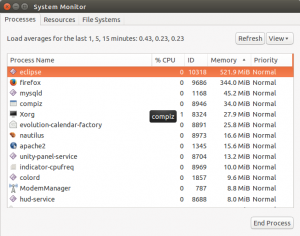




Thanks for the tips.
Could you please show how to copy the JDK folder to the RAM-disk and it would look like the Eclipse.ini with the -vm option?
sudo cp -R /opt/jdk1.7.0_40/ /dev/shm/
eclipse.ini
-vm
/dev/shm/jdk1.7.0_40/bin/java
Hey Thiago, >>Could you please show how to copy the JDK folder to the RAM-disk If you are on ubuntu, all you have to do is: cp -r /path/to/jdk1.8.0_05 /dev/shm In the above path, please replace the first part, i.e. “/path/to/jdk1.8.0_05” to path to your own jdk. You can usually get this by issuing “which java” on a command line. >>and it would look like the Eclipse.ini with the -vm option? First, backup your eclipse.ini at some place. Then open eclipse.ini file and search for a string called “-vm”. Just below that there should be a path for a jdk.… Read more »
Good article. Only one problem – you cannot really rely on /dev/shm being persistent, since it’s just a temporary file system. So every time you computer restarts, there is a chance that your jdk installation will be removed by Ubuntu (sometimes it almost always gets removed). How do you think this problem can be solved?
@Sayem,
Yes, thats true. But all you have to do is create a bash script such as this:
cp -r ~/programs/jdk-1.7 /dev/shm
and put it in your ubuntu startup (you can find it in the dash).
@Prahlad, yeah sure. We can do that since it is very simple, but won’t it slow down the booting operation?
@ – Copying jdk to /dev/shm takes about 6-7 seconds on my machine. So, yes it might increase your booting time by that amount. However, if you put it in a starutp script such as /etc/rc.local, then the copy should happen sooner as it will be “multi-tasked” along with your other usual startup scripts.
Thanks Prahlad. I didn’t knew about the multi-taksed property of booting process. Thanks for the hack.
After Sayem’s comment, I want to know what all should be done to finally solve the problem. The problem I’m facing is that when i create new class/project/package it doesn’t respond.
thanks you very much
On Windows 7/8. Open Control panel.
Find Windows Defender.
Go to settings
Exclude all folders where is your Spring/Eclipse and workspace and also Java in Program files folder
Also exclude process. Find out eclipse STS and java
Restart eclipse / spring
IN process you will find out that eclipse use small memory and more cpu, and also is much faster
I dont have any Anti Virus running as of now. Any other solution? I am sure this has better solutions than disabling Virus scan on the workspace.
Can you please suggest a solution for Windows system also. I am having a lot of performance issues with Eclipse. It takes a lot of time for everything. Be it setting build path, building workspace or publishing to Tomcat server. My system has 8 GB of RAM and the Task Manager shows java processes using only up to 2 GB even though I have configured it for 4 GB usage in eclipse.ini file as following.
-Xms256m
-Xmx6144m
-Xverify:none
Thanks for the help.
Correction: It is configured to be 6 GB as per eclipse.ini
hi, all:
I don’t see keyword “vm” in eclipse.ini
and I used “which java”, but it doesn’t show jdk path
how to deal with this?
thanks!
Thanks a lot!! This helps speeding the eclipse.