Docker Networking and DNS: The Good, The Bad, And The Ugly
Docker SDN (Software Defined Network) already exists for quite some time. What is new, starting from the release 1.11, is the addition of DNS round-robin load balancing. That is both a reason for celebration and an opportunity to explore Docker networking and DNS. We’ll explore internal and external networking, see how DNS fits into the picture, discuss use cases that might be a good fit, and finish with pros and cons.
Let’s start from the beginning. Since I don’t know whether you’re a Mac, Windows, or Linux user, we’ll create a few VMs running Ubuntu and use them to simulate a Docker Swarm cluster.
Setting Up The Cluster
The only requirements for the examples that follow are Vagrant and Git. I chose Vagrant over Docker Machine so that everyone can use the same commands no matter whether host OS is Linux, OS X, or Windows. The principles explained here are the same no matter how you setup your Docker hosts.
Please make sure that both Vagrant and Git are installed on your laptop. Everything else will be provisioned automatically.
Let’s get going. The commands that will create and provision the VMs are as follows.
git clone https://github.com/vfarcic/docker-flow-proxy.git cd docker-flow vagrant plugin install vagrant-cachier vagrant up swarm-master swarm-node-1 swarm-node-2 proxy
When the execution of the vagrant up command is finished, we’ll have a commonly used Docker Swarm cluster configuration. The proxy node hosts Consul that will serve as service registry. At the moment, proxy service is missing (more on that later). The swarm-master server will host Swarm running in master mode. Finally, the two cluster nodes (swarm-node-1 and swarm-node-2) are also running Swarm but, this time, in node mode. The cluster nodes also host Registrator that will make sure that all containers running in the cluster are registered in Consul. I won’t go deeper into the explanation of the cluster setup but concentrate on Docker networking and DNS features.
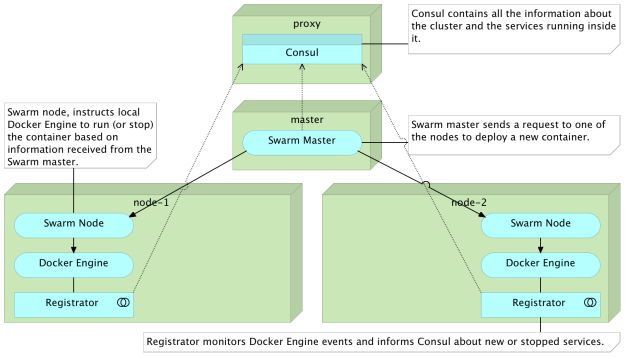
Let us enter the proxy VM and start exploring different networking options.
vagrant ssh proxy cd /vagrant/articles/dns
The dns directory contains all the code we’ll need throughout this article.
Creating Docker Network Automatically
Let’s see Docker networking in action. We’ll run a simple service consisting of two containers. They are defined as targets app and db inside the docker-compose-internal.yml file. Its content is as follows.
version: '2'
services:
app:
image: vfarcic/books-ms
ports:
- 8080
environment:
- DB_HOST=books-ms-db
depends_on:
- db
db:
container_name: books-ms-db
image: mongo
environment:
- SERVICE_NAME=books-ms-db
This definition does not contain anything related to networking, so we’ll skip the explanation and run the containers.
export DOCKER_HOST=tcp://swarm-master:2375
docker-compose \
-f docker-compose-internal.yml \
up -d app
We specified that the DOCKER_HOST variable should point to the Swarm master and run the Docker Compose target app. Since the definition of the app target states that it depends on db, the books-ms-db container was run as well.
The output of the up command is as follows.
Creating network "dns_default" with the default driver ... Creating books-ms-db ... Creating dns_app_1
Unless specified otherwise, Docker Compose always creates the default network for all containers belonging to a project. Unless specified with the -p argument, a project is equivalent to a directory Compose file reside in (in this case dns). Therefore, as seen from the output, Docker Compose created a new network called dns_default.
Let’s confirm that the containers we just run are indeed inside the newly created network. We can, for example, try to ping the container books-ms-db from inside the container dns_app_1.
docker exec -it dns_app_1 ping -c 1 books-ms-db
The output of the exec command is as follows.
PING books-ms-db (10.0.0.2): 56 data bytes 64 bytes from 10.0.0.2: icmp_seq=0 ttl=64 time=0.055 ms --- books-ms-db ping statistics --- 1 packets transmitted, 1 packets received, 0% packet loss round-trip min/avg/max/stddev = 0.055/0.055/0.055/0.000 ms
We can see that both containers are inside the same network and that the IP 10.0.0.2 was assigned to books-ms-db. Since those two containers were deployed with Swarm, they are running inside different servers. We don’t even know (without listing processes or querying Consul) where is each of those containers running. The point is that, in this case, we do not need to know the IP of the server where the container is running. As long as it belongs to the same network, it is accessible by its name.
We can invert the situation and ping the container dns_app_1 from inside the container books-ms-db.
docker exec -it books-ms-db ping -c 1 dns_app_1
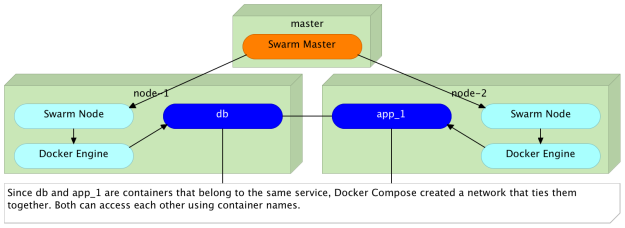
Let’s see what would happen if we instruct Swarm to deploy an additional instance of the app target.
docker-compose -f docker-compose-internal.yml scale app=2
This time, we have the app target scaled to two instances, and we can repeat the ping commands for all containers.
docker exec -it dns_app_1 ping -c 1 dns_app_2 docker exec -it dns_app_2 ping -c 1 dns_app_1 docker exec -it dns_app_2 ping -c 1 books-ms-db
As expected, all three containers can be accessed from each other. Since they belong to the same project (the same Docker Compose file), Docker put all of them inside the same network and assigned a different IP to each. The result is the same no matter whether all containers are created at the same time or run later on.
What would happen if we run a new container that, this time, does not belong to the same Compose project?
docker run -it --rm alpine ping books-ms-db
The output of the run command is as follows.
ping: bad address 'books-ms-db'
Since we run a container that was not defined inside the same Docker Compose project, it was not added to the same network and, therefore, it could not access the other containers.
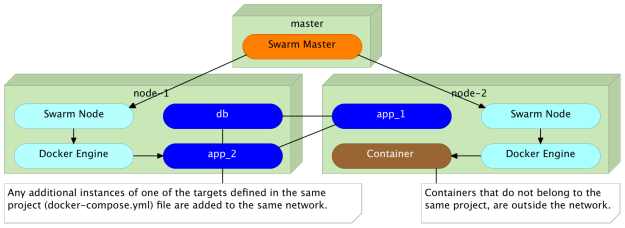
Does this mean that containers can communicate with each other only if they belong to the same Compose project?
Before we try to answer that question, let’s destroy the containers and start over.
docker-compose \
-f docker-compose-internal.yml \
down
As a side note, when Docker Compose removes the last container inside a network, it removes that network as well.
Adding Containers To The External Network
Another way to define networking is as external (when looking from Docker Compose point of view).
We can use the docker network command to create a new network and, later on, tell Compose that some containers should belong to it.
docker network create backend
Since the DOCKER_HOST variable still points to the IP and the port of Swarm master, the newly created network spans all cluster servers.
We can confirm that the backend network was indeed created by executing the command that follows.
docker network ls
The output of the network command should be similar to the one that follows.
NETWORK ID NAME DRIVER cd2675aa63cf backend overlay 2f77d6dd68f7 swarm-node-1/bridge bridge ce249d5e9344 swarm-node-1/host host f65bb111c121 swarm-node-1/none null 59b0f8b1f82a swarm-node-2/bridge bridge 021455cd81ae swarm-node-2/host host bd944b062d59 swarm-node-2/none null
As you can see, besides networks created during the Swarm setup, the backend is available as well. We can use it through Compose or by executing docker run command with the --net argument. The content of the docker-compose.yml file is as follows.
version: '2'
networks:
be:
external:
name: backend
services:
app:
image: vfarcic/books-ms${BOOKS_MS_VERSION}
ports:
- 8080
environment:
- SERVICE_NAME=books-ms
- DB_HOST=books-ms-db
networks:
default: {}
be:
aliases:
- books-ms
depends_on:
- db
db:
container_name: books-ms-db
image: mongo
environment:
- SERVICE_NAME=books-ms-db
This Compose file is almost the same as the one we used earlier. The only difference is the addition of networks sections.
We won’t go into details of the whole definition but focus on networks. The first networks section (at the top) is internally called be. It is set to be external and is referring to the network backend. The internal name is the reference we’ll use inside services. If a network is external, it means that it needs to be created manually outside Docker Compose. We already did that by executing the docker network create backend. Finally, the name of the network must be the same as the name we specified through the command.
The networks section represents the general definition of the network. By itself, it has no purpose until it is defined inside services. Therefore, we have the be network specified inside the app service. We’ll explore aliases a bit later.
We’ll start by bringing up two instances of the target app, and, with them, the db they depend on.
docker-compose up -d app docker-compose scale app=2
As before, Docker Compose created a network for all the containers defined inside the docker-compose.yml file. However, we specified that the app target should belong to the backend network as well. As a result, we have containers dns_app_1 and dns_app_2 belonging to both, and books-ms-db being only inside the dns_default network. That, in itself, does not provide anything new. All three containers can “speak” with each other with or without the backend network.
Let’s see what happens if we run a new container, but, this time, use the --net argument to specify that it should belong to the backend network.
docker run -it --rm --net backend alpine ping -c 1 dns_app_1 docker run -it --rm --net backend alpine ping -c 1 books-ms-db
The output of the two commands is as follows.
PING dns_app_1 (10.0.0.2): 56 data bytes ping: bad address 'books-ms-db'
Since the dns_app_1 belongs to the same network, ping was successful. On the other hand, the second ping failed since the books-ms-db container does not belong to the external network backend.
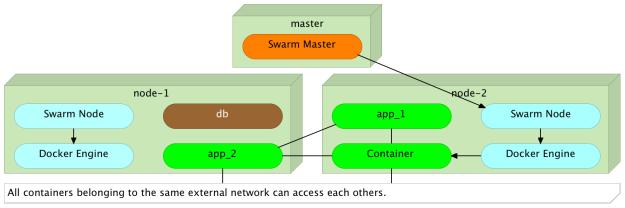
Do we want to send requests to a particular instance of the target (e.g. dns_app_1)?
Load Balancing Requests To Multiple Instances
Sending requests to a specific instance of the target defies the purpose of scaling. We scale because we want to improve performance and provide failover in case one of the instances stops working. Therefore, we want requests to be load balanced between all instances of the target. We can do that easily with DNS load balancing and aliases.
If you go back to the docker-compose.yml file we used earlier, you’ll notice that the backend network defined inside the app target has the book-ms alias. By sending a request to the alias instead to a particular container name, Docker will perform round-robin load balancing and redirect it to one of the instances.
As a way to test it, we’ll send three pings to the books-ms alias.
docker run -it --rm --net backend alpine ping -c 1 books-ms docker run -it --rm --net backend alpine ping -c 1 books-ms docker run -it --rm --net backend alpine ping -c 1 books-ms
The combined output of the commands is as follows.
PING books-ms (10.0.1.3): 56 data bytes PING books-ms (10.0.1.3): 56 data bytes PING books-ms (10.0.1.2): 56 data bytes
The first two requests were sent to the instance with the IP 10.0.1.3 while the third one was sent to 10.0.1.2. Docker alias simplified communication between different services. The choice which instance the request should be forwarded can be moved outside of the service that sends the request. All that service needs to know is that the destination service is accessible through the alias books-ms. Docker will make sure that it reaches one of the instances of that service. If in your case, the result might have been different. Don’t despair. The explanation is coming a bit later.
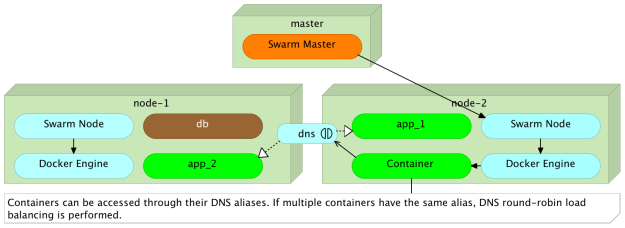
Networking Use Cases
When working with Docker and SDN (Software Defined Networking), some patterns emerge and we can observe different use cases.
Networks created automatically by Docker Compose should be utilized for internal communication between containers that form the same project or the same service. That is useful because those containers need to be able “speak” with each other. In our example, app target stores and retrieves data from the database running in the separate container. No one outside that network can access those containers. We can call this type internal communication.
On the other hand, the app target exposes an HTTP API. We need other services to be able to invoke it. For that reason, we created the second (external) network called backend. Since other services are not supposed to access each other’s databases, they are excluded from the network. In other words, communication between different services is available only through their APIs. We can call this type external communication.
Allowing Public Access To Services
Those who paid attention will notice that we didn’t mention the third case. We did not explore ways to access services from outside the cluster. After all, in most cases, we want our services to be public. We want our users to be able to use them. The reason for this omission lies in the need to use different tools for this type of access. While it is technically possible and relatively easy to accomplish this use case with Docker DNS load balancing, the solution would be sub-optimum.
Proxy services like HAProxy and nginx are battle tested solutions for load balancing, reverse proxy, and few other things. Large scale access to scaled services with potentially huge load might not be best served using methods we explored. On the other hand, continuous deployment promoted by containers require constant reconfiguration of those services together with service discovery that will provide necessary information about the cluster and everything running inside it. Dynamic proxy reconfiguration and service discovery are beyond the scope of this article, and there are plenty of tools that will allow you to build your own solution. We’ll use one of those only as an example of the result we want to accomplish with a proxy.
Since we do not, yet, have a proxy, the service we experimented with is currently not available from the public network. We can confirm that by sending an HTTP request.
curl -I proxy/api/v1/books
The output of the curl command is as follows.
HTTP/1.0 503 Service Unavailable Cache-Control: no-cache Connection: close Content-Type: text/html
As expected, we got 503 Service Unavailable response.
We can easily change that by running a proxy and configuring it to perform load balancing among the two instances of the service. We’ll run the vfarcic/docker-flow-proxy container defined in the docker-compose-proxy.yml file. The definition is as follows.
version: '2'
services:
proxy:
container_name: docker-flow-proxy
image: vfarcic/docker-flow-proxy
environment:
CONSUL_ADDRESS: 10.100.198.200:8500
ports:
- 80:80
- 443:443
- 8080:8080
Part of the process that created the VMs was to run the proxy, so all we have to do to is reconfigure it to load balance requests to the books-ms service.
curl "proxy:8080/v1/docker-flow-proxy/reconfigure?serviceName=books-ms&servicePath=/api/v1/books"
Now that the proxy is configured, we can use it as a relay to our service.
curl -I proxy/api/v1/books
This output of the curl command is as follows.
HTTP/1.1 200 OK Server: spray-can/1.3.1 Date: Sat, 23 Apr 2016 17:47:20 GMT Access-Control-Allow-Origin: * Content-Type: application/json; charset=UTF-8 Content-Length: 2
This time, the response is 200 OK meaning that the service is indeed accessible through the proxy.
As the result of combining the proxy with Docker networking and DNS, we solved the public access to services, load balancing, and the internal communication between containers.
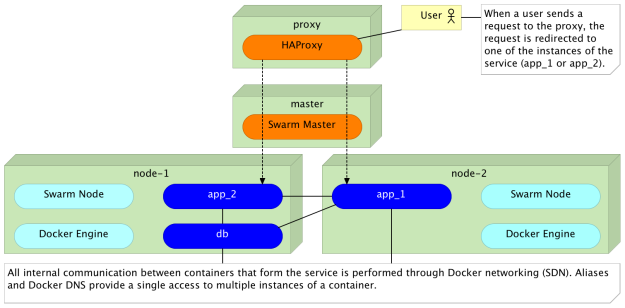
If you’re interested in more details about the proxy we used, please read the Docker Flow: Proxy – On-Demand HAProxy Service Discovery and Reconfiguration article or jump directly to the Docker Flow: Proxy project.
The Good, The Bad, And The Ugly
Let us, quickly, evaluate the practices and technology we explored in this article.
The good (adopt now)
Docker networking exists for several versions, and it is stable. Operating containers inside a cluster was painful and complicated without it. Links could not span multiple containers without involving workarounds, tricks, and “witchcraft”. It was the major milestone that made Swarm a viable and, in many cases, the best solution for running containers inside a cluster.
DNS round robin is very easy to define and use. Big thumbs up to Docker for this feature. It is great when we need to allow internal communication between  different containers. Without it, Docker networking is truly useful only when there is a single instance of the destination service. With DNS, we can start contemplating the usage of Docker SDN on a larger scale.
different containers. Without it, Docker networking is truly useful only when there is a single instance of the destination service. With DNS, we can start contemplating the usage of Docker SDN on a larger scale.
The bad (potentially useful but still in its infancy)
While the DNS resolver in Engine 1.11 will randomize records (i.e. return them in a different order at each request), most DNS resolvers will sort the records. As the result, round-robin will not truly work as expected. You saw the example when we made three pings through DNS to the destination target app. Even though no one else was accessing the service, the first two requests went to the first instance, while the third went to the second (in your case the order might have been different). True round-robin would make the first request to the first instance, the second request to the second instance, and the third request to the first instance again. The problem is not in the Docker’s implementation but in DNS itself. While in many cases this deviation should not cause problems, there are, still, better solutions we can apply. On the upside, this addition is a very important milestone, and we are yet to see the improvements next releases will bring.
The ugly (do not use it)
Docker’s DNS combined with aliases has many uses, but public-facing load balancing of big traffic is not one of them. Do not be tempted to replace your proxy with it. HAProxy and nginx, just to name a few, are battle tested and proven to work well under almost any load. With health checks, reverse proxy, URL rewriting, and many other features, they are much more than simple round-robin load balancers. The challenge when using proxies is dynamic reconfiguration based on service discovery, but that does not diminish their value nor justifies the switch to Docker’s DNS. On the other hand, proxies do not reduce the value we got in the release 1.11. It is one more tool in the toolbelt and it is our job to know when to use one over the other. Please read the Docker Flow: Proxy – On-Demand HAProxy Service Discovery and Reconfiguration article for more information. Even if you do not choose to use Docker Flow: Proxy, it provides an insight into what we expect from proxies inside a cluster full of containers.
The DevOps 2.0 Toolkit
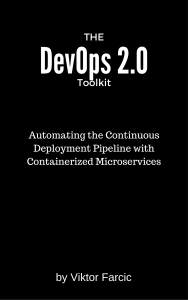 If you liked this article, you might be interested in The DevOps 2.0 Toolkit: Automating the Continuous Deployment Pipeline with Containerized Microservices book. Among many other subjects, it explores Docker clustering and networking in much more detail.
If you liked this article, you might be interested in The DevOps 2.0 Toolkit: Automating the Continuous Deployment Pipeline with Containerized Microservices book. Among many other subjects, it explores Docker clustering and networking in much more detail.
The book is about different techniques that help us architect software in a better and more efficient way with microservices packed as immutable containers, tested and deployed continuously to servers that are automatically provisioned with configuration management tools. It’s about fast, reliable and continuous deployments with zero-downtime and ability to roll-back. It’s about scaling to any number of servers, the design of self-healing systems capable of recuperation from both hardware and software failures and about centralized logging and monitoring of the cluster.
In other words, this book envelops the whole microservices development and deployment lifecycle using some of the latest and greatest practices and tools. We’ll use Docker, Ansible, Ubuntu, Docker Swarm and Docker Compose, Consul, etcd, Registrator, confd, Jenkins, nginx, and so on. We’ll go through many practices and, even more, tools.
The book is available from Amazon (Amazon.com and other worldwide sites) and LeanPub.
| Reference: | Docker Networking and DNS: The Good, The Bad, And The Ugly from our JCG partner Viktor Farcic at the Technology conversations blog. |








