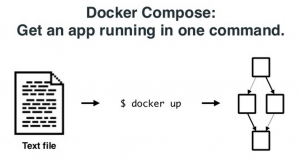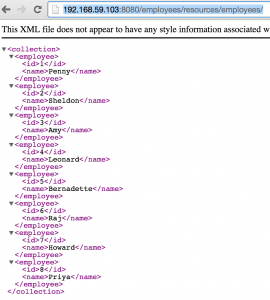Docker Compose to Orchestrate Containers
Docker Orchestration using Fig showed how to defining and control a multi-container service using Fig. Since then, Fig has been renamed to Docker Compose, or Compose for short.
First release of Compose was announced recently:
Announcing @docker compose https://t.co/jJNvzbYCyk by @aanand @bfirsh & community!
— Docker (@Docker) February 26, 2015
From github.com/docker/compose:
Compose is a tool for defining and running complex applications with Docker. With Compose, you define a multi-container application in a single file, then spin your application up in a single command which does everything that needs to be done to get it running.
Docker Compose uses the same API used by other Docker commands and tools.
This Tech Tip will rewrite Docker Orchestration using Fig blog to use Docker Compose. In other words, it will show how to run a Java EE 7 application that is deployed using MySQL and WildFly.
Lets get started!
Install Docker Compose
Install Compose as:
curl -L https://github.com/docker/compose/releases/download/1.1.0/docker-compose-`uname -s`-`uname -m` > /usr/local/bin/docker-compose chmod +x /usr/local/bin/docker-compose
Docker Compose Configuration File
Entry point to Compose is docker-compose.yml. To begin with, docker-compose tool also recognizes fig.yml file name but shows the following message:
fig.yml is deprecated and will not be supported in future. Please rename your config file to docker-compose.yml
And if both fig.yml and docker-compose.yml are available in the directory then the following message is shown:
Found multiple config files with supported names: docker-compose.yml, fig.yml Using docker-compose.yml
Use the same configuration file from the previous blog and rename to docker-compose.yml:
mysqldb:
image: mysql:latest
environment:
MYSQL_DATABASE: sample
MYSQL_USER: mysql
MYSQL_PASSWORD: mysql
MYSQL_ROOT_PASSWORD: supersecret
mywildfly:
image: arungupta/wildfly-mysql-javaee7
links:
- mysqldb:db
ports:
- 8080:8080
This YML-based configuration file has:
- Two containers defined by the name “mysqldb” and “mywildfly”
- Image names are defined using “image”
- Environment variables for the MySQL container are defined in “environment”
- MySQL container is linked with WildFly container using “links”
- Port forwarding is achieved using “ports”
Start, Verify, Stop Docker Containers
- All the containers can be started, in detached mode, by giving the command:
docker-compose up -d
And that shows the output as:
Creating wildflymysqljavaee7_mysqldb_1... Creating wildflymysqljavaee7_mywildfly_1...
- Verify the containers as:
docker-compose ps Name Command State Ports ------------------------------------------------------------------------------------------- wildflymysqljavaee7_mysqldb_1 /entrypoint.sh mysqld --da ... Up 3306/tcp wildflymysqljavaee7_mywildfly_1 /opt/jboss/wildfly/customi ... Up 0.0.0.0:8080->8080/tcp, 9990/tcp - Logs for the containers can be seen as:
docker-compose logs
And shows the output as:
mywildfly_1 | => Starting WildFly server mywildfly_1 | => Waiting for the server to boot mywildfly_1 | ========================================================================= mywildfly_1 | mywildfly_1 | JBoss Bootstrap Environment mywildfly_1 | mywildfly_1 | JBOSS_HOME: /opt/jboss/wildfly mywildfly_1 | mywildfly_1 | JAVA: /usr/lib/jvm/java/bin/java mywildfly_1 | mywildfly_1 | JAVA_OPTS: -server -Xms64m -Xmx512m -XX:MaxPermSize=256m -Djava.net.preferIPv4Stack=true -Djboss.modules.system.pkgs=org.jboss.byteman -Djava.awt.headless=true . . . mywildfly_1 | 18:43:38,449 INFO [stdout] (ServerService Thread Pool -- 50) Hibernate: INSERT INTO EMPLOYEE_SCHEMA(ID, NAME) VALUES (6, 'Raj') mywildfly_1 | 18:43:38,452 INFO [stdout] (ServerService Thread Pool -- 50) Hibernate: INSERT INTO EMPLOYEE_SCHEMA(ID, NAME) VALUES (7, 'Howard') mywildfly_1 | 18:43:38,455 INFO [stdout] (ServerService Thread Pool -- 50) Hibernate: INSERT INTO EMPLOYEE_SCHEMA(ID, NAME) VALUES (8, 'Priya') mywildfly_1 | 18:43:39,714 INFO [org.jboss.resteasy.spi.ResteasyDeployment] (MSC service thread 1-9) Deploying javax.ws.rs.core.Application: class org.javaee7.samples.employees.MyApplication mywildfly_1 | 18:43:39,751 INFO [org.wildfly.extension.undertow] (MSC service thread 1-9) JBAS017534: Registered web context: /employees mywildfly_1 | 18:43:39,805 INFO [org.jboss.as.server] (ServerService Thread Pool -- 28) JBAS018559: Deployed "employees.war" (runtime-name : "employees.war") mywildfly_1 | 18:43:39,828 INFO [org.jboss.as] (Controller Boot Thread) JBAS015961: Http management interface listening on http://127.0.0.1:9990/management mywildfly_1 | 18:43:39,828 INFO [org.jboss.as] (Controller Boot Thread) JBAS015951: Admin console listening on http://127.0.0.1:9990 mywildfly_1 | 18:43:39,829 INFO [org.jboss.as] (Controller Boot Thread) JBAS015874: WildFly 8.2.0.Final "Tweek" started in 8393ms - Started 280 of 334 services (92 services are lazy, passive or on-demand)
- Find the IP address of the host as:
boot2docker ip
And access the application as:
curl http://192.168.59.103:8080/employees/resources/employees/
To see the output as:
<?xml version="1.0" encoding="UTF-8" standalone="yes"?><collection><employee><id>1</id><name>Penny</name></employee><employee><id>2</id><name>Sheldon</name></employee><employee><id>3</id><name>Amy</name></employee><employee><id>4</id><name>Leonard</name></employee><employee><id>5</id><name>Bernadette</name></employee><employee><id>6</id><name>Raj</name></employee><employee><id>7</id><name>Howard</name></employee><employee><id>8</id><name>Priya</name></employee></collection>
Or in the browser as:
- Stop the containers as:
docker-compose stop
to see the output as:
Stopping wildflymysqljavaee7_mywildfly_1... Stopping wildflymysqljavaee7_mysqldb_1...
Docker Compose Commands
Complete list of Docker Compose commands can be seen by typing docker-compose and shows the output as:
velopment environments using Docker. Usage: docker-compose [options] [COMMAND] [ARGS...] docker-compose -h|--help Options: --verbose Show more output --version Print version and exit -f, --file FILE Specify an alternate compose file (default: docker-compose.yml) -p, --project-name NAME Specify an alternate project name (default: directory name) Commands: build Build or rebuild services help Get help on a command kill Kill containers logs View output from containers port Print the public port for a port binding ps List containers pull Pulls service images rm Remove stopped containers run Run a one-off command scale Set number of containers for a service start Start services stop Stop services restart Restart services up Create and start containers
A subsequent blog will likely play with scale command.
Help for each command is shown by typing -h after the command name. For example, help for run command is shown as:
docker-compose run -h
Run a one-off command on a service.
For example:
$ docker-compose run web python manage.py shell
By default, linked services will be started, unless they are already
running. If you do not want to start linked services, use
`docker-compose run --no-deps SERVICE COMMAND [ARGS...]`.
Usage: run [options] [-e KEY=VAL...] SERVICE [COMMAND] [ARGS...]
Options:
--allow-insecure-ssl Allow insecure connections to the docker
registry
-d Detached mode: Run container in the background, print
new container name.
--entrypoint CMD Override the entrypoint of the image.
-e KEY=VAL Set an environment variable (can be used multiple times)
--no-deps Don't start linked services.
--rm Remove container after run. Ignored in detached mode.
--service-ports Run command with the service's ports enabled and mapped
to the host.
-T Disable pseudo-tty allocation. By default `docker-compose run`
allocates a TTY.
Enjoy!
| Reference: | Docker Compose to Orchestrate Containers from our JCG partner Arun Gupta at the Miles to go 2.0 … blog. |