JUnit Tutorial for Unit Testing – The ULTIMATE Guide (PDF Download)
EDITORIAL NOTE: We have provided plenty of JUnit tutorials here at Java Code Geeks, like JUnit Getting Started Example, JUnit Using Assertions and Annotations Example, JUnit Annotations Example and so on.
However, we prefered to gather all the JUnit features in one detailed guide for the convenience of the reader. We hope you like it!
Table Of Contents
1. Unit testing introduction
1.1. What is unit testing?
A unit can be a function, a class, a package, or a subsystem. So, the term unit testing refers to the practice of testing such small units of your code, so as to ensure that they work as expected. For example, we can test whether an output is what we expected to see given some inputs or if a condition is true or false.
This practice helps developers to discover failures in their logic behind their code and improve the quality of their code. Also, unit testing can be used so as to ensure that the code will work as expected in case of future changes.
1.2. Test coverage
In general, the development community has different opinion regarding the percentage of code that should be tested (test coverage). Some developers believe that the code should have 100% test coverage, while others are comprised with a test coverage of 50% or less. In any case, you should write tests for complex or critical parts of your code.
1.3. Unit testing in Java
The most popular testing framework in Java is JUnit. As this guide is focused to JUnit, more details for this testing framework will presented in the next sections. Another popular testing framework in Java is TestNG.
2. JUnit introduction
JUnit is an open source testing framework which is used to write and run repeatable automated tests, so that we can be ensured that our code works as expected. JUnit is widely used in industry and can be used as stand alone Java program (from the command line) or within an IDE such as Eclipse.
JUnit provides:
- Assertions for testing expected results.
- Test features for sharing common test data.
- Test suites for easily organizing and running tests.
- Graphical and textual test runners.
JUnit is used to test:
- an entire object
- part of an object – a method or some interacting methods
- interaction between several objects
2.1. JUnit Simple Example using Eclipse
In this section we will see a simple JUnit example. First we will present the class we would like to test:
Calculate.java
package com.javacodegeeks.junit;
public class Calculate {
public int sum(int var1, int var2) {
System.out.println("Adding values: " + var1 + " + " + var2);
return var1 + var2;
}
}
In the above source code, we can notice that the class has one public method named sum(), which gets as inputs two integers, adds them and returns the result. So, we will test this method. For this purpose, we will create another class including methods that will test each one of the methods of the previous class (in this case, we have only one method to be tested). This is the most common way of usage. Of course, if a method is very complex and extended, we can have more than one test methods for this complex method. The details of creating test cases will be presented in the next sections. Below, there is the code of the class named CalculateTest.java, which has the role of our test class:
CalculateTest.java
package com.javacodegeeks.junit;
import static org.junit.Assert.*;
import org.junit.Test;
public class CalculateTest {
Calculate calculation = new Calculate();
int sum = calculation.sum(2, 5);
int testSum = 7;
@Test
public void testSum() {
System.out.println("@Test sum(): " + sum + " = " + testSum);
assertEquals(sum, testSum);
}
}
Let’s explain the above code. Firstly, we can see that there is a @Test annotation above the testSum() method. This annotation indicates that the public void method to which it is attached can be run as a test case. Hence, the testSum() method is the method that will test the sum() public method. We can also observe a method called assertEquals(sum, testsum). The method assertEquals ([String message], object expected, object actual) takes as inputs two objects and asserts that the two objects are equal.
If we run the test class, by right-clicking in the test class and select Run As -> Junit Test, the program output will look like that:
Adding values: 2 + 5 @Test sum(): 7 = 7
To see the actual result of a JUnit test, Eclipse IDE provides a JUnit window which shows the results of the tests. In this case where the test succeeds, the JUnit window does not show any errors or failures, as we can see in the image below:
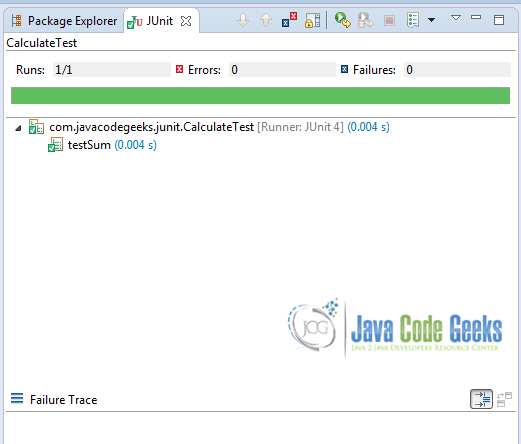
Now, if we change this line of code:
int testSum = 10;
so that the integers to be tested are not equal, the output will be:
Adding values: 2 + 5 @Test sum(): 7 = 10
And in the JUnit window, an error will appear and this message will be displayed:
java.lang.AssertionError: expected: but was: at com.javacodegeeks.junit.CalculateTest.testSum(CalculateTest.java:16)
2.2. JUnit annotations
In this section we will mention the basic annotations supported in Junit 4. The table below presents a summary of those annotations:
| Annotation | Description |
|---|---|
@Test | The Test annotation indicates that the public void method to which it is attached can be run as a test case. |
@Before | The Before annotation indicates that this method must be executed before each test in the class, so as to execute some preconditions necessary for the test. |
@BeforeClass | The BeforeClass annotation indicates that the static method to which is attached must be executed once and before all tests in the class. That happens when the test methods share computationally expensive setup (e.g. connect to database). |
@After | The After annotation indicates that this method gets executed after execution of each test (e.g. reset some variables after execution of every test, delete temporary variables etc) |
@AfterClass | The AfterClass annotation can be used when a method needs to be executed after executing all the tests in a JUnit Test Case class so as to clean-up the expensive set-up (e.g disconnect from a database). Attention: The method attached with this annotation (similar to BeforeClass) must be defined as static. |
@Ignore | The Ignore annotation can be used when you want temporarily disable the execution of a specific test. Every method that is annotated with @Ignore won’t be executed. |
Let’s see an example of a test class with some of the annotations mentioned above.
AnnotationsTest.java
package com.javacodegeeks.junit;
import static org.junit.Assert.*;
import java.util.*;
import org.junit.*;
public class AnnotationsTest {
private ArrayList testList;
@BeforeClass
public static void onceExecutedBeforeAll() {
System.out.println("@BeforeClass: onceExecutedBeforeAll");
}
@Before
public void executedBeforeEach() {
testList = new ArrayList();
System.out.println("@Before: executedBeforeEach");
}
@AfterClass
public static void onceExecutedAfterAll() {
System.out.println("@AfterClass: onceExecutedAfterAll");
}
@After
public void executedAfterEach() {
testList.clear();
System.out.println("@After: executedAfterEach");
}
@Test
public void EmptyCollection() {
assertTrue(testList.isEmpty());
System.out.println("@Test: EmptyArrayList");
}
@Test
public void OneItemCollection() {
testList.add("oneItem");
assertEquals(1, testList.size());
System.out.println("@Test: OneItemArrayList");
}
@Ignore
public void executionIgnored() {
System.out.println("@Ignore: This execution is ignored");
}
}
If we run the above test, the console output would be the following:
@BeforeClass: onceExecutedBeforeAll @Before: executedBeforeEach @Test: EmptyArrayList @After: executedAfterEach @Before: executedBeforeEach @Test: OneItemArrayList @After: executedAfterEach @AfterClass: onceExecutedAfterAll
2.3. JUnit assertions
In this section we will present a number of assertion methods. All those methods are provided by the Assert class which extends the class java.lang.Object and they are useful for writing tests so as to detect failures. In the table below there is a more detailed explanation of the most commonly used assertion methods.
| Assertion | Description |
|---|---|
void assertEquals([String message], expected value, actual value) | Asserts that two values are equal. Values might be type of int, short, long, byte, char or java.lang.Object. The first argument is an optional String message. |
void assertTrue([String message], boolean condition) | Asserts that a condition is true. |
void assertFalse([String message],boolean condition) | Asserts that a condition is false. |
void assertNotNull([String message], java.lang.Object object) | Asserts that an object is not null. |
void assertNull([String message], java.lang.Object object) | Asserts that an object is null. |
void assertSame([String message], java.lang.Object expected, java.lang.Object actual) | Asserts that the two objects refer to the same object. |
void assertNotSame([String message], java.lang.Object unexpected, java.lang.Object actual) | Asserts that the two objects do not refer to the same object. |
void assertArrayEquals([String message], expectedArray, resultArray) | Asserts that the array expected and the resulted array are equal. The type of Array might be int, long, short, char, byte or java.lang.Object. |
Let’s see an example of some of the aforementioned assertions.
AssertionsTest.java
package com.javacodegeeks.junit;
import static org.junit.Assert.*;
import org.junit.Test;
public class AssertionsTest {
@Test
public void test() {
String obj1 = "junit";
String obj2 = "junit";
String obj3 = "test";
String obj4 = "test";
String obj5 = null;
int var1 = 1;
int var2 = 2;
int[] arithmetic1 = { 1, 2, 3 };
int[] arithmetic2 = { 1, 2, 3 };
assertEquals(obj1, obj2);
assertSame(obj3, obj4);
assertNotSame(obj2, obj4);
assertNotNull(obj1);
assertNull(obj5);
assertTrue(var1 var2);
assertArrayEquals(arithmetic1, arithmetic2);
}
}
In the class above we can see how these assert methods work.
- The
assertEquals()method will return normally if the two compared objects are equal, otherwise a failure will be displayed in the JUnit window and the test will abort. - The
assertSame()andassertNotSame()methods tests if two object references point to exactly the same object. - The
assertNull()andassertNotNull()methods test whether a variable is null or not null. - The
assertTrue()andassertFalse()methods tests if a condition or a variable is true or false. - The
assertArrayEquals()will compare the two arrays and if they are equal, the method will proceed without errors. Otherwise, a failure will be displayed in the JUnit window and the test will abort.
3. JUnit complete example using Eclipse
In this section we will show a complete example of using JUnit. We will see in detail how to create and run tests and we will show how to use specific annotations and assertions of JUnit.
3.1. Initial Steps
Let’s create a java project named JUnitGuide. In the src folder, we right-click and select New -> Package, so as to create a new package named com.javacodegeeks.junit where we will locate the class to be tested. For the test classes, it is considered as good practice to create a new source folder dedicated to tests, so that the classes to be tested and the test classes will be in different source folders. For this purpose, right-click your project, select New -> Source Folder, name the new source folder test and click Finish.
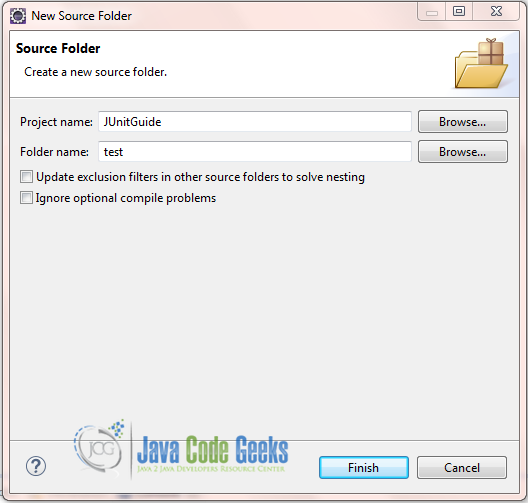
Alternatively, you can create a new source folder by right-clicking your project and select Properties -> Java Build Path, select the tab Source, select Add Folder -> Create New Folder, write the name test and press Finish.
You can easily see that there are two source folders in your project:
You can also create a new package in the newly created test folder, which will be called com.javacodegeeks.junit, so that your test classes won’t be located to the default package and we are ready to start!
3.2. Create the java class to be tested
Right-click the src folder and create a new java class called FirstDayAtSchool.java. This will be the class whose public methods will be tested.
FirstDayAtSchool.java
package com.javacodegeeks.junit;
import java.util.Arrays;
public class FirstDayAtSchool {
public String[] prepareMyBag() {
String[] schoolbag = { "Books", "Notebooks", "Pens" };
System.out.println("My school bag contains: "
+ Arrays.toString(schoolbag));
return schoolbag;
}
public String[] addPencils() {
String[] schoolbag = { "Books", "Notebooks", "Pens", "Pencils" };
System.out.println("Now my school bag contains: "
+ Arrays.toString(schoolbag));
return schoolbag;
}
}
3.3. Create and run a JUnit test case
To create a JUnit test case for the existing class FirstDayAtSchool.java, right-click on it in the Package Explorer view and select New → JUnit Test Case. Change the source folder so that the class will be located to test source folder and ensure that the flag New JUnit4 test is selected.
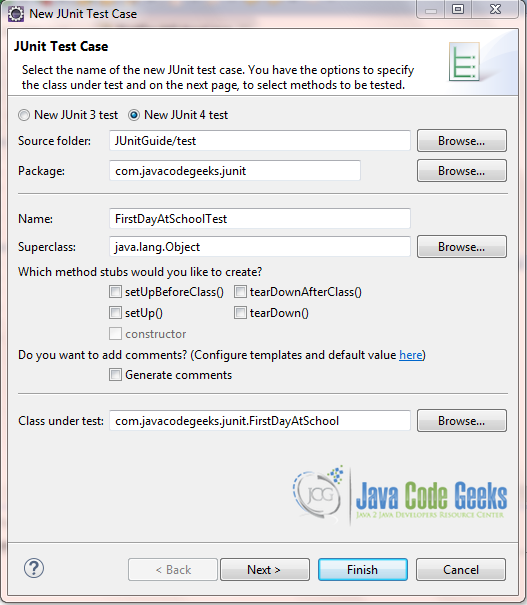
Then, click Finish. If your project does not contain the JUnit library in its classpath, the following message will be displayed so as to add the JUnit library to the classpath:
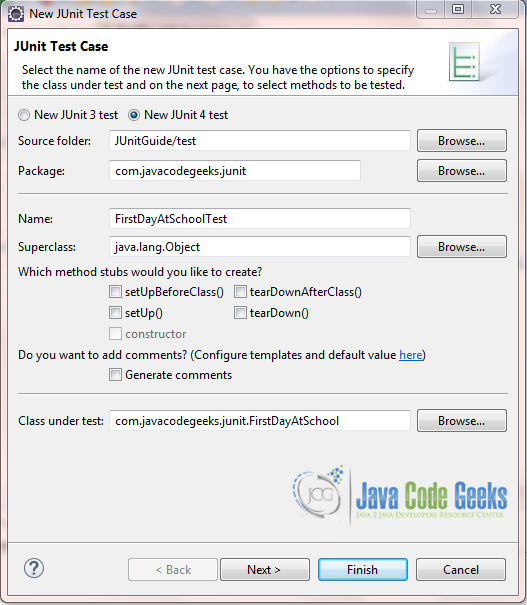
Below, there is the code of the class named FirstDayAtSchoolTest.java, which is our test class:
FirstDayAtSchool.java
package com.javacodegeeks.junit;
import static org.junit.Assert.*;
import org.junit.Test;
public class FirstDayAtSchoolTest {
FirstDayAtSchool school = new FirstDayAtSchool();
String[] bag1 = { "Books", "Notebooks", "Pens" };
String[] bag2 = { "Books", "Notebooks", "Pens", "Pencils" };
@Test
public void testPrepareMyBag() {
System.out.println("Inside testPrepareMyBag()");
assertArrayEquals(bag1, school.prepareMyBag());
}
@Test
public void testAddPencils() {
System.out.println("Inside testAddPencils()");
assertArrayEquals(bag2, school.addPencils());
}
}
Now we can run the test case by right-clicking on the test class and select Run As -> JUnit Test.
The program output will look like that:
Inside testPrepareMyBag() My school bag contains: [Books, Notebooks, Pens] Inside testAddPencils() Now my school bag contains: [Books, Notebooks, Pens, Pencils]
and in the JUnit view will be no failures or erros. If we change one of the arrays, so that it contains more than the expected elements:
String[] bag2 = { "Books", "Notebooks", "Pens", "Pencils", "Rulers"};
and we run again the test class, the JUnit view will contain a failure:
Else, if we change again one of the arrays, so that it contains a different element than the expected:
String[] bag1 = { "Books", "Notebooks", "Rulers" };
and we run again the test class, the JUnit view will contain once again a failure:
3.4. Using @Ignore annotation
Let’s see in the above example how can we use the @Ignore annotation. In the test class FirstDayAtSchoolTest we will add the @Ignore annotation to the testAddPencils() method. In that way, we expect that this testing method will be ignored and won’t be executed.
package com.javacodegeeks.junit;
import static org.junit.Assert.*;
import org.junit.Ignore;
import org.junit.Test;
public class FirstDayAtSchoolTest {
FirstDayAtSchool school = new FirstDayAtSchool();
String[] bag1 = { "Books", "Notebooks", "Pens" };
String[] bag2 = { "Books", "Notebooks", "Pens", "Pencils" };
@Test
public void testPrepareMyBag() {
System.out.println("Inside testPrepareMyBag()");
assertArrayEquals(bag1, school.prepareMyBag());
}
@Ignore
@Test
public void testAddPencils() {
System.out.println("Inside testAddPencils()");
assertArrayEquals(bag2, school.addPencils());
}
}
Indeed, this is what happens according to the output:
Inside testPrepareMyBag() My school bag contains: [Books, Notebooks, Pens]
Now, we will remove the @Ignore annotation from the testAddPencils() method and we will annotate the whole class instead.
package com.javacodegeeks.junit;
import static org.junit.Assert.*;
import org.junit.Ignore;
import org.junit.Test;
@Ignore
public class FirstDayAtSchoolTest {
FirstDayAtSchool school = new FirstDayAtSchool();
String[] bag1 = { "Books", "Notebooks", "Pens" };
String[] bag2 = { "Books", "Notebooks", "Pens", "Pencils" };
@Test
public void testPrepareMyBag() {
System.out.println("Inside testPrepareMyBag()");
assertArrayEquals(bag1, school.prepareMyBag());
}
@Test
public void testAddPencils() {
System.out.println("Inside testAddPencils()");
assertArrayEquals(bag2, school.addPencils());
}
}
The whose test class won’t be executed, so no result will be displayed int the console output and in the junit view:
3.5. Creating suite tests
In this section, we will see how to create suite tests. A test suite is a collection of some test cases from different classes that can be run all together using @RunWith and @Suite annotations. This is very helpful if you have many test classes and you want to run them all together instead of running each test one at a time.
When a class is annotated with @RunWith, JUnit will invoke the class in which is annotated so as to run the tests, instead of using the runner built into JUnit.
Based on the classes of the previous sections, we can create two test classes. The one class will test the public method prepareMyBag() and the other test class will test the method addPencils(). Hence, we will eventually have the classes below:
PrepareMyBagTest.java
package com.javacodegeeks.junit;
import org.junit.Test;
import static org.junit.Assert.*;
public class PrepareMyBagTest {
FirstDayAtSchool school = new FirstDayAtSchool();
String[] bag = { "Books", "Notebooks", "Pens" };
@Test
public void testPrepareMyBag() {
System.out.println("Inside testPrepareMyBag()");
assertArrayEquals(bag, school.prepareMyBag());
}
}
AddPencilsTest.java
package com.javacodegeeks.junit;
import org.junit.Test;
import static org.junit.Assert.*;
public class AddPencilsTest {
FirstDayAtSchool school = new FirstDayAtSchool();
String[] bag = { "Books", "Notebooks", "Pens", "Pencils" };
@Test
public void testAddPencils() {
System.out.println("Inside testAddPencils()");
assertArrayEquals(bag, school.addPencils());
}
}
Now we will create a test suite so as to run the above classes together. Right-click the test source folder and create a new java class named SuiteTest.java with the following code:
SuiteTest.java
package com.javacodegeeks.junit;
import org.junit.runner.RunWith;
import org.junit.runners.Suite;
@RunWith(Suite.class)
@Suite.SuiteClasses({ PrepareMyBagTest.class, AddPencilsTest.class })
public class SuitTest {
}
With the @Suite.SuiteClasses annotation you can define which test classes will be included in the execution.
So, if you right-click the test suite and select Run As -> JUnit Test, the execution of both test classes will take place with the order that has been defined in the @Suite.SuiteClasses annotation.
3.6. Creating parameterized tests
In this section we will see how to create parameterized tests. For this purpose, we will use the class mentioned in section 2.1 which provides a public method for adding integers. So, this will be the class to be tested.
But when a test class can be considered as a parameterized test class? Of course, when it fullfills all the following requirements:
- The class is annotated with
@RunWith(Parameterized.class).
As explained in the previous section,@RunWithannotation enables JUnit to invoke the class in which is annotated to run the tests, instead of using the runner built into JUnit.Parameterizedis a runner inside JUnit that will run the same test case with different set of inputs. - The class has a single constructor that stores the test data.
- The class has a static method that generates and returns test data and is annotated with the
@Parametersannotation. - The class has a test, which obviously means that it needs a method annotated with the
@Testannotation.
Now, we will create a new test class named CalculateTest.java, which will follow the guidelines mentioned above. The source code of this class follows.
CalculateTest.java
package com.javacodegeeks.junit;
import static org.junit.Assert.assertEquals;
import java.util.Arrays;
import java.util.Collection;
import org.junit.Test;
import org.junit.runner.RunWith;
import org.junit.runners.Parameterized;
import org.junit.runners.Parameterized.Parameters;
@RunWith(Parameterized.class)
public class CalculateTest {
private int expected;
private int first;
private int second;
public CalculateTest(int expectedResult, int firstNumber, int secondNumber) {
this.expected = expectedResult;
this.first = firstNumber;
this.second = secondNumber;
}
@Parameters
public static Collection addedNumbers() {
return Arrays.asList(new Integer[][] { { 3, 1, 2 }, { 5, 2, 3 },
{ 7, 3, 4 }, { 9, 4, 5 }, });
}
@Test
public void sum() {
Calculate add = new Calculate();
System.out.println("Addition with parameters : " + first + " and "
+ second);
assertEquals(expected, add.sum(first, second));
}
}
As we can observe in the class above, it fullfills all the above requirements. The method addedNumbers annotated with @Parameters returns a Collection of Arrays. Each array includes the inputs/output numbers of each test execution. The number of elements in each array must be the same with the number of parameters in the constructor. So, in this specific case, each array includes three elements, two elements that represent the numbers to be added and one element for the result.
If we run the CalculateTest test case, the console output will be the following:
Addition with parameters : 1 and 2 Adding values: 1 + 2 Addition with parameters : 2 and 3 Adding values: 2 + 3 Addition with parameters : 3 and 4 Adding values: 3 + 4 Addition with parameters : 4 and 5 Adding values: 4 + 5
As we see in the output, the test case is executed four times, which is the number of inputs in the method annotated with @Parameters annotation.
3.7. Rules
In this section we present a new feature of JUnit called Rules which allows very flexible addition or redefinition of the behavior of each test method in a test class. For this purpose, @Rule annotation should be used so as to mark public fields of a test class. Those fields should be of type MethodRule, which is an alteration in how a test method is run and reported. Multiple MethodRules can be applied to a test method. MethodRule interface has a lot of implementations, such as ErrorCollector which allows execution of a test to continue after the first problem is found, ExpectedException which allows in-test specification of expected exception types and messages, TestName which makes the current test name available inside test methods, and many others. Except for those already defined rules, developers can create their own custom rules and use them in their test cases as they wish.
Below we present the way we can use one of the existing rules named TestName in our own tests. TestName is invoked when a test is about to start.
NameRuleTest.java
package com.javacodegeeks.junit;
import static org.junit.Assert.*;
import org.junit.*;
import org.junit.rules.TestName;
public class NameRuleTest {
@Rule
public TestName name = new TestName();
@Test
public void testA() {
System.out.println(name.getMethodName());
assertEquals("testA", name.getMethodName());
}
@Test
public void testB() {
System.out.println(name.getMethodName());
assertEquals("testB", name.getMethodName());
}
}
We can see that the @Rule annotation marks the public field name which is of type MethodRule and specifically, TestName type. Then, we can use in our tests this name field and find for example the name of the test method, in this specific case.
3.8. Categories
Another new feature of JUnit is called Categories and allows you to group certain kinds of tests together and even include or exclude groups (categories). For example, you can separate slow tests from fast tests. To assign a test case or a method to one of those categories the @Category annotation is provided. Below there is an example of how we can use this nice feature of JUnit, based on the release notes of JUnit 4.8.
public interface FastTests { /* category marker */
}public interface SlowTests { /* category marker */
}Firstly, we define two categories, FastTests and SlowTests. A category can be either a class or an interface.
public class A {
@Test
public void a() {
fail();
}
@Category(SlowTests.class)
@Test
public void b() {
}
}
In the above code, we mark the test method b() of class A with @Category annotation so as to indicate that this specific method belongs to category SlowTests. So, we are able to mark not only whole classes but also some of their test methods individually.
@Category({ SlowTests.class, FastTests.class })
public class B {
@Test
public void c() {
}
}
In the above sample of code, we can see that the whole class B is annotated with @Category annotation . Annotating a test class with @Category annotation automatically includes all its test methods in this category. We can also see that a test class or a test method can belong to more than one categories.
@RunWith(Categories.class)
@IncludeCategory(SlowTests.class)
@SuiteClasses({ A.class, B.class })
// Note that Categories is a kind of Suite
public class SlowTestSuite {
// Will run A.b and B.c, but not A.a
}In this sample of code, we notice that there is a suite test named SlowTestSuite. Basically, categories are a kind of suite. In this suite, we observe a new annotation called @IncludeCategory, indicating which categories will be included in the execution. In this specific case, methods belonging to SlowTests category will be executed. Hence, only the test method b() of class A will be executed as well as the test method c() of class B, which both belong to SlowTests category.
@RunWith(Categories.class)
@IncludeCategory(SlowTests.class)
@ExcludeCategory(FastTests.class)
@SuiteClasses({ A.class, B.class })
// Note that Categories is a kind of Suite
public class SlowTestSuite {
// Will run A.b, but not A.a or B.c
}
Finally, we change a little bit the test suite and we add one more new annotation called @ExcludeCategory, indicating which categories will be excluded from the execution. In this specific case, only the test method b() of class A will be executed, as this is the only test method that belongs explicitly to SlowTests category.
We notice that in both cases, the test method a() of class A won’t be executed as it doesn’t belong to any category.
4. Run JUnit tests from command line
You can run your JUnit test outside Eclipse, by using the org.junit.runner.JUnitCore class. This class provides the runClasses() method which allows you to execute one or several test classes. The return type of runClasses() method is an object of the type org.junit.runner.Result. This object can be used to collect information about the tests. Also, in case there is a failed test, you can use the object org.junit.runner.notification.Failure which holds description of the failed tests.
The procedure below shows how to run your test outside Eclipse.
Create a new Java class named JunitRunner.java with the following code:
JunitRunner.java
package com.javacodegeeks.junit;
import org.junit.runner.JUnitCore;
import org.junit.runner.Result;
import org.junit.runner.notification.Failure;
public class JunitRunner {
public static void main(String[] args) {
Result result = JUnitCore.runClasses(AssertionsTest.class);
for (Failure fail : result.getFailures()) {
System.out.println(fail.toString());
}
if (result.wasSuccessful()) {
System.out.println("All tests finished successfully...");
}
}
}
As an example, we choose to run the AssertionsTest test class.
- Open command prompt and move down directories so as to find the directory where the two classes are located.
- Compile the Test class and the Runner class.
C:\Users\konstantina\eclipse_luna_workspace\JUnitGuide\test\com\javacodegeeks\junit>javac -classpath "C:\Users\konstantina\Downloads\junit-4.11.jar";"C:\Users\konstantina\Downloads\hamcrest-core-1.3.jar"; AssertionsTest.java JunitRunner.java
As we did in Eclipse, we should also include library jars of JUnit to our classpath.
- Now run the
JunitRunner.
- Now run the
C:\Users\konstantina\eclipse_luna_workspace\JUnitGuide\test\com\javacodegeeks\junit>java -classpath "C:\Users\konstantina\Downloads\junit-4.11.jar";"C:\Users\konstantina\Downloads\hamcrest-core-1.3.jar"; JunitRunner
Here is the output:
All tests finished successfully...
5. Conclusions
This was a detailed guide about JUnit testing framework, the most popular testing framework in Java.
If you enjoyed this, then subscribe to our newsletter to enjoy weekly updates and complimentary whitepapers! Also, check out JCG Academy for more advanced training!
You can download the full source code of this guide here : JUnitGuide.zip

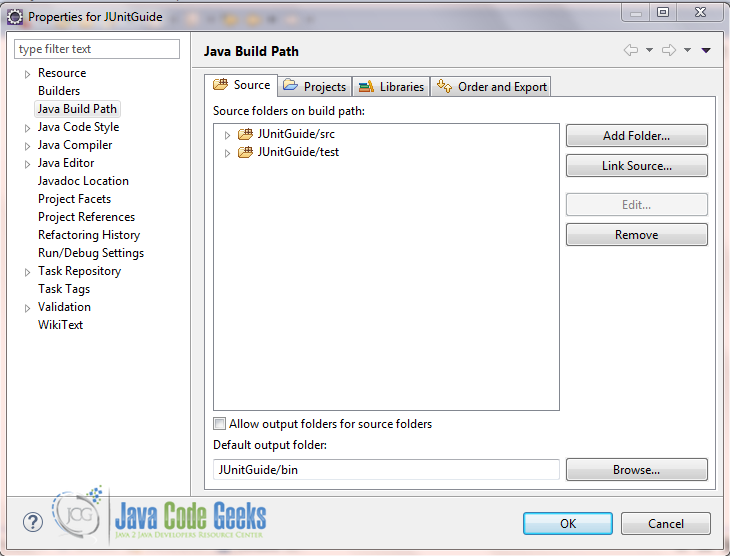
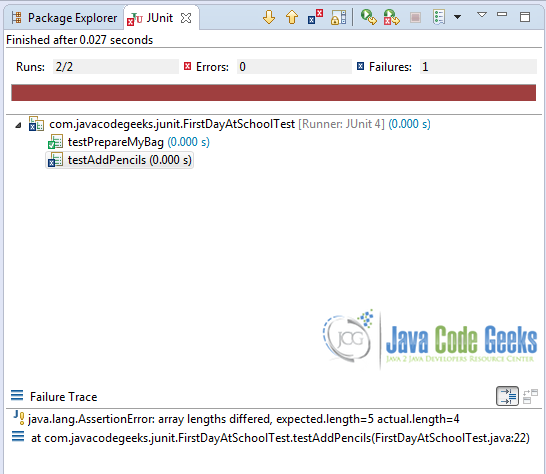
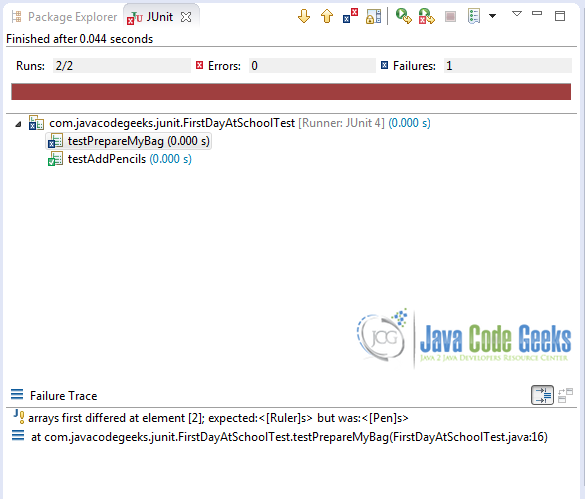
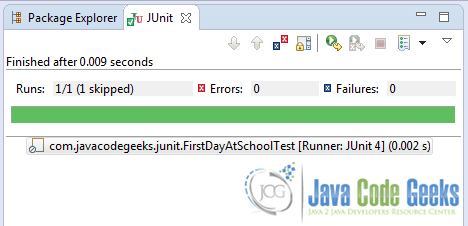
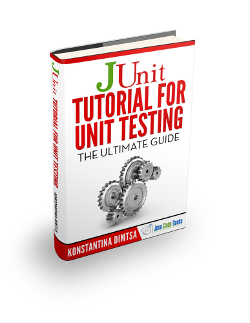


Very nice , mmm hmmm
So how do I download this PDF if I’m already subscribed? Duh…
Hello Mouse,
If you have not received an email yet, shoot us a message at support[at]javacodegeeks.com and we will help you.
Same here…How do you download the PDF if you are already subscribed??? Do I have to unsubscribe the re-subscribe…I suppose that is one way to do it??? Nuts!
Hi Barry,
You may also shoot us a message at support[at]javacodegeeks.com and we will help you.
Thanks – Got it!
So how do I download this PDF if I’m already subscribed? Duh…
Hello Indika,
If you have not received an email yet, you should also send us a message at support[at]javacodegeeks.com and we will help you.
I’d like to get the PDF as well…. why only supply it to people who haven’t subscribed yet?
Hello guys,
I’ve subscribed with two email addresses, I get the confirmation email for both of them, but my question is, how can i download this book ? i did not see any button whare i can download the pdf version and at the top of the page it says that only subscribe, but no download pdf button.
Tnx.
Hello BobSon,
You’d better shoot us a message at support[at]javacodegeeks.com and we will help you.
Hi. It seems to me like the site asks us to subscribe to get the pdfs, but after that we also need to “shoot a message at support[at]javacodegeeks.com”, which seems, well, a waste of time.
So, I’m gonna unsubscribe now.
Hello,
in order to get the pdf format of this article, you have to simply login to the site. Then you can navigate to https://www.javacodegeeks.com/minibook/junit-tutorial and download the book. If you dont have an account to the site you can create one. If you face any problems you can then contact support[at]javacodegeeks.com . Thank you!
Nice! Thanks you for pointing me to some new features of this fundamental framework :).
Nice tutorial :-)
Please, could you correct source code of example 2.3? On line 30 (assertTrue(var1 var2);) the comparison operator is missing.
Thank you very much for this great site.
Hello,
I don’t understand CalculateTest.java class
int sum = calculation.sum(2, 5);
this part is directly written in classbody not in method, how can it possible?
thanks.
Hi, How to download Annotation pdf i already subscribe .. please..
Is JUNIT specific to JAVA platforms or do you have plugins for other languages as well?
JUnit framework is intented for Java.
If you want to find similar frameworks for other programming languages check this link
http://en.wikipedia.org/wiki/List_of_unit_testing_frameworks
Hello Guys,
Thanks for clearly explaining this topic. Excellent work!
I’ve subscribed. I got the confirmation email – but how do I download the PDF?
Thanks,
The very first example, CalculateTest.java in section 2.1 has an issue. Let’s say the following assert fails because sum == -3 and testSum == 7.
assertEquals(sum, testSum);
The resulting message will indicate that -3 was expected but was 7, which is backwards. Note that the method signature that is in the text following the code sample shows that the expected value is first and the actual value is second.
assertEquals ([String message], object expected, object actual)
Really helpful. Thx for the material
Hi All, Can anybody let me know how to write a JUNIT test case containing nested if conditions. In my case, only the first if condition can be checked, as I can compare it with expected value using assertEquals. But for the remaining nested if conditions is based on the output of the command, issued. I am quoting an example just for understanding(forget about syntax). Ex: if ( program == “JAVA”) { logic to get the count of java files if( count == 50) { logic to copy the java files in separate directory if (coping successful) { display “”successful”… Read more »
hi I am Altaf please kindly Suggest me how i write the Test Case of Controller layer
if i wrote the test case that will expected the Service & Dao Layer method als
Thanks. This is very simple and straight forward. The examples are just wonderful
perfect explanation
Nice tutorial. Thanks a lot!!
isn’t it ?
assertTrue(var1 == var2);