Android Full App, Part 7: Using options menus and customized dialogs for user interaction
This is the seventh part of the “Android Full Application Tutorial” series. The complete application aims to provide an easy way of performing movies/actors searching over the internet. In the first part of the series (“Main Activity UI”), we created the Eclipse project and set up a basic interface for the main activity of the application. In the second part (“Using the HTTP API”), we used the Apache HTTP client library in order to consume an external HTTP API and integrate the API’s searching capabilities into our application. In the third part (“Parsing the XML response”) we saw how to parse the XML response using Android’s built-in XML parsing capabilities. In the fourth part (“Performing the API request asynchronously from the main activity”), we tied together the HTTP retriever and XML parser services in order to perform the API search request from our application’s main activity. The request was executed asynchronously in a background thread in order to avoid blocking the main UI thread. In the fifth part (“Launching new activities with intents”), we saw how to launch a new Activity and how to transfer data from one Activity to another. In the sixth part, (“Customized list view for data presentation”) we created a custom list view in order to provide a better data visual presentation. In this part, we are going to create options menus and custom dialogs in order to facilitate better user interaction.
When developing applications for mobile devices which are rather limited in terms of resources (either CPU, memory or screen size), we should strive to make the most out of the available screen real-estate. In Android, one way of taking full advantage of the screen dimensions is using an options menu when the available options have to be presented to the user. As you can see in the following image, under normal operations, the options are not visible to the user, and only after he prompts for them shall they appear. When that happens, the menu is placed to the foreground, meaning that it “hides” any other UI element that exists underneath it.
One particular aspect of creating and using Android menus is that they provide a familiar interface for the user to access application functions and settings. In other words, don’t re-invent the wheel, just use the built-in functionality when you wish to create a menu. The official Android documentation page includes a comprehensive guide to Creating Menus. In this tutorial, we will see the fastest and most straightforward way to create menus and populate them with the appropriate options.
The main class around which the options menus are built is, not surprisingly, named Menu. It is actually an interface for managing the items in a menu. By default, every Activity supports an options menu of actions or options. More specifically, the Android Activity class provides a method named onCreateOptionsMenu, which can be used to initialize the contents of the activity’s standard options menu. When overriding that method, we typically use the add method in order to add new items to the menu. Notice that the add method, and its variations, return a MenuItem object, which is an interface for direct access to a previously created menu item. A MenuItem can contain both a title and an icon.
The itemId argument of the add method is the one that will allow us to figure out what options has been selected. In general, to handle events such as the user selecting a menu option, we need to override the onOptionsItemSelected method of our Activity. That method contains a reference to the MenuItem that was selected and we can use the getItemId method in order to find its identifier. Thus, we are now in position to know what the user has selected.
In our application, we will use an options menu in order to allow the user to either visit the IMDB page of a specific movie, or to view its poster image in a new window. We first define the Ids of the available items and then create the menu by adding menu items to the menu. Note that we use both a title and an icon for our menu items. Finally, when an option is selected, we check the menu item ID in order to find out what action has to be performed. Here are some code snippets for all the above:
private static final int ITEM_VISIT_IMDB = 0;
private static final int ITEM_VIEW_FULL_IMAGE = 1;
...
@Override
public boolean onCreateOptionsMenu(Menu menu) {
menu.add(Menu.NONE, ITEM_VISIT_IMDB, 0,
getString(R.string.visit_imdb)).setIcon(android.R.drawable.ic_menu_set_as);
menu.add(Menu.NONE, ITEM_VIEW_FULL_IMAGE, 0,
getString(R.string.view_full_image)).setIcon(android.R.drawable.ic_menu_zoom);
return super.onCreateOptionsMenu(menu);
}
...
@Override
public boolean onOptionsItemSelected(MenuItem item) {
switch (item.getItemId()) {
case ITEM_VISIT_IMDB:
visitImdbMoviePage();
return true;
case ITEM_VIEW_FULL_IMAGE:
viewFullImagePoster();
return true;
}
return false;
}
Here is an image of what our options menu is going to look like:
The second topic of this tutorial is the creation and usage of dialogs which help interacting with the application’s users. The most straightforward way to do that is to directly use the Dialog class. The Dialog constructor requires a Context object as argument, and that is going to be the Activity within which the dialog is created. Just like as with an Activity, dialog objects provide a setContentView method, which accepts a layout resource ID and sets the screen content from that layout resource. Similarly, the findViewById method allows us to find a reference of the view that was identified by the id attribute from the XML layout. The internal views can then be manipulated as usual. In two words, it is just like building a View for an Activity.
After we are done with creating the dialog, a call to the show method will start the dialog and display it on screen. In that case, the window is placed in the application layer and opaque. After we are done with the specific dialog, we have to call the dismiss method in order to remove it from the screen. Note that this method can be invoked safely from any thread. A final note on Dialogs is that you can either define a title for it (via the setTitle method) or indicate that no title is needed for it (via the requestWindowFeature method and the FEATURE_NO_TITLE feature).
In our application we are going to create two different kind of dialogs: one for showing a movie’s poster image and one for presenting the movie’s overview. Let’s see the code snippets for those.
For the poster image dialog we have:
final Dialog dialog = new Dialog(this);
dialog.requestWindowFeature(Window.FEATURE_NO_TITLE);
dialog.setContentView(R.layout.full_image_layout);
...
final Button closeDialogButton = (Button) dialog.findViewById(R.id.close_full_image_dialog_button);
imageView = (ImageView) dialog.findViewById(R.id.image_view);
closeDialogButton.setOnClickListener(new OnClickListener() {
@Override
public void onClick(View v) {
dialog.dismiss();
}
});
final ImageDownloaderTask task = new ImageDownloaderTask();
task.execute(imageUrl);
dialog.show();
Note that the image is retrieved asynchronously with the ImageDownloaderTask (extends the AsyncTask class) and the ImageView is populated in the onPostExecute method. For that dialog, the layout XML is named “full_image_layout.xml” and it is the following:
<?xml version="1.0" encoding="utf-8"?>
<LinearLayout
xmlns:android="http://schemas.android.com/apk/res/android"
android:orientation="vertical"
android:layout_width="fill_parent"
android:layout_height="fill_parent"
>
<ImageView
android:id="@+id/image_view"
android:layout_width="wrap_content"
android:layout_height="wrap_content"
android:layout_gravity="center"
android:layout_marginLeft="5dip"
android:layout_marginRight="5dip"
android:layout_marginTop="5dip"
android:layout_marginBottom="5dip"
/>
<Button
android:id="@+id/close_full_image_dialog_button"
android:layout_width="wrap_content"
android:layout_height="wrap_content"
android:text="@string/close"
android:layout_weight="0.5"
android:layout_marginLeft="10dip"
android:layout_marginRight="10dip"
android:layout_marginTop="5dip"
android:layout_marginBottom="5dip"
android:layout_gravity="center"
/>
</LinearLayout>
When hitting the appropriate menu button, here is what you are going to get for the poster image dialog:
For the movie overview dialog, we have the following:
final Dialog dialog = new Dialog(this);
dialog.setContentView(R.layout.movie_overview_dialog);
dialog.setTitle(title);
final TextView overviewTextView = (TextView) dialog.findViewById(R.id.movie_overview_text_view);
overviewTextView.setText(overview);
final Button closeButton = (Button) dialog.findViewById(R.id.movie_overview_close_button);
closeButton.setOnClickListener(new OnClickListener() {
@Override
public void onClick(View v) {
dialog.dismiss();
}
});
dialog.show();
Respectively, the XML layout file is named “movie_overview_dialog.xml” and it is the following:
<?xml version="1.0" encoding="utf-8"?>
<LinearLayout xmlns:android="http://schemas.android.com/apk/res/android"
android:orientation="vertical"
android:layout_width="fill_parent"
android:layout_height="fill_parent"
>
<ScrollView
android:layout_width="fill_parent"
android:layout_height="fill_parent">
<LinearLayout
android:orientation="vertical"
android:layout_width="fill_parent"
android:layout_height="fill_parent"
android:paddingLeft="5px"
android:paddingRight="5px"
android:paddingBottom="10px"
>
<TextView
android:id="@+id/movie_overview_text_view"
android:layout_width="wrap_content"
android:layout_height="wrap_content"
android:layout_centerHorizontal="true"
android:layout_marginBottom="5dip"
android:layout_marginLeft="5dip"
android:layout_marginRight="5dip"
/>
<Button
android:id="@+id/movie_overview_close_button"
android:text="@string/close"
android:layout_width="wrap_content"
android:layout_height="wrap_content"
/>
</LinearLayout>
</ScrollView>
</LinearLayout>
An example of the movie overview dialog is the following (note that this dialog appears when the user clicks on one of the movies of the list):
All in all, the “MoviesListActivity” class is now as follows:
package com.javacodegeeks.android.apps.moviesearchapp;
import java.io.InputStream;
import java.util.ArrayList;
import android.app.Dialog;
import android.app.ListActivity;
import android.app.ProgressDialog;
import android.content.DialogInterface;
import android.content.Intent;
import android.content.DialogInterface.OnCancelListener;
import android.graphics.Bitmap;
import android.graphics.BitmapFactory;
import android.net.Uri;
import android.os.AsyncTask;
import android.os.Bundle;
import android.view.Menu;
import android.view.MenuItem;
import android.view.View;
import android.view.Window;
import android.view.View.OnClickListener;
import android.widget.Button;
import android.widget.ImageView;
import android.widget.ListView;
import android.widget.TextView;
import android.widget.Toast;
import com.javacodegeeks.android.apps.moviesearchapp.io.FlushedInputStream;
import com.javacodegeeks.android.apps.moviesearchapp.model.Movie;
import com.javacodegeeks.android.apps.moviesearchapp.services.HttpRetriever;
import com.javacodegeeks.android.apps.moviesearchapp.ui.MoviesAdapter;
import com.javacodegeeks.android.apps.moviesearchapp.util.Utils;
public class MoviesListActivity extends ListActivity {
private static final String IMDB_BASE_URL = "http://m.imdb.com/title/";
private static final int ITEM_VISIT_IMDB = 0;
private static final int ITEM_VIEW_FULL_IMAGE = 1;
private ArrayList<Movie> moviesList = new ArrayList<Movie>();
private MoviesAdapter moviesAdapter;
private HttpRetriever httpRetriever = new HttpRetriever();
private ProgressDialog progressDialog;
private ImageView imageView;
@SuppressWarnings("unchecked")
@Override
public void onCreate(Bundle savedInstanceState) {
super.onCreate(savedInstanceState);
setContentView(R.layout.movies_layout);
moviesAdapter = new MoviesAdapter(this, R.layout.movie_data_row, moviesList);
moviesList = (ArrayList<Movie>) getIntent().getSerializableExtra("movies");
setListAdapter(moviesAdapter);
if (moviesList!=null && !moviesList.isEmpty()) {
moviesAdapter.notifyDataSetChanged();
moviesAdapter.clear();
for (int i = 0; i < moviesList.size(); i++) {
moviesAdapter.add(moviesList.get(i));
}
}
moviesAdapter.notifyDataSetChanged();
}
@Override
public boolean onCreateOptionsMenu(Menu menu) {
menu.add(Menu.NONE, ITEM_VISIT_IMDB, 0,
getString(R.string.visit_imdb)).setIcon(android.R.drawable.ic_menu_set_as);
menu.add(Menu.NONE, ITEM_VIEW_FULL_IMAGE, 0,
getString(R.string.view_full_image)).setIcon(android.R.drawable.ic_menu_zoom);
return super.onCreateOptionsMenu(menu);
}
@Override
public boolean onOptionsItemSelected(MenuItem item) {
switch (item.getItemId()) {
case ITEM_VISIT_IMDB:
visitImdbMoviePage();
return true;
case ITEM_VIEW_FULL_IMAGE:
viewFullImagePoster();
return true;
}
return false;
}
@Override
protected void onListItemClick(ListView l, View v, int position, long id) {
super.onListItemClick(l, v, position, id);
final Movie movie = moviesAdapter.getItem((int)position);
showMovieOverviewDialog(movie.name, movie.overview);
}
private void viewFullImagePoster() {
final Movie movie = retrieveSelectedMovie();
if (movie==null) {
longToast(getString(R.string.no_movie_selected));
return;
}
String imageUrl = movie.retrieveCoverImage();
if (Utils.isMissing(imageUrl)) {
longToast(getString(R.string.no_imdb_id_found));
return;
}
final Dialog dialog = new Dialog(this);
dialog.requestWindowFeature(Window.FEATURE_NO_TITLE);
dialog.setContentView(R.layout.full_image_layout);
final Button closeDialogButton = (Button) dialog.findViewById(R.id.close_full_image_dialog_button);
imageView = (ImageView) dialog.findViewById(R.id.image_view);
closeDialogButton.setOnClickListener(new OnClickListener() {
@Override
public void onClick(View v) {
dialog.dismiss();
}
});
final ImageDownloaderTask task = new ImageDownloaderTask();
task.execute(imageUrl);
dialog.show();
progressDialog = ProgressDialog.show(MoviesListActivity.this,
"Please wait...", "Retrieving data...", true, true);
progressDialog.setOnCancelListener(new OnCancelListener() {
@Override
public void onCancel(DialogInterface dialog) {
if (task!=null) {
task.cancel(true);
}
}
});
}
private void visitImdbMoviePage() {
final Movie movie = retrieveSelectedMovie();
if (movie==null) {
longToast(getString(R.string.no_movie_selected));
return;
}
String imdbId = movie.imdbId;
if (Utils.isMissing(imdbId)) {
longToast(getString(R.string.no_imdb_id_found));
return;
}
String imdbUrl = IMDB_BASE_URL + movie.imdbId;
Intent imdbIntent = new Intent(Intent.ACTION_VIEW, Uri.parse(imdbUrl));
startActivity(imdbIntent);
}
private void showMovieOverviewDialog(final String title, final String overview) {
final Dialog dialog = new Dialog(this);
dialog.setContentView(R.layout.movie_overview_dialog);
dialog.setTitle(title);
final TextView overviewTextView = (TextView) dialog.findViewById(R.id.movie_overview_text_view);
overviewTextView.setText(overview);
final Button closeButton = (Button) dialog.findViewById(R.id.movie_overview_close_button);
closeButton.setOnClickListener(new OnClickListener() {
@Override
public void onClick(View v) {
dialog.dismiss();
}
});
dialog.show();
}
private class ImageDownloaderTask extends AsyncTask<String, Void, Bitmap> {
@Override
protected Bitmap doInBackground(String... params) {
String url = params[0];
InputStream is = httpRetriever.retrieveStream(url);
if (is==null) {
return null;
}
return BitmapFactory.decodeStream(new FlushedInputStream(is));
}
@Override
protected void onPostExecute(final Bitmap result) {
runOnUiThread(new Runnable() {
@Override
public void run() {
if (progressDialog!=null) {
progressDialog.dismiss();
progressDialog = null;
}
if (result!=null) {
imageView.setImageBitmap(result);
}
}
});
}
}
private Movie retrieveSelectedMovie() {
int position = getSelectedItemPosition();
if (position==-1) {
return null;
}
return moviesAdapter.getItem((int)position);
}
private void longToast(CharSequence message) {
Toast.makeText(this, message, Toast.LENGTH_LONG).show();
}
}
That’s all guys. You can find here the Eclipse project created so far. Cheers!
- “Android Full Application Tutorial” series
- Android Text-To-Speech Application
- Android Reverse Geocoding with Yahoo API – PlaceFinder
- Android Location Based Services Application – GPS location
- Install Android OS on your PC with VirtualBox
- Embracing the Android awesomeness: A quick overview

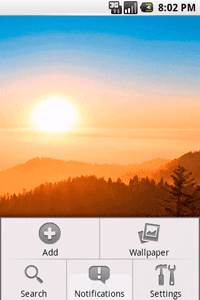
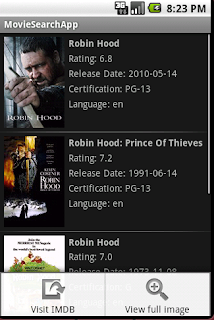
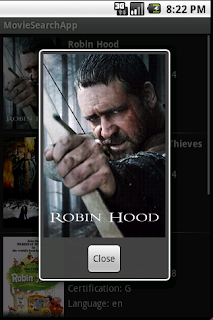
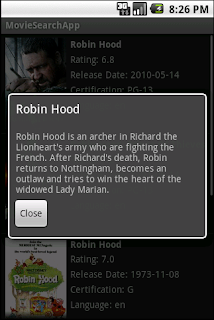


I don’t see the option menu with distributed source code, worse, the onCreateOptionsMenu() did not seem invoked. Am I missing something?
Detailed explained. I was looking for setting this menus after reading this article for this blog;http://javaopensourcecode.blogspot.hk/2014/11/android-app-development-welcome-page.html. Unfortunately they only wrote two articles about developing until now.