Android Full App, Part 6: Customized list view for data presentation
The view used to present the search results in our tutorial is quite rudimentary and plain. If you recall, the results were passed to a ListActivity which, upon rendering, looked like this:
We are now going to spice up the activity’s UI. The first step is to replace the ArrayAdapter we used up to this moment and implement a custom adapter. Our adapter will extend the ArrayAdapter class and override its getView method in order to provide a custom list View.
Remember that the Movie model class contains various information regarding the corresponding movie, among which are the following:
- Movie rating
- Release date
- Certification
- Language
- Thumbnail image URL
We are going to create a custom layout that will include the aforementioned data for each of the movies included in the search results. This is an image of what each row of the list will look like:
(Note: Our implementation was based on the great example provided here)
The XML file that describes the layout of each row is named “movie_data_row.xml” and contains the following:
<?xml version="1.0" encoding="utf-8"?>
<LinearLayout xmlns:android="http://schemas.android.com/apk/res/android"
android:layout_width="fill_parent"
android:layout_height="?android:attr/listPreferredItemHeight"
android:padding="6dip">
<ImageView
android:id="@+id/movie_thumb_icon"
android:layout_width="wrap_content"
android:layout_height="fill_parent"
android:layout_marginRight="6dip"/>
<LinearLayout
android:orientation="vertical"
android:layout_width="0dip"
android:layout_weight="1"
android:layout_height="fill_parent">
<TextView
android:id="@+id/name_text_view"
android:layout_width="fill_parent"
android:layout_height="0dip"
android:layout_weight="1"
android:singleLine="true"
android:ellipsize="marquee"
android:textStyle="bold"
/>
<TextView
android:id="@+id/rating_text_view"
android:layout_width="fill_parent"
android:layout_height="0dip"
android:layout_weight="1"
android:singleLine="true"
android:ellipsize="marquee"
/>
<TextView
android:id="@+id/released_text_view"
android:layout_width="fill_parent"
android:layout_height="0dip"
android:layout_weight="1"
android:singleLine="true"
android:ellipsize="marquee"
/>
<TextView
android:id="@+id/certification_text_view"
android:layout_width="fill_parent"
android:layout_height="0dip"
android:layout_weight="1"
android:singleLine="true"
android:ellipsize="marquee"
/>
<TextView
android:id="@+id/language_text_view"
android:layout_width="fill_parent"
android:layout_height="0dip"
android:layout_weight="1"
android:singleLine="true"
android:ellipsize="marquee"
/>
<TextView
android:id="@+id/adult_text_view"
android:layout_width="fill_parent"
android:layout_height="0dip"
android:layout_weight="1"
android:singleLine="true"
android:ellipsize="marquee"
/>
</LinearLayout>
</LinearLayout>
We use a LinearLayout for the base layout and inside that we include an ImageView (which will hold the thumbnail image) and another LinearLayout which is a place holder for a number of TextViews. Each element is assigned a unique ID so that it can be later referenced from our adapter.
Notice that an ArrayAdapter cannot use the method setContentView that is typically used by an Activity to declare the layout that will be used. The way to retrieve an XML layout during runtime is by using the LayoutInflater service. This class is used to instantiate layout XML file into its corresponding View objects. More specifically, the inflate method is used in order to inflate a new view hierarchy from the specified xml resource. After we have taken reference of the underlying view, we can use it as usual and modify its internal widgets, i.e. provide the text to the TextViews and load the image in the ImageView. Here is the code for our adapter:
package com.javacodegeeks.android.apps.moviesearchapp.ui;
import java.io.InputStream;
import java.lang.ref.WeakReference;
import java.util.ArrayList;
import java.util.LinkedHashMap;
import android.app.Activity;
import android.content.Context;
import android.graphics.Bitmap;
import android.graphics.BitmapFactory;
import android.os.AsyncTask;
import android.view.LayoutInflater;
import android.view.View;
import android.view.ViewGroup;
import android.widget.ArrayAdapter;
import android.widget.ImageView;
import android.widget.TextView;
import com.javacodegeeks.android.apps.moviesearchapp.R;
import com.javacodegeeks.android.apps.moviesearchapp.io.FlushedInputStream;
import com.javacodegeeks.android.apps.moviesearchapp.model.Movie;
import com.javacodegeeks.android.apps.moviesearchapp.services.HttpRetriever;
public class MoviesAdapter extends ArrayAdapter<Movie> {
private HttpRetriever httpRetriever = new HttpRetriever();
private ArrayList<Movie> movieDataItems;
private Activity context;
public MoviesAdapter(Activity context, int textViewResourceId, ArrayList<Movie> movieDataItems) {
super(context, textViewResourceId, movieDataItems);
this.context = context;
this.movieDataItems = movieDataItems;
}
@Override
public View getView(int position, View convertView, ViewGroup parent) {
View view = convertView;
if (view == null) {
LayoutInflater vi = (LayoutInflater) context.getSystemService(Context.LAYOUT_INFLATER_SERVICE);
view = vi.inflate(R.layout.movie_data_row, null);
}
Movie movie = movieDataItems.get(position);
if (movie != null) {
// name
TextView nameTextView = (TextView) view.findViewById(R.id.name_text_view);
nameTextView.setText(movie.name);
// rating
TextView ratingTextView = (TextView) view.findViewById(R.id.rating_text_view);
ratingTextView.setText("Rating: " + movie.rating);
// released
TextView releasedTextView = (TextView) view.findViewById(R.id.released_text_view);
releasedTextView.setText("Release Date: " + movie.released);
// certification
TextView certificationTextView = (TextView) view.findViewById(R.id.certification_text_view);
certificationTextView.setText("Certification: " + movie.certification);
// language
TextView languageTextView = (TextView) view.findViewById(R.id.language_text_view);
languageTextView.setText("Language: " + movie.language);
// thumb image
ImageView imageView = (ImageView) view.findViewById(R.id.movie_thumb_icon);
String url = movie.retrieveThumbnail();
if (url!=null) {
Bitmap bitmap = fetchBitmapFromCache(url);
if (bitmap==null) {
new BitmapDownloaderTask(imageView).execute(url);
}
else {
imageView.setImageBitmap(bitmap);
}
}
else {
imageView.setImageBitmap(null);
}
}
return view;
}
private LinkedHashMap<String, Bitmap> bitmapCache = new LinkedHashMap<String, Bitmap>();
private void addBitmapToCache(String url, Bitmap bitmap) {
if (bitmap != null) {
synchronized (bitmapCache) {
bitmapCache.put(url, bitmap);
}
}
}
private Bitmap fetchBitmapFromCache(String url) {
synchronized (bitmapCache) {
final Bitmap bitmap = bitmapCache.get(url);
if (bitmap != null) {
// Bitmap found in cache
// Move element to first position, so that it is removed last
bitmapCache.remove(url);
bitmapCache.put(url, bitmap);
return bitmap;
}
}
return null;
}
private class BitmapDownloaderTask extends AsyncTask<String, Void, Bitmap> {
private String url;
private final WeakReference<ImageView> imageViewReference;
public BitmapDownloaderTask(ImageView imageView) {
imageViewReference = new WeakReference<ImageView>(imageView);
}
@Override
protected Bitmap doInBackground(String... params) {
url = params[0];
InputStream is = httpRetriever.retrieveStream(url);
if (is==null) {
return null;
}
return BitmapFactory.decodeStream(new FlushedInputStream(is));
}
@Override
protected void onPostExecute(Bitmap bitmap) {
if (isCancelled()) {
bitmap = null;
}
addBitmapToCache(url, bitmap);
if (imageViewReference != null) {
ImageView imageView = imageViewReference.get();
if (imageView != null) {
imageView.setImageBitmap(bitmap);
}
}
}
}
}
Inside our getView method, we first inflate the XML layout file and retrieve reference of the described View. Then, we take reference of each of the views widgets using the findViewById method. For each TextView we provide the relevant text, while for each ImageView we provide a Bitmap that contains the thumbnail image.
A very basic caching mechanism is used at this point in order to avoid re-downloading the same image again and again. Don’t forget that the getView method is going to be called multiple times as the user plays around with the interface, thus we definitely do not wish to perform HTTP requests for the same image. For that reason, a map containing the URL-Bitmap association is used. If the image is not found in the cache, a background task is launched in order to retrieve the image (and store it in the cache for next calls). The background task is named “BitmapDownloaderTask” and extends the AsyncTask class (please check one of our previous tutorial if you wish to find out more on how to use AsyncTasks).
Also note that inside each task, the ImageView instance is referenced via a WeakReference. This is done for performance reasons and more specifically in order to allow the VM’s garbage collector to collect any ImageViews that might belong to a killed activity. In other words, we do not wish an activity to hold strong references of its ImageViews so that those can be easily cleaned up. Check out the official Android developer’s blog post for more information on that.
Regarding the list activity, there are some changes that have to be done there too. The biggest change is that the original ArrayAdapter has been replaced by our custom one. We populate the adapter with the contents of the search results objects and then call the notifyDataSetChanged method on it in order to notify the attached View that the underlying data has been changed and it should refresh itself. This is the code for the new implementation:
package com.javacodegeeks.android.apps.moviesearchapp;
import java.util.ArrayList;
import android.app.ListActivity;
import android.content.Intent;
import android.net.Uri;
import android.os.Bundle;
import android.view.View;
import android.widget.ListView;
import android.widget.Toast;
import com.javacodegeeks.android.apps.moviesearchapp.model.Movie;
import com.javacodegeeks.android.apps.moviesearchapp.ui.MoviesAdapter;
public class MoviesListActivity extends ListActivity {
private static final String IMDB_BASE_URL = "http://m.imdb.com/title/";
private ArrayList<Movie> moviesList = new ArrayList<Movie>();
private MoviesAdapter moviesAdapter;
@SuppressWarnings("unchecked")
@Override
public void onCreate(Bundle savedInstanceState) {
super.onCreate(savedInstanceState);
setContentView(R.layout.movies_layout);
moviesAdapter = new MoviesAdapter(this, R.layout.movie_data_row, moviesList);
moviesList = (ArrayList<Movie>) getIntent().getSerializableExtra("movies");
setListAdapter(moviesAdapter);
if (moviesList!=null && !moviesList.isEmpty()) {
moviesAdapter.notifyDataSetChanged();
moviesAdapter.clear();
for (int i = 0; i < moviesList.size(); i++) {
moviesAdapter.add(moviesList.get(i));
}
}
moviesAdapter.notifyDataSetChanged();
}
@Override
protected void onListItemClick(ListView l, View v, int position, long id) {
super.onListItemClick(l, v, position, id);
Movie movie = moviesAdapter.getItem(position);
String imdbId = movie.imdbId;
if (imdbId==null || imdbId.length()==0) {
longToast(getString(R.string.no_imdb_id_found));
return;
}
String imdbUrl = IMDB_BASE_URL + movie.imdbId;
Intent imdbIntent = new Intent(Intent.ACTION_VIEW, Uri.parse(imdbUrl));
startActivity(imdbIntent);
}
public void longToast(CharSequence message) {
Toast.makeText(this, message, Toast.LENGTH_LONG).show();
}
}
Launch the application and provide a search query. When the “MoviesListActivity” gets triggered, you will first see the list with the movies and the corresponding information. Slowly, the various images will begin to appear as they are being downloaded! Don’t forget that this operations takes places in the background after all. Please note that some movies, especially the older ones, do not have a corresponding thumbnail. Take a look at the following pictures:
That’s it! You can download here the Eclipse project created so far.

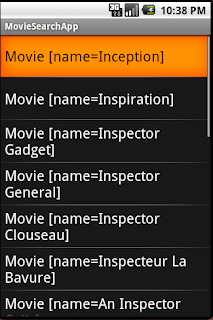
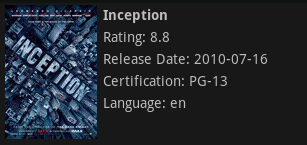



Nice tutorial. Thanks. It helped me a lot in creating the customized listview and downloading the image in background thread.
03-19 18:17:59.546: E/AndroidRuntime(352): FATAL EXCEPTION: AsyncTask #1 03-19 18:17:59.546: E/AndroidRuntime(352): java.lang.RuntimeException: An error occured while executing doInBackground() 03-19 18:17:59.546: E/AndroidRuntime(352): at android.os.AsyncTask$3.done(AsyncTask.java:200) 03-19 18:17:59.546: E/AndroidRuntime(352): at java.util.concurrent.FutureTask$Sync.innerSetException(FutureTask.java:273) 03-19 18:17:59.546: E/AndroidRuntime(352): at java.util.concurrent.FutureTask.setException(FutureTask.java:124) 03-19 18:17:59.546: E/AndroidRuntime(352): at java.util.concurrent.FutureTask$Sync.innerRun(FutureTask.java:307) 03-19 18:17:59.546: E/AndroidRuntime(352): at java.util.concurrent.FutureTask.run(FutureTask.java:137) 03-19 18:17:59.546: E/AndroidRuntime(352): at java.util.concurrent.ThreadPoolExecutor.runWorker(ThreadPoolExecutor.java:1068) 03-19 18:17:59.546: E/AndroidRuntime(352): at java.util.concurrent.ThreadPoolExecutor$Worker.run(ThreadPoolExecutor.java:561) 03-19 18:17:59.546: E/AndroidRuntime(352): at java.lang.Thread.run(Thread.java:1096) 03-19 18:17:59.546: E/AndroidRuntime(352): Caused by: java.lang.IllegalArgumentException: Illegal character in path at index 50: http://api.themoviedb.org/2.1/Movie.search/en/xml//kushi 03-19 18:17:59.546: E/AndroidRuntime(352): at java.net.URI.create(URI.java:970) 03-19 18:17:59.546: E/AndroidRuntime(352): at org.apache.http.client.methods.HttpGet.(HttpGet.java:75) 03-19 18:17:59.546: E/AndroidRuntime(352): at com.example.custamizelistviewwithdata.services.HttpRetriever.retrieve(HttpRetriever.java:25) 03-19 18:17:59.546: E/AndroidRuntime(352): at com.example.custamizelistviewwithdata.services.MovieSeeker.retrieveMoviesList(MovieSeeker.java:40) 03-19 18:17:59.546: E/AndroidRuntime(352): at com.example.custamizelistviewwithdata.services.MovieSeeker.find(MovieSeeker.java:22) 03-19 18:17:59.546: E/AndroidRuntime(352): at… Read more »
did you fix this error ?!?!!? i really ned this tutorial and get this error too :(
For those of you getting this error:
“java.lang.IllegalStateException: No wrapped connection.”
It’s caused by multiple threads trying to use the same DefaultHttpClient object. If you take the DefaultHttpClient object declaration and move it inside the retrieve and retrieveStream methods so one is created every time it’s used then that should fix the error.
hey . i try what you say but i still get that errors . what should i do . plz help i really need this sample. tnx
I had to disconnect my wireless connection and reconnect it for this error to go away.
Gr8…………………….See more http://androidtutorialsrkt.blogspot.in/
great tutorial
hey, I got similar errors as in case of babu……please help me to rectify it