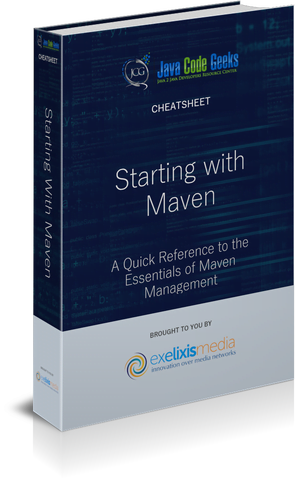Starting with Maven Management Cheatsheet
1. Introduction
A Maven repository is a centralized storage location for project artifacts such as libraries, frameworks, plugins, and other dependencies. It serves as a managed repository where developers can publish and retrieve software components required for building their applications. Maven repositories provide a structured and organized way to store and distribute project dependencies, making it easier for developers to manage their software development process.
Maven repositories can be categorized into:
| Repository Type | Description |
| Local Repository | Repository located on the developer’s machine where downloaded artifacts are stored. |
| Remote Repository | Repository located on a remote server that stores and serves artifacts to developers. |
| Central Repository | The default remote repository used by Maven, hosted by Maven Central. It contains a vast collection of commonly used artifacts. |
| 3rd-Party Repositories | Remote repositories maintained by third-party organizations or individuals, hosting their own artifacts. |
| Snapshot Repository | A repository specifically for storing and serving snapshot versions of artifacts during development. |
| Proxy Repository | A remote repository that acts as a caching proxy for other remote repositories, improving artifact retrieval speed and reducing external dependencies. |
| Hosted Repository | A remote repository hosted by an organization or team, used for publishing and sharing internal artifacts. |
These different types of repositories work together to ensure efficient dependency management and facilitate the sharing of software components in the Maven ecosystem.
2. Setting up a Maven Repository
2.1 Creating a local repository
To create a local repository in Maven, follow these steps:
Choose a location: Decide where you want to create your local repository on your machine. It is commonly located in the user’s home directory under the .m2 folder.
Create the directory structure: Open your command-line interface and navigate to the desired location. Then, create the necessary directory structure for your local repository using the following command:
mkdir -p <path_to_local_repository>
Replace <path_to_local_repository> with the actual path where you want to create the repository. For example, on a Unix-based system, you could use:
mkdir -p ~/.m2/repository
Configure Maven settings: Open the Maven settings.xml file, which is typically located in the conf directory of your Maven installation. Add or modify the <localRepository> element to point to the path of your local repository. For example:
<settings>
...
<localRepository>/path/to/local/repository</localRepository>
...
</settings>
Replace /path/to/local/repository with the actual path you created in step 2.
Verify the setup: To verify that your local repository is properly set up, you can execute a Maven build command for a project. Maven will automatically download the required dependencies and store them in the local repository.
mvn clean install
After the build completes, check the specified local repository path to ensure that the artifacts have been downloaded and stored correctly.
2.2 Configuring remote repositories
To configure remote repositories in Maven, you need to modify the settings.xml file, which is located in the conf directory of your Maven installation. Follow these steps:
Open the settings.xml file: Using a text editor, open the settings.xml file in the conf directory of your Maven installation. If this file doesn’t exist, you can create a new one based on the provided settings.xml file in the Maven distribution.
Locate the <repositories> section: In the settings.xml file, find the <repositories> section. If it’s not present, you can add it manually.
Add remote repository entries: Within the <repositories> section, you can add one or more <repository> elements to define your remote repositories. Each <repository> element should contain the following information:
repository-id Repository Name http://repository-url default false
| Element | Description |
<id> |
A unique identifier for the repository. |
<name> |
A human-readable name for the repository. |
<url> |
The URL of the remote repository. |
<layout> |
The repository layout. The default value is usually sufficient. |
<snapshots> |
Configuration for handling snapshot versions of artifacts. Setting <enabled> to false disables snapshots. |
Replace repository-id, Repository Name, and http://repository-url with the actual values for your repository.
Save the settings.xml file: After adding the remote repository entries, save the settings.xml file.
2.3 Adding repositories to the project’s POM file
To add repositories to a Maven project’s POM file, you need to add one or more <repository> elements to the <repositories> section of the POM. Here are the steps:
Open the POM file: Using a text editor, open the pom.xml file of your project.
Locate the <repositories> section: In the POM file, find the <repositories> section. If it’s not present, you can add it manually.
Add remote repository entries: Within the <repositories> section, you can add one or more <repository> elements to define your remote repositories. Each <repository> element should contain the same information as in the settings.xml file:
<repositories>
<repository>
<id>repository-id</id>
<name>Repository Name</name>
<url>http://repository-url</url>
<layout>default</layout>
<snapshots>
<enabled>false</enabled>
</snapshots>
</repository>
</repositories>
Replace repository-id, Repository Name, and http://repository-url with the actual values for your repository.
Save the POM file: After adding the <repository> elements, save the pom.xml file.
By adding remote repositories to a project’s POM file, Maven will be able to retrieve dependencies from these remote repositories when building the project. Note that repositories defined in the POM file override those defined in the settings.xml file.
3. Repository Management Tools
3.1 Apache Archiva
Apache Archiva is an open-source repository management tool designed to manage, store, and serve artifacts in a Maven-based software development environment. It provides features for repository hosting, artifact uploading and downloading, artifact searching, access control, and more. Here are some key points about Apache Archiva:
Artifact Storage
Archiva allows you to store and organize your project artifacts, including libraries, dependencies, plugins, and other software components. It provides a structured repository where you can upload and manage your artifacts.
Repository Proxying
Archiva can act as a proxy server for remote repositories. It caches artifacts from remote repositories, reducing external dependencies and improving build performance by serving artifacts from its local cache.
Artifact Search
Archiva includes search functionality that enables users to search for artifacts based on various criteria such as group ID, artifact ID, version, and more. This makes it easier to discover and retrieve specific artifacts.
Access Control and Security
Archiva offers access control features to manage user permissions and restrict repository access based on roles and user accounts. It helps ensure secure artifact management within your development team.
Repository Management
Archiva provides a web-based administration interface for managing repositories, including creating and configuring repositories, defining repository groups, configuring proxy settings, and managing artifact retention policies.
Build Environment Integration
Archiva seamlessly integrates with popular build tools like Apache Maven and Apache Ant. It can be configured as the primary repository for resolving dependencies during the build process.
Repository Health Checks
Archiva performs health checks on repositories, identifying and reporting any issues with artifacts, metadata, or repository configurations. This helps ensure the integrity and consistency of your repository.
3.1.1 Installation and Setup
To install and set up Apache Archiva, follow these steps:
Download Apache Archiva: Visit the official Apache Archiva website (https://archiva.apache.org/) and download the latest stable release of Archiva.
Extract the Archive: Once the download is complete, extract the downloaded archive file to a directory of your choice on your server or local machine.
Configure Archiva: Open the conf/archiva.xml file in a text editor to configure Archiva. Here are some key configuration options:
- Set the
<database>element to define the database settings for Archiva. The default is an embedded Derby database, but you can also configure it to use an external database like MySQL or PostgreSQL. - Configure the
<webapp>element to specify the application context path and the HTTP port on which Archiva will be accessible. - Adjust memory settings (
<memory>element) based on your system resources and requirements. Review the Archiva documentation for detailed configuration options and parameters.
Start Archiva: Open a command prompt or terminal, navigate to the Archiva installation directory, and execute the appropriate command to start Archiva:
- On Windows: Run
bin\archiva.bat start. - On Unix-based systems: Run
bin/archiva start. This will start the Archiva server.
Access Archiva Web Interface: Open a web browser and enter the URL http://localhost:8080/archiva/ or the appropriate hostname and port based on your configuration. You should see the Archiva web interface.
Complete Initial Setup: Follow the on-screen instructions to complete the initial setup of Archiva. This typically involves configuring the administrator account and repository settings.
Set up Proxy Connectors (Optional): If you want to configure Archiva to act as a proxy for remote repositories, you can add proxy connectors through the Archiva web interface. This allows Archiva to cache artifacts from remote repositories and serve them locally.
Customize Archiva (Optional): Explore the Archiva administration interface to further customize the repository layout, access control, email notifications, and other settings according to your requirements.
Apache Archiva should now be successfully installed and set up on your system. You can start uploading artifacts, configuring repositories, and utilizing Archiva for managing and serving your project dependencies.
3.1.2 Repository configuration and management
To configure and manage repositories in Apache Archiva, follow these steps:
Access the Archiva Web Interface: Open a web browser and enter the URL for your Archiva instance (e.g., http://localhost:8080/archiva/).
Log in to Archiva: Enter your administrator credentials to log in to the Archiva web interface.
Configure Repository Layouts: Archiva supports different repository layouts, such as Maven 2, Maven 1, Ivy, and others. Select the appropriate repository layout based on your requirements. This can be done by navigating to “Configuration” in the left-side menu and selecting “Repository Layouts.” You can add, edit, or remove repository layouts as needed.
Create a Repository: To create a new repository, navigate to “Repositories” in the left-side menu and click on “Add Repository.” Provide the necessary details, including repository ID, name, layout, and storage location. Select the appropriate repository group (if applicable) and adjust any additional settings based on your requirements.
Configure Repository Proxying (Optional): If you want Archiva to act as a proxy for remote repositories, navigate to “Repositories” in the left-side menu, select the repository you want to configure as a proxy, and click on “Configure Proxy Connectors.” Add the necessary details, such as the remote repository URL, and adjust any caching or timeout settings as needed.
Manage Repository Artifacts: Once the repositories are configured, you can upload artifacts to Archiva or deploy artifacts directly to the repository using build tools like Maven. You can also manually delete or promote artifacts as required. Use the “Browse” option under the “Repositories” menu to navigate and manage artifacts within each repository.
Set Repository Scanning and Cleanup Policies: Archiva allows you to define repository scanning and cleanup policies. These policies help identify and remove outdated or unused artifacts from the repository. You can configure these policies by navigating to “Repositories” in the left-side menu, selecting the repository, and clicking on “Manage Policies.”
Configure Repository Access Control: Archiva provides access control features to manage user permissions and restrict repository access. You can define roles, assign users to roles, and set permissions for each repository. Navigate to “Security” in the left-side menu to configure repository access control settings.
Monitor Repository Health: Archiva includes features to monitor the health of repositories. It performs checks on artifacts, metadata, and repository configurations to identify any issues or inconsistencies. Use the “Health Check” option under the “Repositories” menu to view and address any reported problems.
By following these steps, you can effectively configure and manage repositories in Apache Archiva. This allows you to organize and control access to your artifacts, ensure repository cleanliness, and streamline the process of artifact retrieval and deployment within your development environment.
3.2 Sonatype Nexus
Sonatype Nexus is a popular repository management tool used for hosting and managing software artifacts. It is commonly used in software development environments that utilize Apache Maven or other build tools. Nexus provides a range of features and benefits, including:
Artifact Repository Hosting
Nexus allows you to host and manage your software artifacts in a centralized repository. It supports various repository formats, including Maven, NuGet, npm, Docker, PyPI, and more.
Proxy Repository and Caching
Nexus acts as a proxy server for remote repositories, allowing you to cache and serve artifacts from external repositories. This helps improve build performance by reducing external network dependencies and providing faster access to frequently used artifacts.
Artifact Search and Discovery
Nexus offers powerful search capabilities, enabling users to search for artifacts based on various criteria such as group ID, artifact ID, version, and more. This makes it easy to discover and retrieve specific artifacts.
Access Control and Security
Nexus provides robust access control features to manage user permissions and restrict repository access. You can define roles, assign users to roles, and control access to repositories and specific functionalities within Nexus.
Repository Health Checks
Nexus performs health checks on repositories, ensuring the integrity and consistency of hosted artifacts. It identifies and reports any issues with artifacts, metadata, or repository configurations, helping to maintain a reliable and error-free repository.
Build Tool Integration
Nexus seamlessly integrates with popular build tools like Apache Maven, Gradle, and others. It can be configured as the primary repository for resolving dependencies during the build process, providing a reliable and efficient build environment.
Release Management
Nexus offers features for managing software releases, including staging repositories, release promotion, and version management. This helps streamline the release process and ensures proper control and visibility over released artifacts.
Extensibility and Integration
Nexus provides APIs and plugin capabilities for customizing and extending its functionality. You can integrate Nexus with other tools, systems, or custom workflows to fit your specific development and deployment processes.
Repository Maintenance
Nexus allows you to perform repository maintenance tasks such as repository cleanup, artifact deletion, and metadata regeneration. These tasks help optimize repository storage and ensure efficient artifact management.
Sonatype Nexus offers a comprehensive repository management solution, supporting multiple repository formats, providing powerful search capabilities, ensuring secure access control, and facilitating efficient artifact retrieval and deployment. It is widely adopted in the software development community to enhance the software delivery process and promote artifact management best practices.
3.2.1 Installation and setup
To install and set up Sonatype Nexus, follow these steps:
Download Nexus: Visit the Sonatype Nexus website (https://www.sonatype.com/nexus/repository-oss) and download the latest version of Nexus Repository OSS (Open Source Edition) or the appropriate version for your requirements.
Extract the Archive: Once the download is complete, extract the downloaded archive file to a directory of your choice on your server or local machine.
Configure Nexus: Open the nexus-<version>/bin/nexus.vmoptions file in a text editor to configure Nexus. Here, you can adjust memory settings and other JVM parameters based on your system resources and requirements. Review the Nexus documentation for more information on configuration options.
Start Nexus: Open a command prompt or terminal, navigate to the Nexus installation directory (nexus-<version>/bin), and execute the appropriate command to start Nexus:
- On Windows: Run
nexus.exeornexus.batusing a command prompt. - On Unix-based systems: Run
./nexus startusing a terminal. This will start the Nexus server.
Access Nexus Web Interface: Open a web browser and enter the URL http://localhost:8081 or the appropriate hostname and port based on your configuration. You should see the Nexus web interface.
Complete Initial Setup: The first time you access Nexus, you will be prompted to complete the initial setup. Follow the on-screen instructions to configure the Nexus administrator account, set up the repository storage location, and define other basic settings.
Configure Repository Formats: Nexus supports various repository formats such as Maven, NuGet, npm, Docker, PyPI, and more. Navigate to “Administration” in the top menu and select “Repository Formats” to configure the desired formats for your Nexus installation.
Configure Repository Routing and Proxying (Optional): If you want Nexus to act as a proxy for remote repositories or to set up repository routing, navigate to “Administration” and select “Repository Routing” or “Repository Proxy” to configure the desired proxy repositories or routing rules.
Set up Repository Access Control (Optional): Nexus provides access control features to manage user permissions and restrict repository access. Navigate to “Administration” and select “Security” to configure user accounts, roles, and repository-level permissions.
Customize Nexus (Optional): Nexus offers various customization options, including plugin installation, theme customization, and more. Explore the Nexus documentation and community resources to customize Nexus based on your specific requirements.
Once you have completed these steps, Sonatype Nexus should be successfully installed and set up on your system. You can start using Nexus to manage and host your software artifacts, configure repositories, and utilize its features for efficient artifact management in your development environment.
4. Repository Best Practices
When it comes to repository management, there are several best practices to follow to ensure the effectiveness, cleanliness, and reliability of your repositories.
Use a Repository Manager: Utilize a repository manager tool such as Apache Archiva, Sonatype Nexus, or JFrog Artifactory. Repository managers provide advanced features like caching, proxying, security, and repository maintenance tools.
Separate Repositories by Purpose: Consider segregating your repositories based on their purpose, such as separating snapshot repositories from release repositories. This helps maintain a clear distinction between artifacts under active development and stable, released versions.
Implement Access Control: Set up proper access control mechanisms for your repositories. Define roles and permissions for users to restrict access based on their responsibilities. This ensures that only authorized individuals can publish or retrieve artifacts from specific repositories.
Regularly Perform Repository Maintenance: Schedule routine maintenance tasks for your repositories. This includes cleaning up outdated artifacts, deleting unused artifacts, and performing repository health checks to identify and fix any issues.
Ensure Repository Backup: Implement a backup strategy for your repositories to protect against data loss. Regularly back up the repository data, configurations, and metadata to a separate location or backup server.
Establish Repository Governance: Define and enforce repository governance policies. This includes setting guidelines for artifact naming conventions, versioning schemes, and repository structure. Consistent governance helps maintain repository organization and makes it easier for users to locate artifacts.
Leverage Repository Health Checks: Utilize repository management tools that provide health check features. Regularly run health checks to identify and resolve issues like missing artifacts, corrupted metadata, or inconsistent repository configurations.
Monitor Repository Usage and Performance: Monitor the usage and performance of your repositories. Analyze metrics such as download counts, storage utilization, and repository response times to identify bottlenecks or areas of improvement.
Establish Artifact Retention Policies: Define artifact retention policies based on your project requirements and compliance guidelines. Determine the duration for which artifacts should be retained in the repository, considering factors like storage limitations and regulatory requirements.
Promote Continuous Integration and Deployment: Integrate your repository management process with your CI/CD pipeline. Automate artifact deployment to the repository after successful builds, ensuring that only tested and approved artifacts are published.
Document Repository Usage Guidelines: Provide clear documentation and guidelines on how to use and interact with your repositories. Include instructions on artifact deployment, retrieval, versioning, and repository configuration to ensure consistent usage across the development team.
Following these repository best practices helps maintain the integrity, cleanliness, and efficiency of your repositories. It promotes effective collaboration, simplifies artifact management, and enhances the overall software development process.
5. Troubleshooting Maven Repository Issues
When encountering issues with Maven repositories, it’s important to understand common problems and troubleshoot them effectively. Here are some steps for troubleshooting Maven repository issues:
Verify Internet Connectivity: Ensure that your system has a stable internet connection. Check if you can access the repository URLs through a web browser or by using tools like curl or wget. Network connectivity issues can prevent Maven from accessing remote repositories.
Check Repository URLs and Configuration: Review the repository URLs and configuration in your POM file or Maven settings.xml. Verify that the URLs are correct and accessible. Pay attention to any proxy or firewall settings that might be interfering with repository access.
Clean Local Repository: Sometimes, artifacts in the local repository can become corrupted or outdated, leading to resolution issues. Use the mvn clean command to clean the local repository cache and force Maven to re-download dependencies.
Check Repository Availability: Confirm that the remote repository you are trying to access is available and operational. Visit the repository’s website or contact the repository provider to ensure that there are no ongoing maintenance activities or server issues.
Refresh Metadata: Maven uses metadata files to determine the availability and latest versions of artifacts. If the metadata is not up to date or accurate, it can lead to resolution errors. Use the mvn dependency:purge-local-repository command to remove cached metadata and force Maven to fetch fresh metadata from the repositories.
Resolve Proxy Issues: If you are behind a proxy server, make sure Maven is configured correctly to work with it. Configure the proxy settings in your Maven settings.xml file by specifying the proxy host, port, username, and password. Test the proxy configuration using the mvn help:effective-settings command.
Check Repository Mirrors: If you have configured repository mirrors in your settings.xml file, ensure that they are set up correctly. Verify the mirror URLs, mirrorOf patterns, and make sure they are accessible and configured to proxy the desired repositories.
Debug Dependency Resolution: Enable Maven’s debug output using the -X or --debug option to get detailed logs of the dependency resolution process. Analyze the logs to identify any errors or issues related to artifact resolution, conflicts, or missing dependencies.
Verify Repository Credentials: If the repository requires authentication, double-check the credentials in your Maven settings.xml file. Ensure that the username and password are correct, and the user has the necessary permissions to access the repository.
Update Maven Version: Outdated versions of Maven may have compatibility issues with certain repositories. Ensure that you are using the latest stable version of Maven. Upgrading to the latest version can often resolve repository-related problems.
Seek Community Support: If you are unable to resolve the issue on your own, seek help from the Maven community. Post your problem on Maven mailing lists, forums, or question-and-answer platforms like Stack Overflow. Provide relevant details and error messages to receive accurate assistance.
By following these troubleshooting steps and carefully examining the configuration, connectivity, and dependency resolution processes, you can effectively diagnose and resolve Maven repository issues.
6. Overview of other repository management tools
| Tool | Description |
| JFrog Artifactory | A universal binary repository manager that supports various package formats (Maven, Docker, npm, NuGet, etc.) and offers advanced features like replication and high availability. |
| GitLab Package | A built-in package management solution offered by GitLab, providing versioned package repositories for various languages and formats, including Maven, npm, and Docker. |
| IBM UrbanCode Nexus | A repository manager designed for enterprise-scale applications, supporting multiple formats, access controls, and integration with the IBM UrbanCode Deploy tool. |
| ProGet | A package repository manager that supports various package types (Maven, npm, NuGet, etc.) and offers features like caching, proxying, and vulnerability scanning. |
| Apache Ivy | A dependency management tool and repository manager primarily focused on Apache Ant-based projects, supporting resolution and management of project dependencies. |
These repository management tools provide capabilities such as artifact storage, dependency management, proxying, caching, access control, and integration with popular build tools and package formats. Choosing the right tool depends on your specific requirements, project needs, and preferred ecosystem.