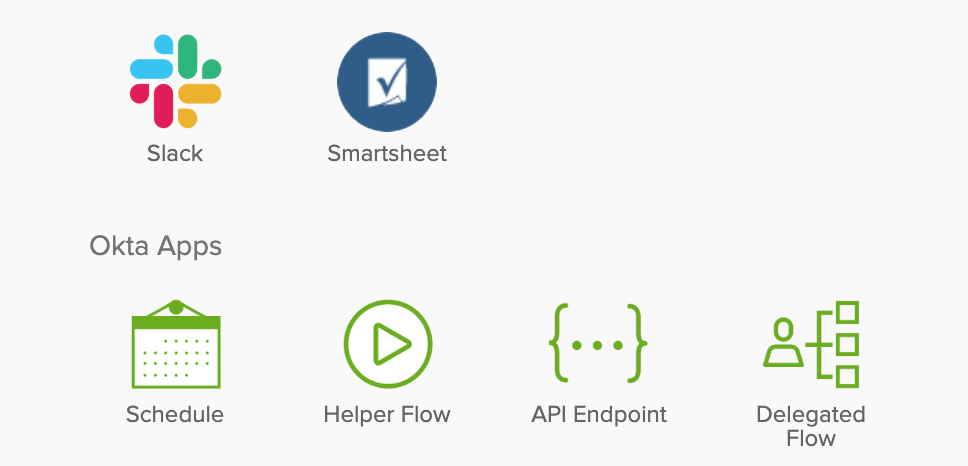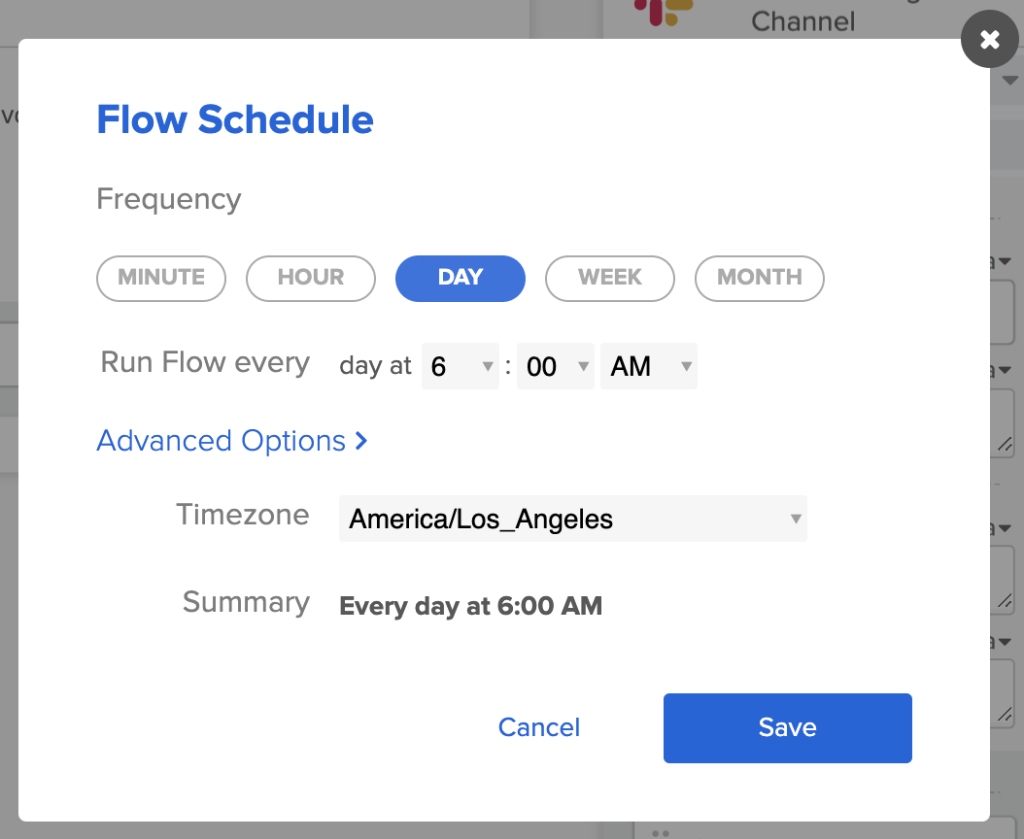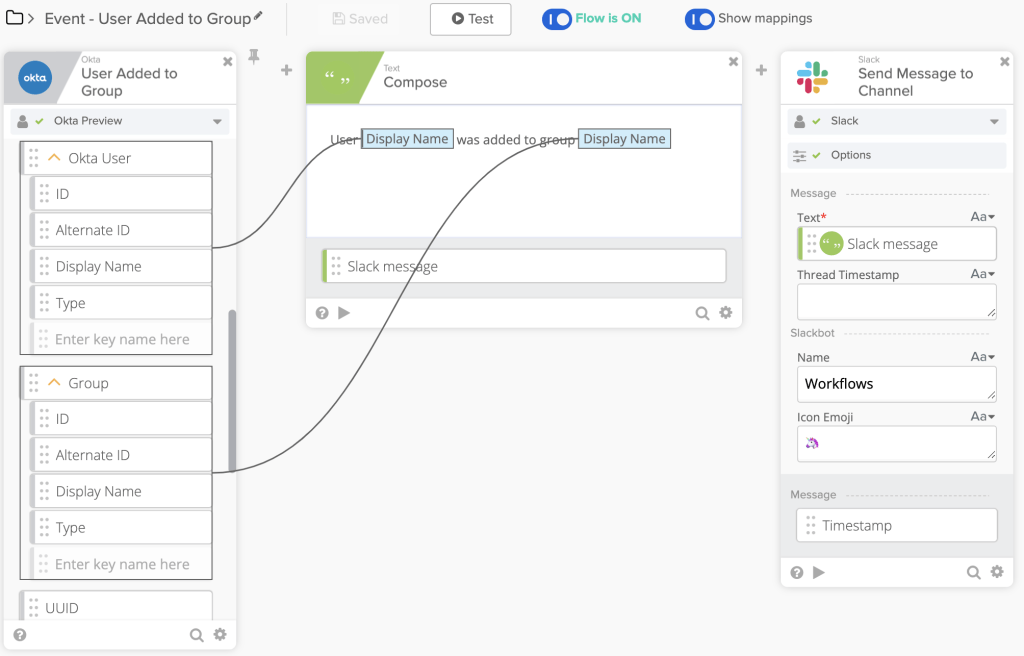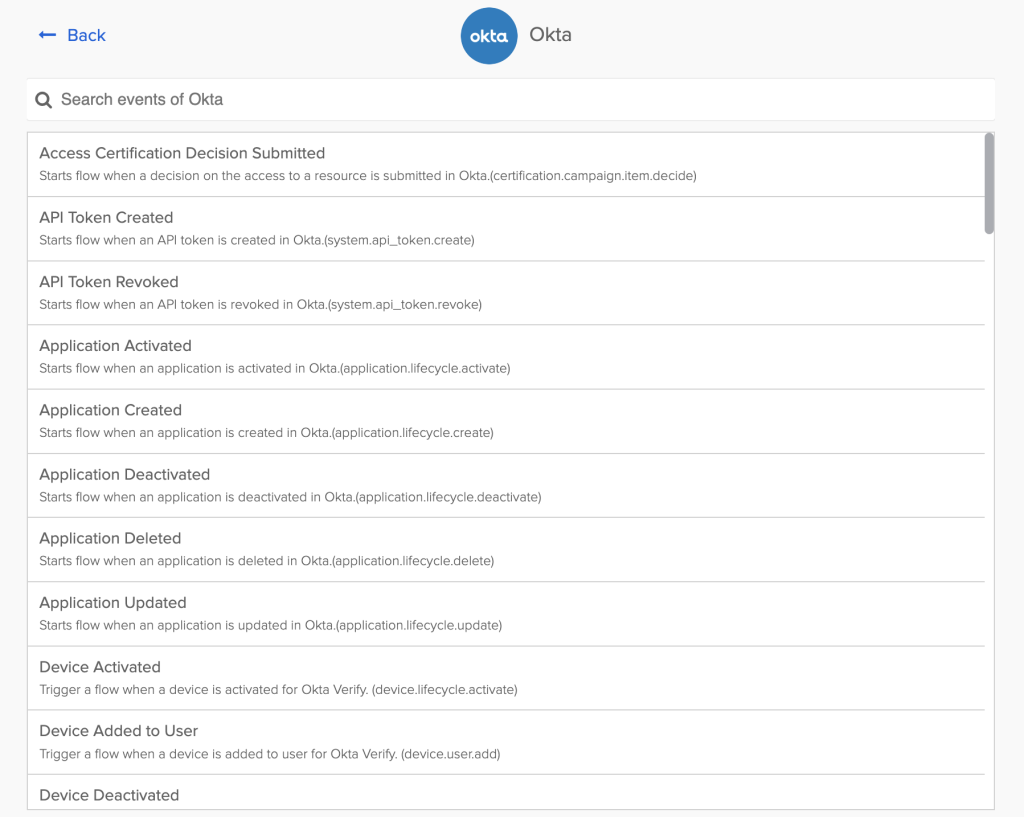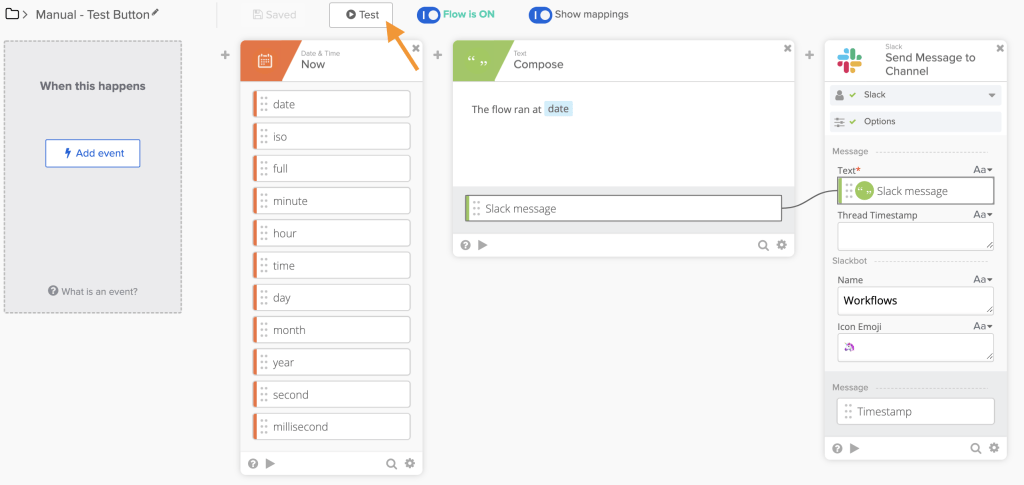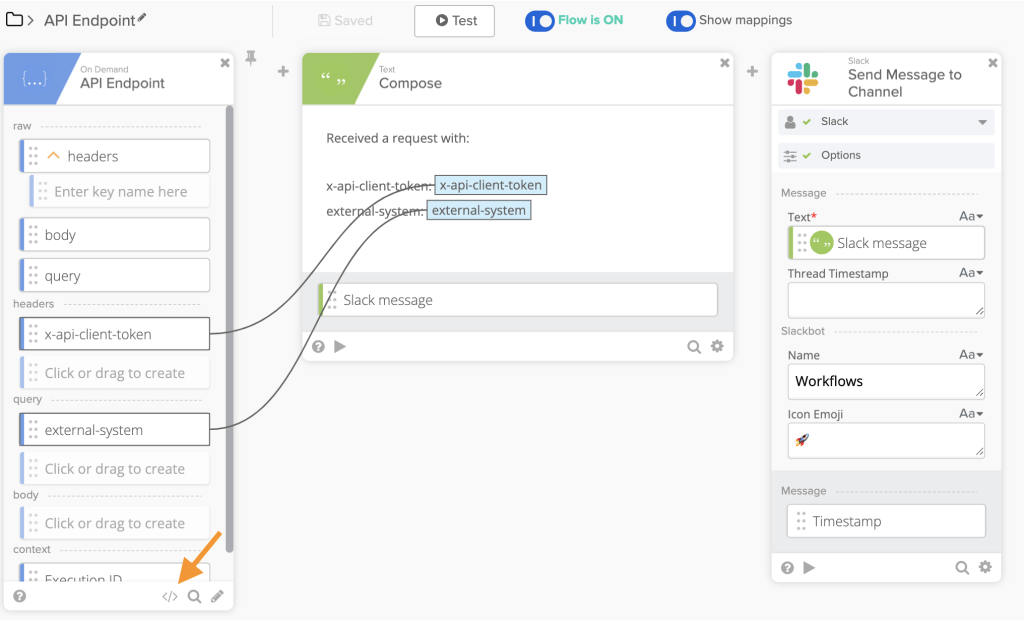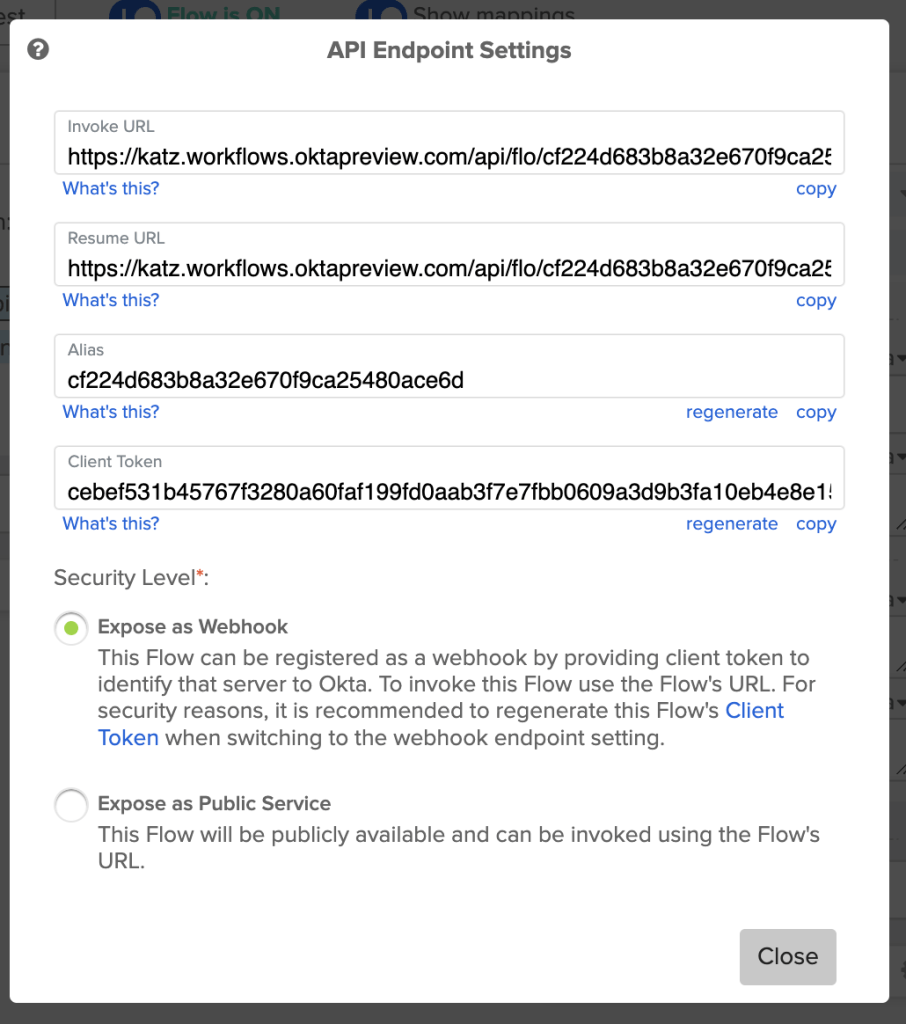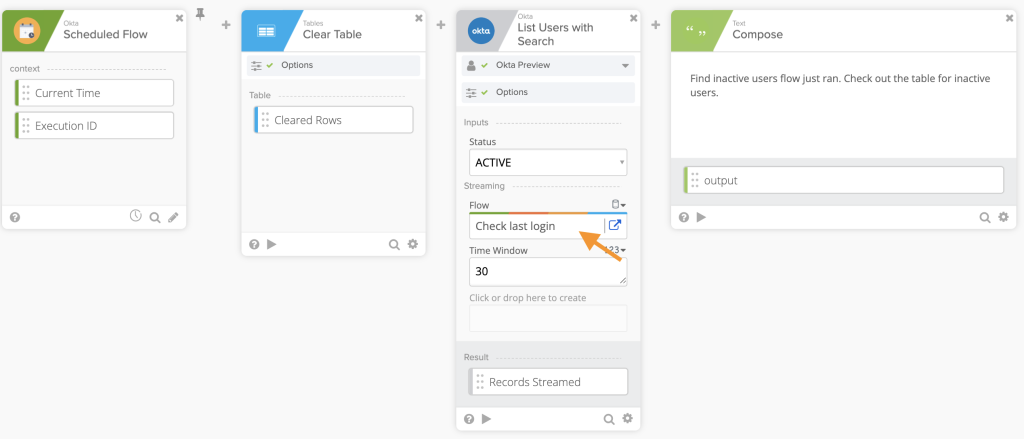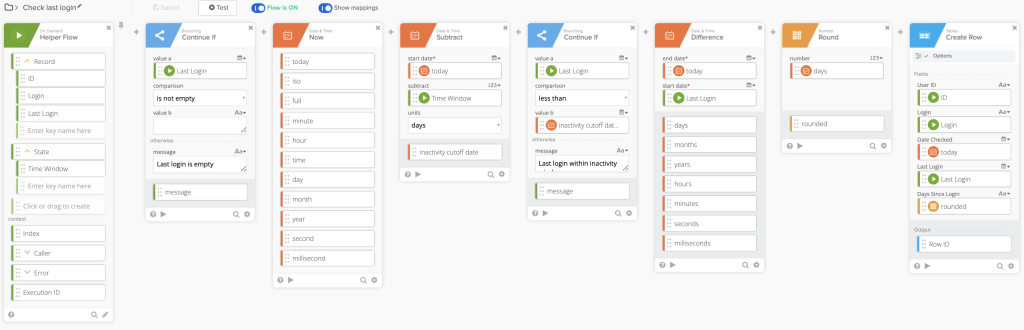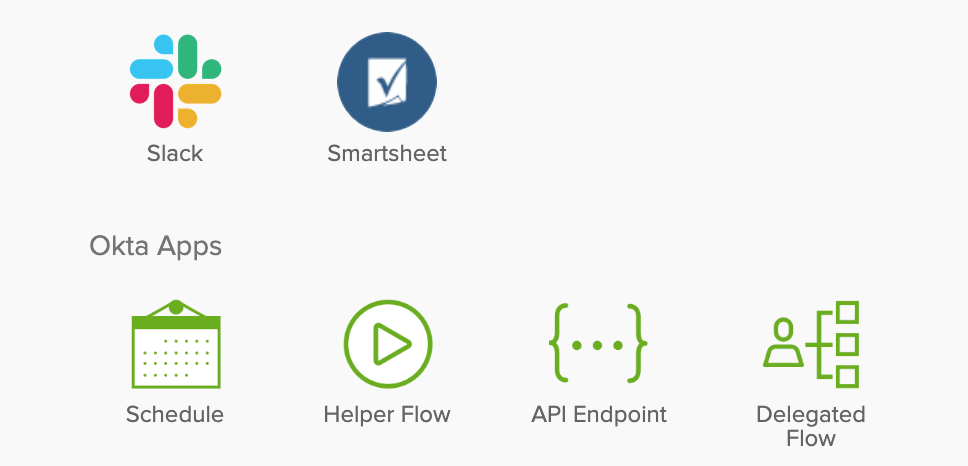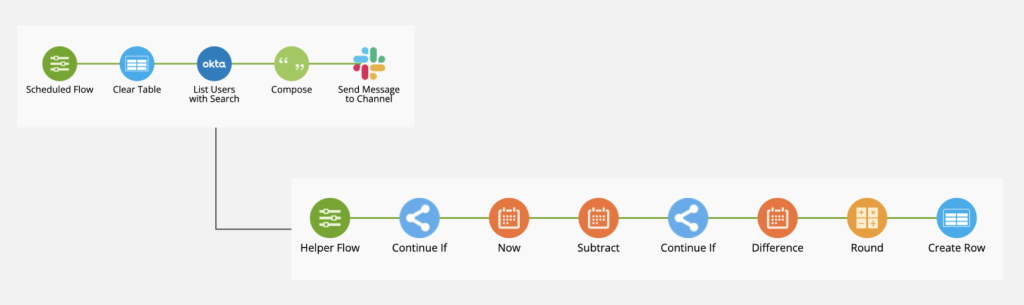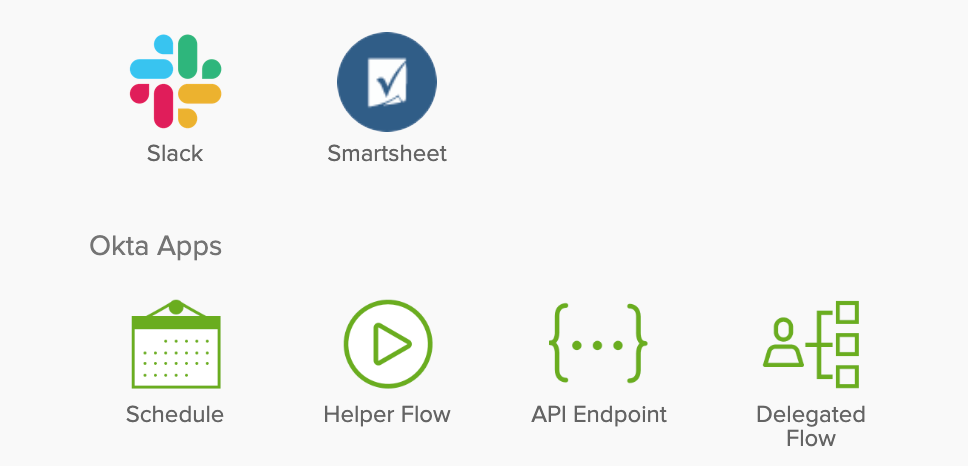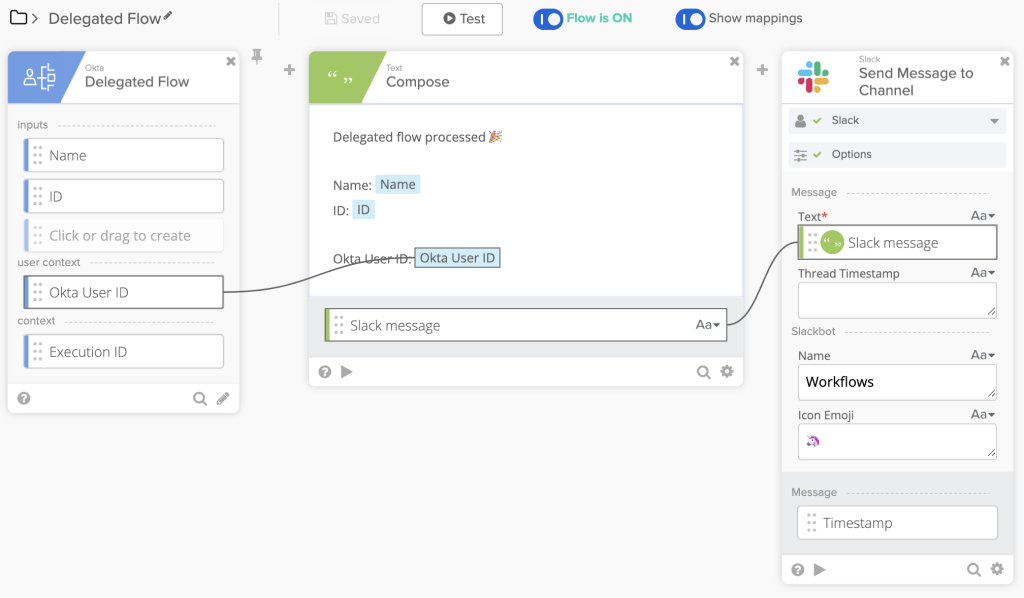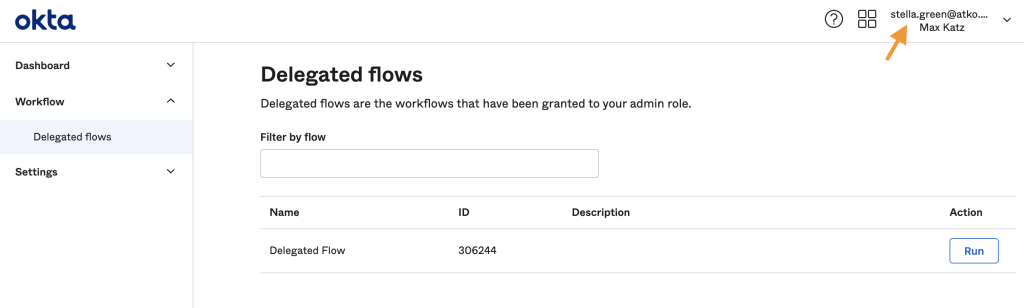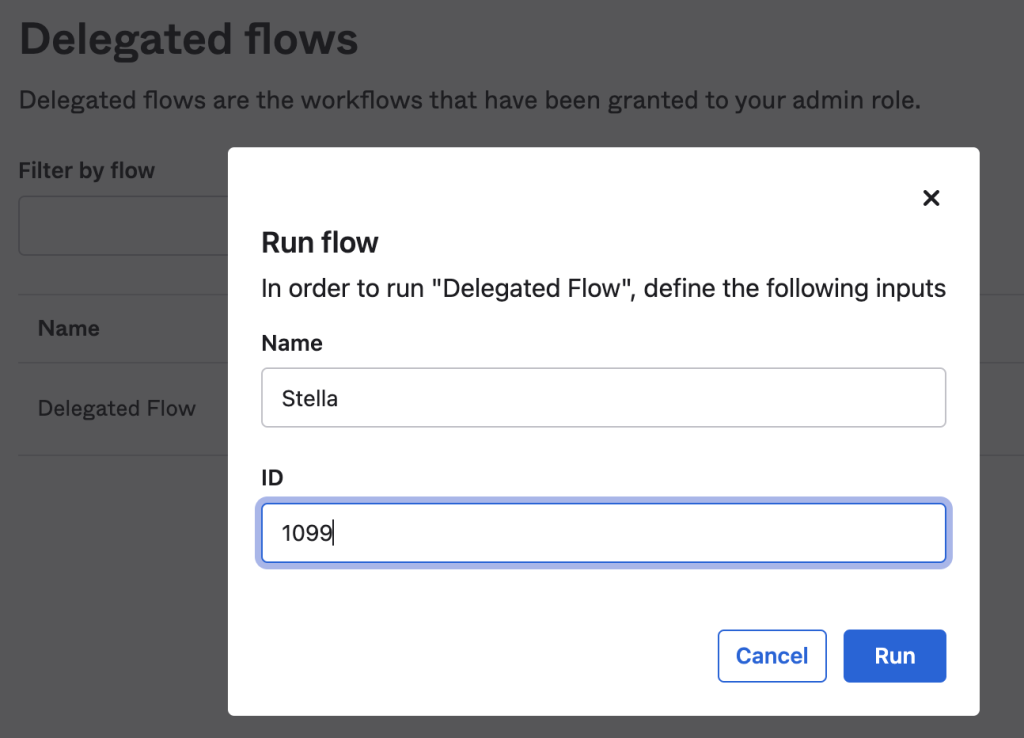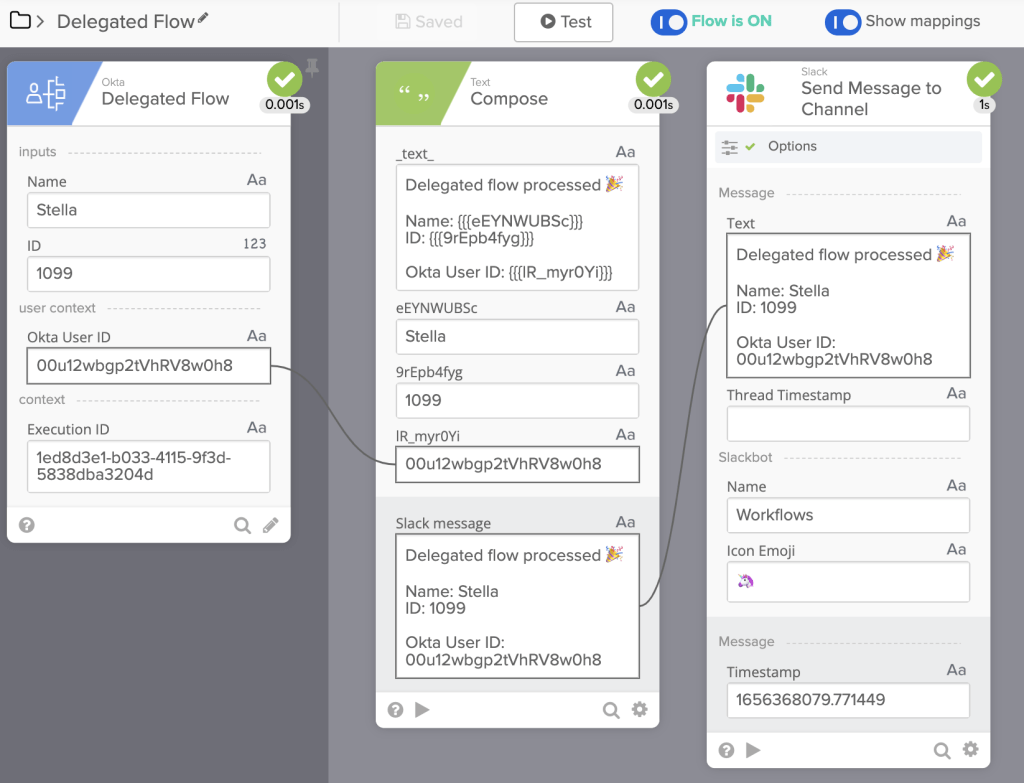How to Trigger a Flow – 6 Ways to Run a Flow
Okta Workflows how-to guides are questions and answers from weekly community office hours, MacAdmins Workflows Slack channel, and other places. Read all previous how-to guides.
On to the question.
How do you trigger a flow?
There are six ways to trigger a flow. They are:
- Schedule (flow runs periodically)
- Event (flow is called when a particular event is fired)
- Manual (clicking the Test button)
- API endpoint (another system invokes a flow via an API endpoint)
- Helper flow (flow calling another flow)
- Delegated flow (let someone else in your organization invoke it)
Schedule (flow runs periodically)
A flow can be scheduled to run periodically. For example, you can schedule a flow to run every hour, every day or once a week (there are other options also).
To schedule a flow, add the Schedule event:
To configure the schedule, click the 🕔 in the bottom of the card:
Options to configure when to run a flow:
Event (flow is called when a particular event is fired)
Another way to trigger a flow is when a particular event occurs in an organization. For example, this flow will run when a user is added to a group:
Every connector supports different events:
Manual (clicking the Test button)
If you have a flow that needs to run manually, infrequently or just once, use the Test button to trigger a flow. Even though it says Test, it’s a perfectly fine way to run a flow.
When manually running a flow you don’t need to have an event card set (1st card).
As API endpoint (another system invokes a flow via an API endpoint)
It is possible to trigger a flow from an external system via an API endpoint. For example, an event occurs in an external system which in turn makes a call to an API endpoint which triggers a flow.
To trigger a flow via an API endpoint, use the API Endpoint event card:
The API endpoint information is available by clicking the </> icon at the bottom of the card.
To test an API endpoint use a service such as Postman.
Helper flow (flow calling another flow)
A helper flow is a flow that is called from another flow. A helper flow is usually used when there is a list of objects (users, groups, etc.) and you need to iterate over each item in a list to perform an action.
In this example, a flow named Check last login will be called for each user found via List Users with Search card:
Helper flow is called for each item in a list:
A flow becomes a helper flow when using On Demand – Helper Flow event card:
Flow chart view of the main flow and helper flow:
Delegated Flow (let someone else in your organization invoke it)
Delegated Flow is when you delegate to another user to run a flow. That person might not be an administrator but needs to be able to trigger a particular flow.
To make a delegated flow, add Delegated Flow event card:
Note: as of this writing Delegated Flow is an Early Access feature.
A delegated flow event card can define one or more inputs. In the screenshot below the flow has to inputs: Name and ID.
Flow execution is delegated to another user within an organization. In the screenshot below, the user stella.green can run this flow:
When Stella invokes the flow, Stella will need to enter flow inputs:
Looking at flow history after Stella triggered the flow:
Published on Java Code Geeks with permission by Max Katz , partner at our JCG program. See the original article here: How to Trigger a Flow – 6 Ways to Run a Flow Opinions expressed by Java Code Geeks contributors are their own. |