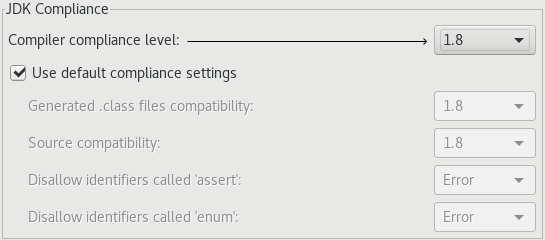Run Eclipse IDE on One Version of Java, but Target Another
The Eclipse IDE for Java™ Developers (and the other Java developer variants) is itself a Java application that’s used to build Java applications. That relationship can be a bit weird to wrap your brain around.
Written almost entirely in Java, the Eclipse IDE requires a Java Runtime Environment (JRE) to run. A JRE provides just the runtime platform: it doesn’t include the source code and Javadoc for any of the base Java libraries, or any of the development tools that are included in the Java Development Kit (JDK). An Eclipse IDE runs just fine on a JRE.
If you’re building Java applications, however, you really need to have access to a JDK. By default, an Eclipse IDE will configure itself to build applications against the JRE that it was launched on. If that JRE is part of a JDK, then you’ll get access to all the goodies that you need to get useful content assist, documentation, debugging support, etc. If the runtime platform is just a JRE, then a lot of that valuable goodness will be missing (but compiling still works because the Java development tools include the Eclipse Compiler for Java)
Here’s where it gets a bit weird. You can run an Eclipse IDE on a JRE from one version of Java and build applications that target one or more different versions of Java. You can, for example, run your Eclipse IDE on Java 8, but use it to build applications based on basically any earlier version of Java. You can select the default Java version for your workspace in the preferences (on the Java > Compiler page), or individually in the properties for each Java Project (preferred).
JDK Compliance settings in the Preferences (Java > Compiler)
In order to actually build applications on a different version of Java, you need to connect your Eclipse IDE with the corresponding JDK. To do this, first install the JDK, and then tell the Eclipse IDE where to find it via the Java > Installed JREs page in the workspace preferences. With additional JDKs installed, you can configure individual projects to use specific versions of the compiler and runtime.
All of this is a long way of saying that you can configure your Eclipse IDE, Oxygen Edition milestone build to run on a Java 9 JRE, (download a JDK from the JDK 9 Early Access site) but use it to build applications that target earlier versions of Java (i.e. keep doing your day job). Even doing just this and providing feedback will be very helpful to the Eclipse projects involved in the Eclipse IDE. If you actually want to build Java 9 applications, you’ll need to install the Java 9 Support (BETA) for Oxygen from the Eclipse Marketplace and provide feedback to the team.
Note that the JDT product in the Eclipse Foundation’s Bugzilla instance is specifically for reporting bugs that are directly related to the Java development tools. Use the EGit product to report issues with the Git integration, the m2e product to report issues with the Maven integration, the Buildship product to report issues with the Gradle integration, the Platform product for issues with regard to the basic IDE framework, the Web Tools product for issues with enterprise Java and web development, or the EPP (Eclipse Packaging Project) product if you’re not sure.
Many committers from the various Eclipse projects that contribute to the Eclipse IDE, including at least a couple of committers from the Java development tools project in particular, will be at Devoxx US. If you want to learn more about Java 9 support in the Eclipse IDE, you’ll be able to find them at the Eclipse Foundation’s booth (or we’ll be able to help you find them).
I’ll also be doing a demonstration of Test First Java Development using the Eclipse IDE at the booth. Come by and see if I can keep myself within the twenty minute limit…
If you want to learn more about the great features available in the Eclipse IDE, follow @EclipseJavaIDE on Twitter (follow me while you’re at it).
| Reference: | Run Eclipse IDE on One Version of Java, but Target Another from our JCG partner Wayne Beaton at the Eclipse Hints, Tips, and Random Musings blog. |