User and group management in jBPM and Drools Workbenches
Introduction
This article talks about a new feature that allows the administration of the application’s users and groups using an intuitive and friendly user interface that comes integrated in both jBPM and Drools Workbenches.
Before the installation, setup and usage of this feature, this article talks about some previous concepts that need to be completely understood for the further usage.
So this article is split in those sections:
- Security management providers and capabilities
- Installation and setup
- Usage
Notes:
- This feature is included from version 6.4.0.Final.
- Sources available here.
Security management providers
A security environment is usually provided by the use of a realm. Realms are used to restrict the access for the different application’s resources. So realms contains information about the users, groups, roles, permissions and and any other related information.
In most of the typical scenarios the application’s security is delegated to the container’s security mechanism, which consumes a given realm at same time. It’s important to consider that there exist several realm implementations, for example Wildfly provides a realm based on the application-users.properties/ application-roles.properties files, Tomcat provides a realm based on the tomcat-users.xml file, etc. So keep in mind that there is no single security realm to rely on, it can be different in each installation.
The jBPM and Drools workbenches are not an exception, they’re build on top Uberfire framework (aka UF), which delegates the authorization and authentication to the underlying container’s security environment as well, so the consumed realm is given by the concrete deployment configuration.
Security management providers
Due to the potential different security environments that have to be supported, the users and groups management provides a well defined management services API with some default built-in
security management providers. A security management provider is the formal name given to a concrete user and group management service implementation for a given realm.
At this moment, by default there are three security management providers available:
- Wildfly / EAP security management provider – Realms based on properties files.
- Tomcat security management provider – Realms based on XML files.
- Keycloak security management provider – For the administration of Keycloak based realms. This provider is included as technical preview for the next 7.0 series, currently in development.
Keep updated on new security management providers on further releases. You can easily build and register your own security management provider if non of the defaults fits in your environment.
Security management provider capabilities
Each security realm can provide support different operations. For example consider the use of a Wildfly’s realm based on properties files, The contents for the applications-users.properties is like:
admin=207b6e0cc556d7084b5e2db7d822555c salaboy=d4af256e7007fea2e581d539e05edd1b maciej=3c8609f5e0c908a8c361ca633ed23844 kris=0bfd0f47d4817f2557c91cbab38bb92d katy=fd37b5d0b82ce027bfad677a54fbccee john=afda4373c6021f3f5841cd6c0a027244 jack=984ba30e11dda7b9ed86ba7b73d01481 director=6b7f87a92b62bedd0a5a94c98bd83e21 user=c5568adea472163dfc00c19c6348a665 guest=b5d048a237bfd2874b6928e1f37ee15e kiewb=78541b7b451d8012223f29ba5141bcc2 kieserver=16c6511893651c9b4b57e0c027a96075
As you can see, it’s based on key-value pairs where the key is the username, and the value is the hashed value for the user’s password. So a user is just defined by the key, by its username, it does not have a name nor address, etc.
On the other hand, consider the use of a realm provided by a Keycloak server. The information for a user is composed by more user meta-data, such as surname, address, etc, as in the following image:
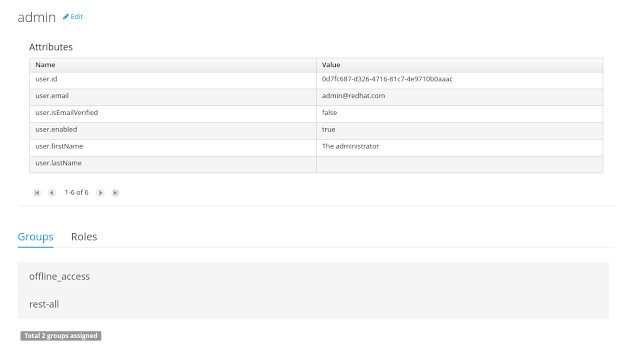
Create user So the different services and client side components from the users and group management API are based on capabilities
Capabilities are used to expose or restrict the available functionality provided by the different services and client side components. Examples of capabilities are:
- Update user
- Delete user
- Update user attributes
- Create group
- Assign groups
- Assign roles
- etc
Each security management provider must specify a set of capabilities supported. From the previous examples you can note that the Wildfly security management provider does not support the capability for the management of the attributes for a user – the user is only composed by the user name. On the other hand the Keycloak provider does support this capability.
The different views and user interface components rely on the capabilities supported by each provider, so if a capability is not supported by the provider in use, the UI does not provide the views for the management of that capability. As an example, consider that a concrete provider does not support deleting users – the delete user button on the user interface will be not available.
Please take a look at the concrete service provider documentation to check all the supported capabilities for each one, the default ones can be found here.
If the security environment is not supported by any of the default providers, you can build your own. Please keep updated on further articles about how to create a custom security management provider.
Installation and setup
Before considering the installation and setup steps please note the following Drools and jBPM distributions come with built-in, pre-installed security management providers by default:
- Wildfly / EAP distribution – Both distributions use the Wildfly security management provider configured for the use of the default realm files application users.properties and application-roles.properties
- Tomcat distribution – It uses the Tomcat security management provider configured for the use of the default realm file tomcat-users.xml
If your realm settings are different from the defaults, please read each provider’s documentation in order to apply the concrete settings.
On the other hand, if you’re building your own security management provider or need to include it on an existing application, consider the following installation options:
- Enable the security management feature on an existing WAR distribution
- Setup and installation in an existing or new project (from sources)
NOTE: If no security management provider is installed in the application, there will be no available user interface for managing the security realm. Once a security management provider is installed and setup, the user and group management user interfaces are automatically enabled and accessible from the main menu.
Enable the security management feature on an existing WAR distribution
Given an existing WAR distribution of either Drools and jBPM workbenches, follow these steps in order to install and enable the user management feature:
- Ensure the following libraries are present on WEB-INF/lib:
- WEB-INF/lib/uberfire-security-management-api-6.4.0.Final..jar
- WEB-INF/lib/uberfire-security-management-backend-6.4.0.Final..jar
- Add the concrete library for the security management provider to use in WEB-INF/lib:
- Example: WEB-INF/lib/uberfire-security-management-wildfly-6.4.0.Final..jar
- If the concrete provider you’re using requires more libraries, add those as well. Please read each provider’s documentation for more information.
- Replace the whole content for file WEB-INF/classes/security-management.properties, or if not present, create it. The settings present on this file depend on the concrete implementation you’re using. Please read each provider’s documentation for more information.
- If you’re deploying on Wildfly or EAP, please check if the WEB-INF/jboss-deployment-structure.xml requires any update. Please read each provider’s documentation for more information.
Setup and installation in an existing or new project (from sources)
If you’re building an Uberfire based web application and you want to include the user and group management feature, please read this instructions.
Disabling the security management feature
he security management feature can be disabled, and thus no services or user interface will be available, by any of
- Uninstalling the security management provider from the applicationWhen no concrete security management provider installed on the application, the user and group management feature will be disabled and no services or user interface will be presented to the user.
- Removing or commenting the security management configuration fileRemoving or commenting all the lines in the configuration file located at WEB-INF/classes/security-management.properties will disable the user and group management feature and no services or user interface will be presented to the user.
Usage
The user and group management feature is presented using two different perspectives that are available from the main Home menu (considering that the feature is enabled) as:
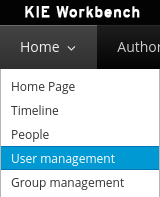
Read the following sections for using both user and group management perspectives.
User Managment
The user management interface is available from the User management menu entry in the Home menu.
The interface is presented using two main panels: the users explorer on the west panel and the user editor on the center one:
In addition to listing all users, the users explorer allows:The users explorer, on west panel, lists by default all the users present on the application’s security realm:
- Searching users

When specifying the search pattern in the search box the users list will be reduced and will display only the users that matches the search pattern.Search patterns depend on the concrete security management provider being used by the application’s. Please read each provider’s documentation for more information. - Creating new users:
 By clicking on the Create new user button, a new screen will be presented on the center panel to perform a new user creation.
By clicking on the Create new user button, a new screen will be presented on the center panel to perform a new user creation.
The user editor, on the center panel, is used to create, view, update or delete users. Once creating a new user o clicking an existing user on the users explorer, the user editor screen is opened.
To view an existing user, click on an existing user in the Users Explorer to open the User Editor screen. For example, viewing the admin user when using the Wildfly security management provider results in this screen:
Same admin user view operation but when using the Keycloak security management provider, instead of the Wildfly’s one, results in this screen:
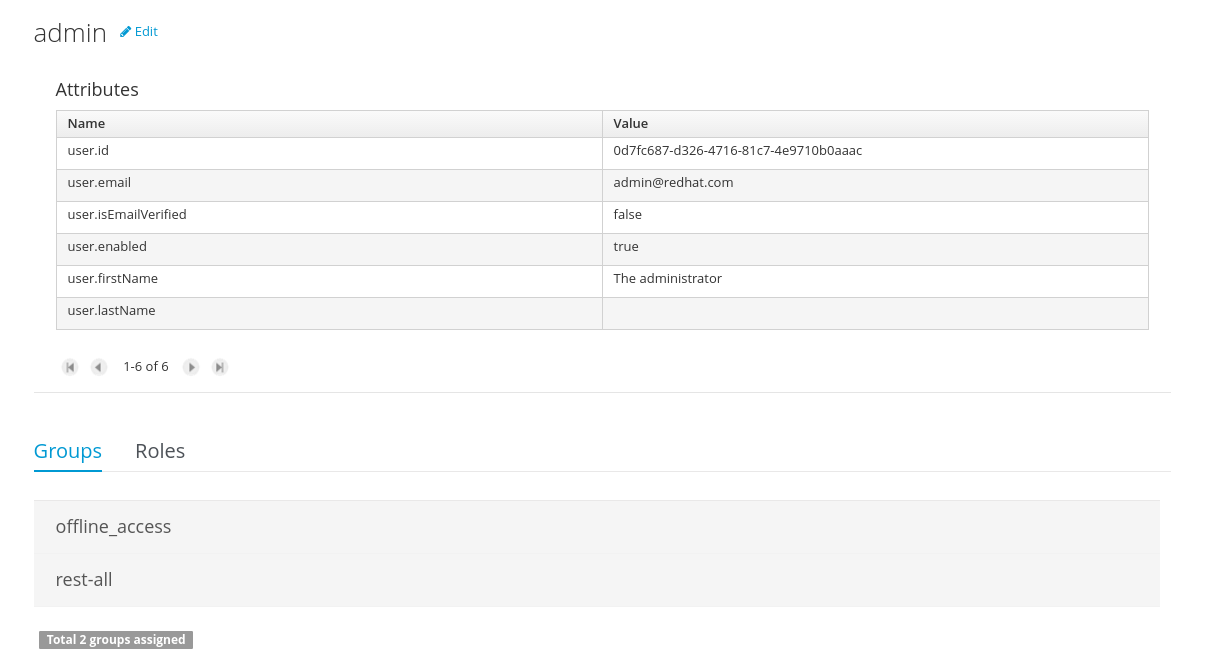
As you can see, the user editor when using the Keycloak sec. management provider includes the user attributes management section, but it’s not present when using the Wildfly’s one. So remember that the information and actions available on the user interface depends on each provider’s capabilities (as explained in previous sections),
Viewing a user in the user editor provides the following information (if provider supports it):
- The user name
- The user’s attributes
- The assigned groups
- The assigned roles
In order to update or delete an existing user, click on the Edit button present near to the username in the user editor screen:
Update the user’s attributesOnce the user editor presented in edit mode, different operations can be done (if the security management provider in use supports it):
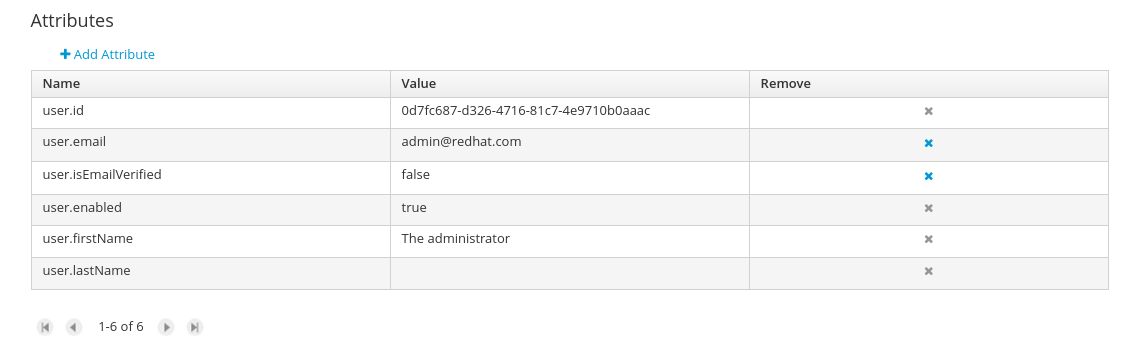 Existing user attributes can be updated, such as the user name, the surname, etc. New attributes can be created as well, if the security management provider supports it.
Existing user attributes can be updated, such as the user name, the surname, etc. New attributes can be created as well, if the security management provider supports it.
- Update assigned groupsA group selection popup is presented when clicking on Add to groups button:
 This popup screen allows the user to search and select or deselect the groups assigned for the user currently being edited.
This popup screen allows the user to search and select or deselect the groups assigned for the user currently being edited. - Update assigned rolesA role selection popup is presented when clicking on Add to roles button:
 This popup screen allows the user to search and select or deselect the roles assigned for the user currently being edited.
This popup screen allows the user to search and select or deselect the roles assigned for the user currently being edited. - Change user’s password
A change password popup screen is presented when clicking on the Change password button: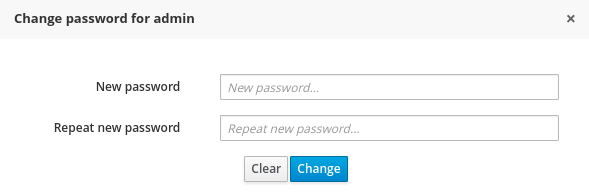
- Delete user
The currently being edited user can be deleted from the realm by clicking on the Delete button.
Group management
The group management interface is available from the Group management menu entry in the Home menu.
The interface is presented using two main panels: the groups explorer on the west panel and the group editor on the center one:
The groups explorer, on west panel, lists by default all the groups present on the application’s security realm:
In addition to listing all groups, the groups explorer allows:
- Searching for groups
When specifying the search pattern in the search box the users list will be reduced and will display only the users that matches the search pattern.
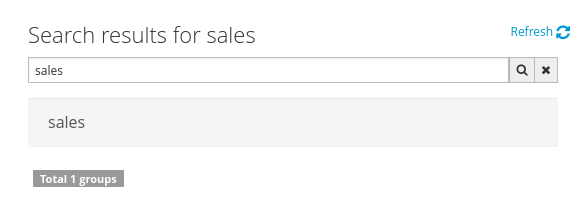
Search patterns depend on the concrete security management provider being used by the application’s. Please read each provider’s documentation for more information
- Create new groups
 By clicking on the Create new group button, a new screen will be presented on the center panel to perform a new group creation. Once the new group has been created, it allows to assign users to it:
By clicking on the Create new group button, a new screen will be presented on the center panel to perform a new group creation. Once the new group has been created, it allows to assign users to it:
The group editor, on the center panel, is used to create, view or delete groups. Once creating a new group o clicking an existing group on the groups explorer, the group editor screen is opened.
To view an existing group, click on an existing user in the Groups Explorer to open the Group Editor screen. For example, viewing the sales group results in this screen:
To delete an existing group just click on the Delete button.
| Reference: | User and group management in jBPM and Drools Workbenches from our JCG partner Geoffrey De-Smet at the Drools & jBPM blog. |

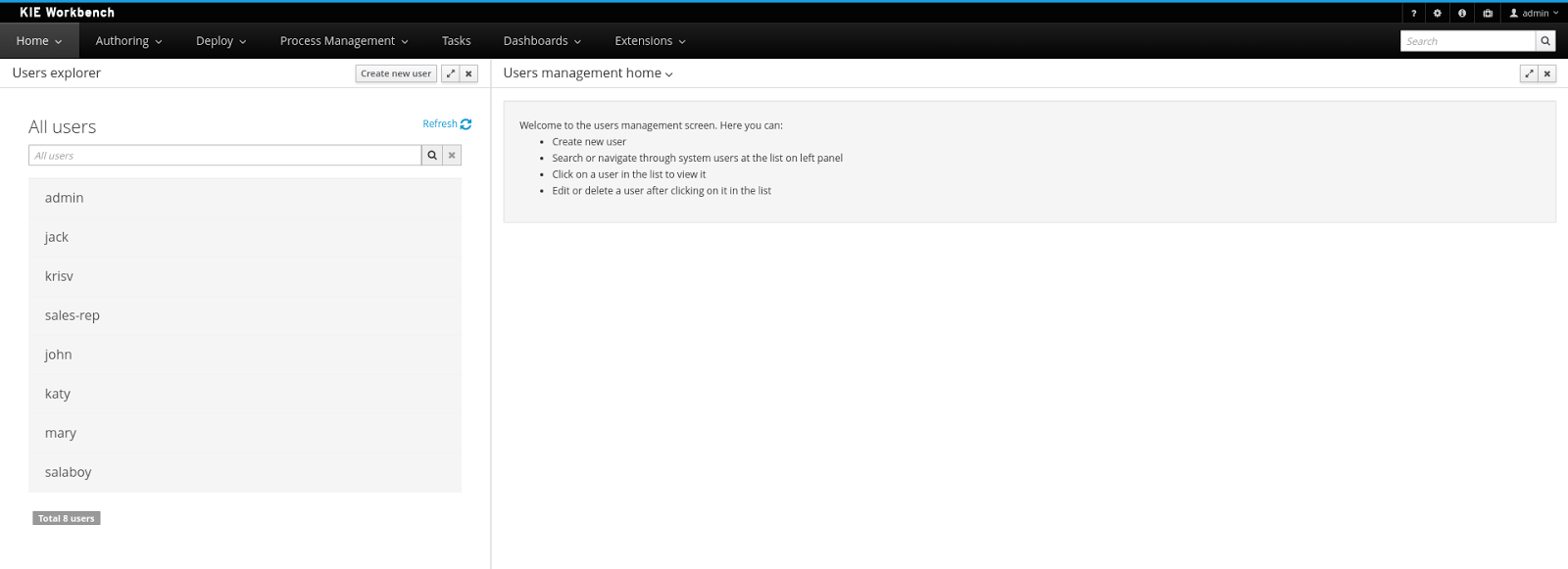
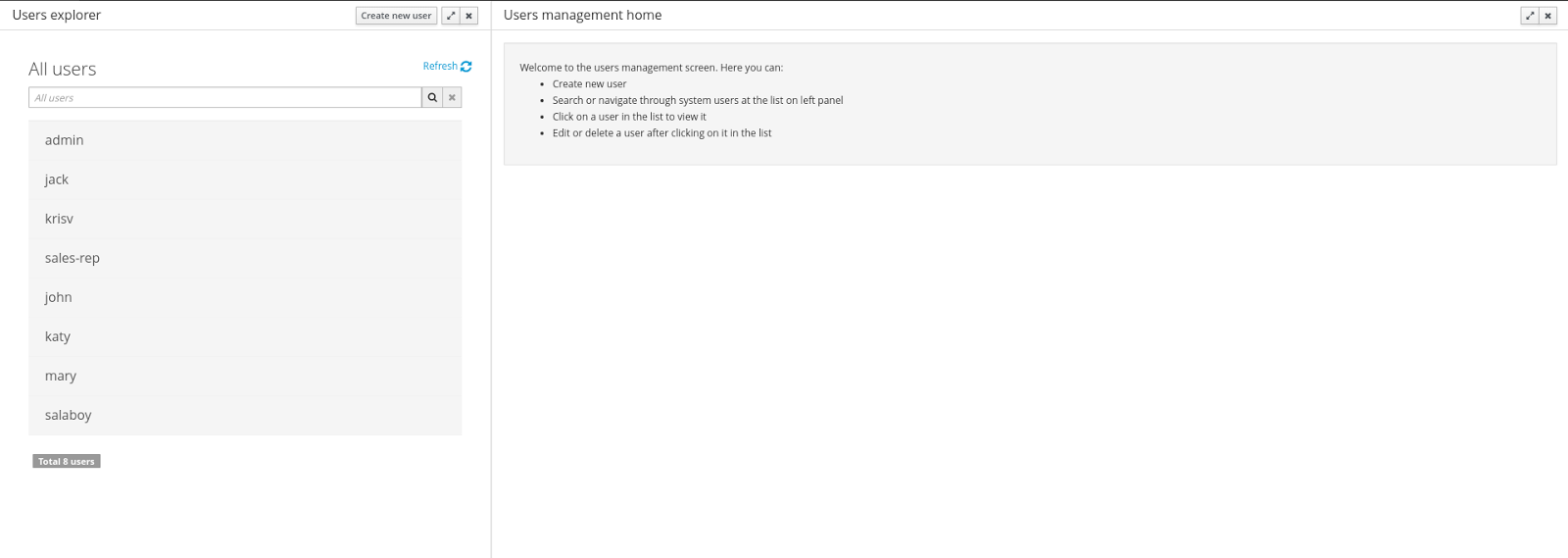
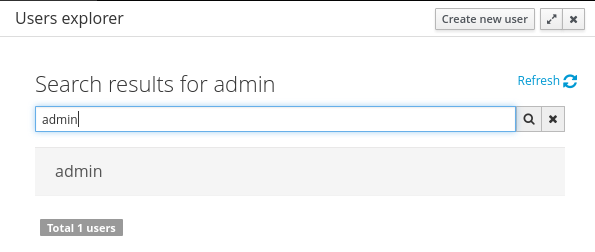
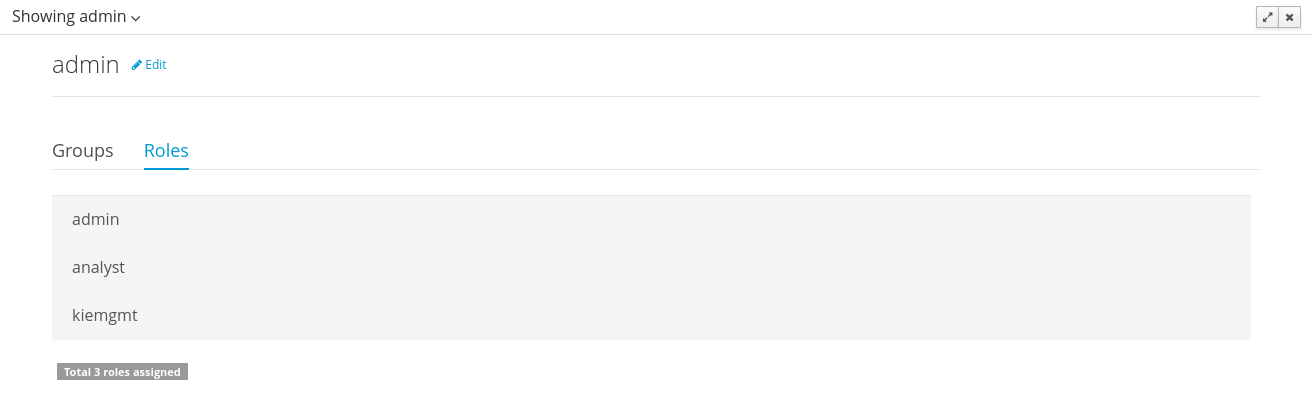
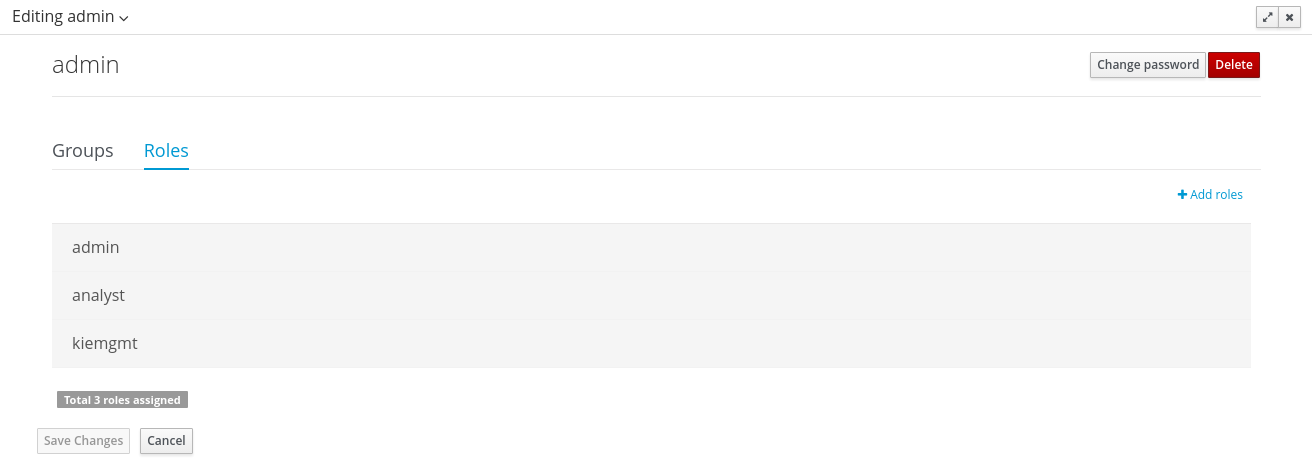
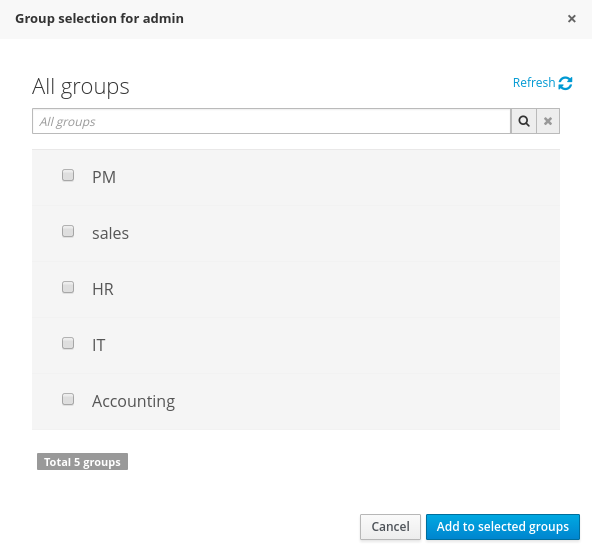
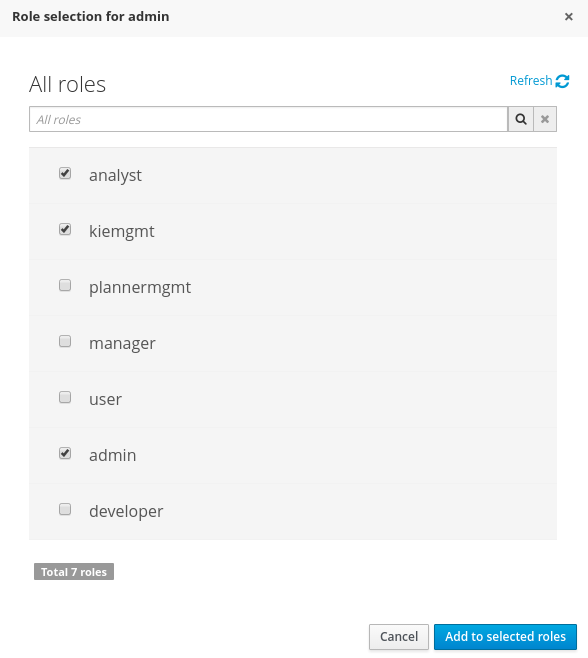
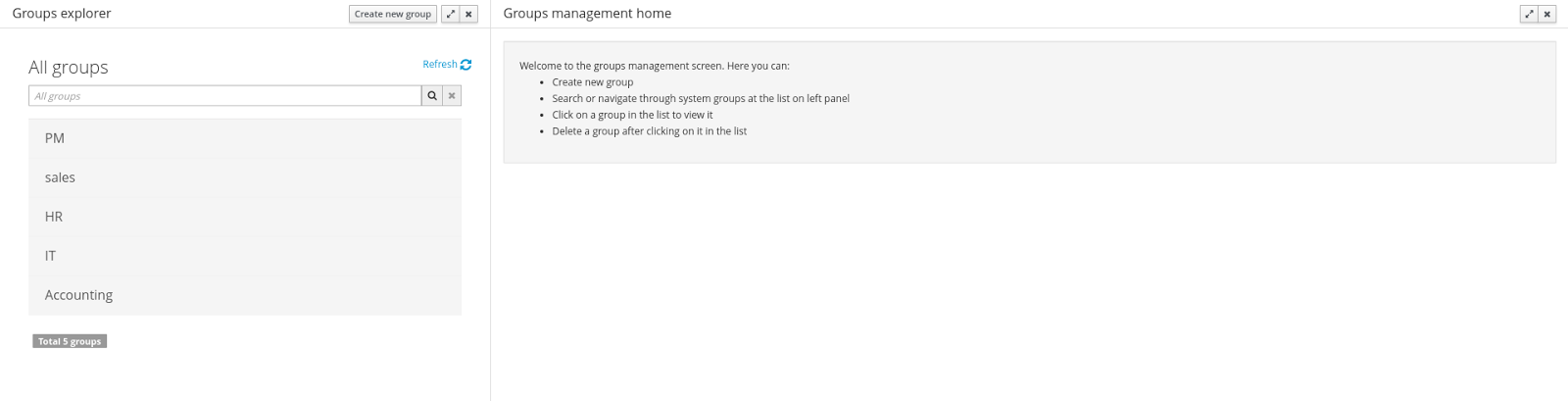
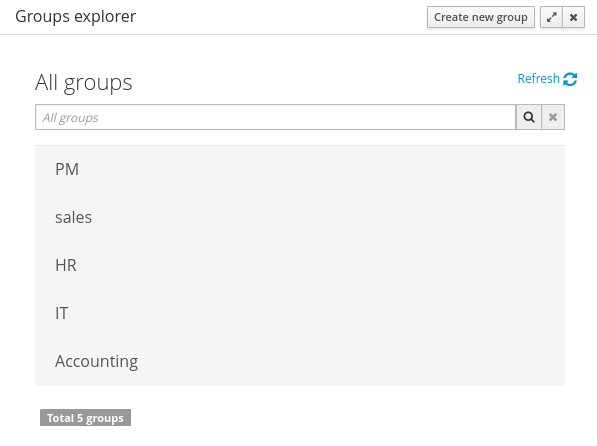
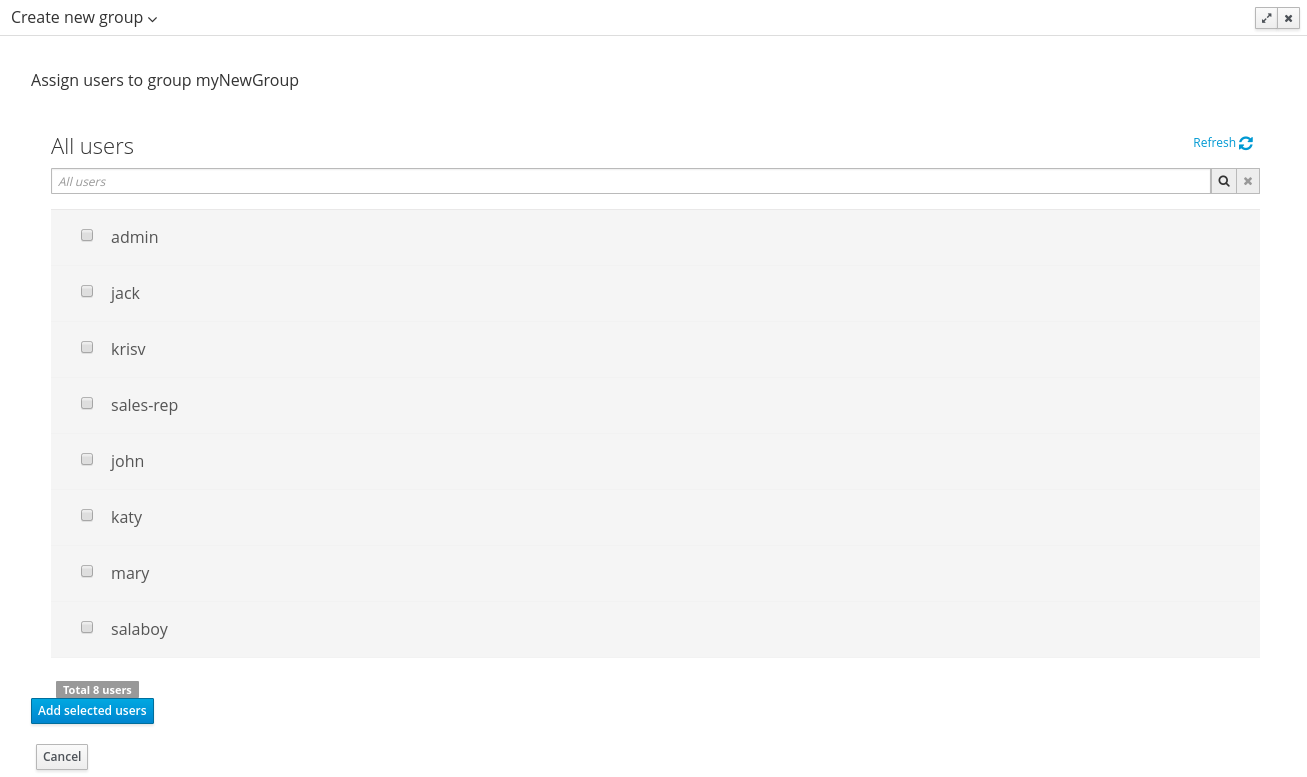






Hi,Geoffrey I very interest in the feature. I have 3 questions 1 what’s different between role and group As fa as i know, role is permission for whole kie workbench. group always use in User group call back for human task. correct? 2 Can i create new role ? How to definite permission of the role? As far as i know, kie-workbecnk have five five role(admin,developer,analyst,user,manager,kiemgmt). Can create new one? If i can , how to definite it’s permission. In current version, jbpm save the permission definition in workbench-policy.properties. 3 where will save the role and group data of user… Read more »
Hi Xiabai,
I didn’t write this blog post – there’s a bug in the jcg aggregation that attributes all blog.athico.com articles to me, I ‘ve been asking them to fix it. Check the blog itself who wrote it :)