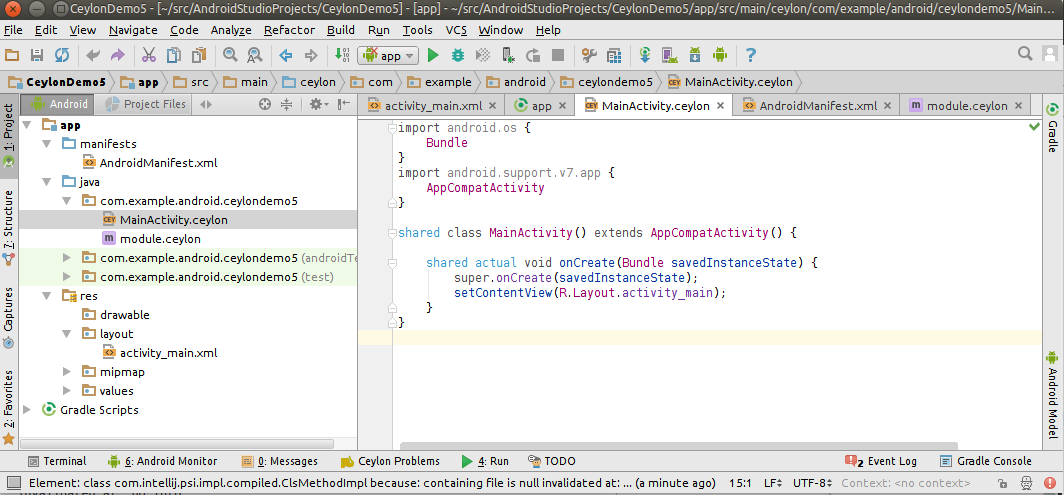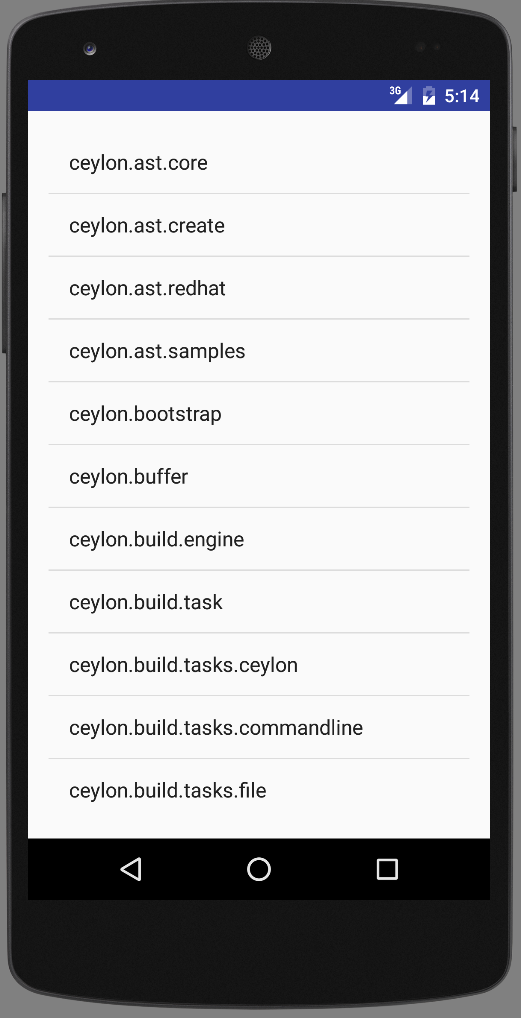Ceylon on Android
In my last post, I explained how you can use Ceylon in Apache Cordova to write applications for every mobile platform, including iOS and Android. This time, with many apologies for writing it late (“next week” turned into next month), I will explain how to use the Ceylon IntelliJ plugin to write native Android applications in Ceylon in Android Studio.
Getting started with Ceylon on Android Studio
To start writing Ceylon applications in Android Studio, follow these steps:
- Download Android Studio
- Start it
- Create a new application by clicking on
Start a new Android Studio Project - You can use these values for
Application name:CeylonDemo - And for
Company domain:android.example.com - Next, select an
Empty activity, withActivity Name:MainActivity - Click
Finishand wait for the project to be created
At this point you have an Android project open, but we still haven’t had time to install the Ceylon plugin, so let’s do this right now:
- Click on
File > Settings > Plugins > Browse Repositories - Then on
Manage Repositories > + - Add this repository:
https://downloads.ceylon-lang.org/ide/intellij/development/updatePlugins.xml - Now click on
Install Ceylon IDE
You will likely need to restart Android Studio, so do that.
Next we’re going to convert our Android project to a Ceylon Android project:
- In the
Androidview, Right-click onapp > Configure Ceylon in this Module - Click
OKon the resulting configuration dialog
This will set up the Ceylon plugin, and will add most of what you need in your Gradle build to build Ceylon Android applications. You now have your Ceylon sources in app/src/main/ceylon and it includes a module descriptor and an empty activity:
At the moment, this requires a Ceylon 1.2.3 distribution to build, and since it’s not released yet you’re going to have to either build one yourself (just the Getting the source part), or download a nightly build. Once you have it, edit app/build.gradle near then end to add ceylon > ceylonLocationand make it point to where you installed your distribution (it needs to point to the Ceylon binary, not just the distribution root):
ceylon {
// ...
ceylonLocation ".../ceylon/dist/dist/bin/ceylon"
}Make sure you click on Sync now to sync your Gradle build.
Now, there’s a bug we’re in the process of fixing which fails to detect the exact version of the Android SDK tooling and modules, and so depending on which version of the Android Tools you’re using you may have to sync the imports of com.android.support:appcompat-v7:23.1.1 in app/build.gradle(in dependencies) and in the Ceylon module descriptor in module.ceylon. Make sure the Ceylon import version is the same as the Gradle import version, because the Gradle build is what makes it available to Ceylon, due to Android’s peculiarities.
In order to finish the conversion, make sure you delete the Java activity (since we’re going to keep the Ceylon one), in Project Files, deleteapp/src/main/java.
Due to another pending plugin fix, you may have to click on Tools > Ceylon > Reset Ceylon Model at this point so that the Ceylon plugin gets synchronised with all these past changes (don’t worry we’re fixing this at the moment).
The good news is we’re already able to click on Run app and try this in the emulator, but we’re going to make it a little more interesting.
Customising your Ceylon Android activity
We’re going to be displaying a list of Ceylon modules published on Ceylon Herd, so we will make use of the Ceylon SDK, and in particular you will have to edit module.ceylon to add the following imports:
import ceylon.http.client "1.2.3"; import ceylon.uri "1.2.3"; import ceylon.json "1.2.3"; import ceylon.collection "1.2.3"; import ceylon.interop.java "1.2.3";
Next, we’re going to turn our MainActivity into a ListActivity and run an asynchronous task to connect to the Herd REST endpoint, so editMainActivity.ceylon with this:
import android.os { Bundle, AsyncTask }
import android.app { ListActivity }
import android.widget { ArrayAdapter, ListAdapter }
import android.support.v7.app { AppCompatActivity }
import ceylon.interop.java { createJavaStringArray }
import java.lang { JString = String }
import android { AndroidR = R }
import ceylon.language.meta { modules }
import ceylon.uri { parseUri = parse }
import ceylon.http.client { httpGet = get }
import ceylon.json { parseJson = parse, JsonObject = Object, JsonArray = Array }
import ceylon.collection { MutableList, LinkedList }
shared class MainActivity() extends ListActivity() {
class LoadModules() extends AsyncTask<String, Nothing, List<String>>() {
shared actual List<String> doInBackground(String?* uris){
assert(exists uri = uris.first);
value response = httpGet(parseUri(uri)).execute();
value modules = LinkedList<String>();
assert(is JsonObject json = parseJson(response.contents),
is JsonArray results = json["results"]);
// Iterate modules
for(res in results) {
assert (is JsonObject res); // Get the list of versions
assert (is String name = res["module"],
is JsonArray versions = res["versions"]);
modules.add(name);
print(name);
}
return modules;
}
shared actual void onPostExecute(List<String> result){
print("Got result: ``result``");
ListAdapter adapter = ArrayAdapter<JString>(outer, AndroidR.Layout.simple_list_item_1,
createJavaStringArray(result));
listAdapter = adapter;
}
}
shared actual void onCreate(Bundle savedInstanceState) {
super.onCreate(savedInstanceState);
setContentView(R.Layout.activity_main);
LoadModules().execute("https://modules.ceylon-lang.org/api/1/complete-modules?module=ceylon.");
}
}Now edit app/src/main/res/layout/activity_main.xml to change the activity type to a list activity:
<ListView
android:layout_width="match_parent"
android:layout_height="match_parent"
android:id="@android:id/list"/>And lastly request the network permission for your app, since we’re hitting a web service, by adding this to app/src/main/res/AndroidManifest.xml:
<uses-permission android:name="android.permission.INTERNET"/>
That’s all you need, now just click on Run > Run app and watch your Ceylon application display the list of modules in the emulator:
Some technical info
The Ceylon IntelliJ plugin has not been released yet, but a preview is forthcoming really soon. You will see it’s already quite advanced when you try this out. Don’t hesitate to report any bugs, or better yet, contribute fixes :)
Most of it works well enough for Android, except the caveats noted above, and the fact that Android Studio does not yet recognize Ceylon classes, so they will be marked as errors in the .xml files that refer to them, and when you run your application it will report an error:
Could not identify launch activity: Default Activity not found. Error while Launching activity
It only means it could not start your application, you will have to click on it to start it in the emulator. But the deployment worked. We’re fixing this at the moment, so it will only improve.
If you want to revert to the Ceylon Eclipse IDE to edit your Ceylon Android application, you can, it will work once you have your project set up with Android Studio. It’s much easier to use it to set it up so all the Gradle config is just right. Once that is done, you can use Eclipse if you want, and use $ ./gradlew assembleDebug to build your APK.
This work depends on changes we’ve made in Ceylon 1.2.3 (to be released soon) which adds support for jars which provide alternate smaller JDKs (such as the Android jar), improvements in modularity so that the created applications depend on much fewer runtime Ceylon jars than before, fixes in the runtime metamodel to support Android runtimes, and several other tweaks. I will probably write an account of all that in a future blog entry.
This work also depends on the Ceylon Gradle plugin written by Renato Athaydes, and on a new Ceylon Gradle Android plugin which adds support for Ceylon in Android applications. This plugin is by no means finished, and in particular does not yet support incremental compilation (even though the Ceylon IDE and compiler do). It also does not yet support the latest Android Instant Run feature. Again, please report issues or better, contribute pull-requests :)
| Reference: | Ceylon on Android from our JCG partner Stéphane Épardaud at the Ceylon Team blog blog. |