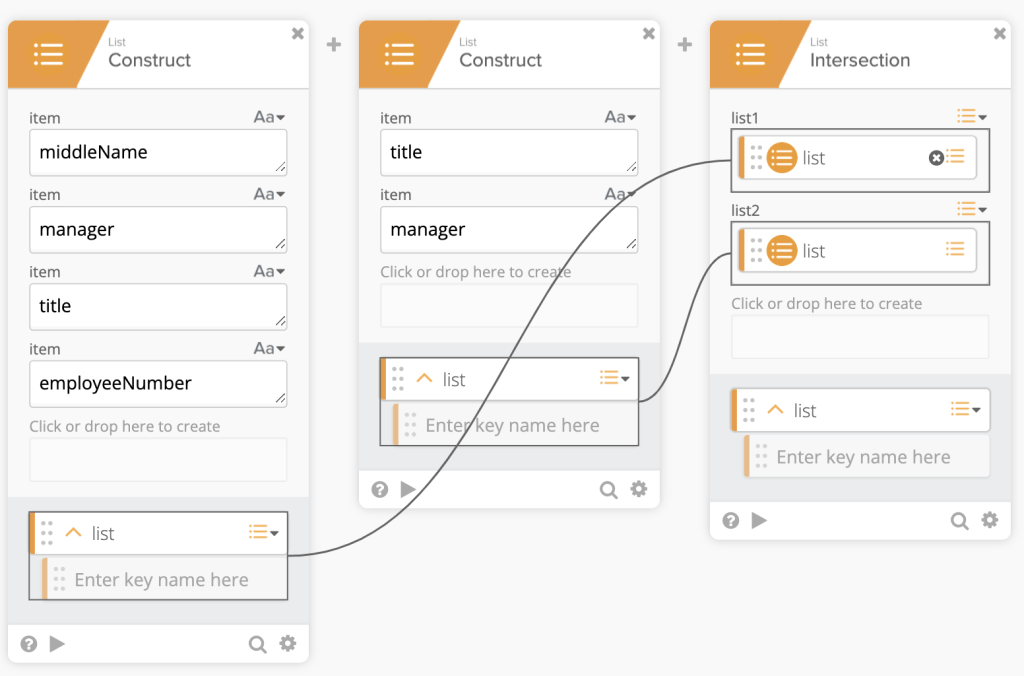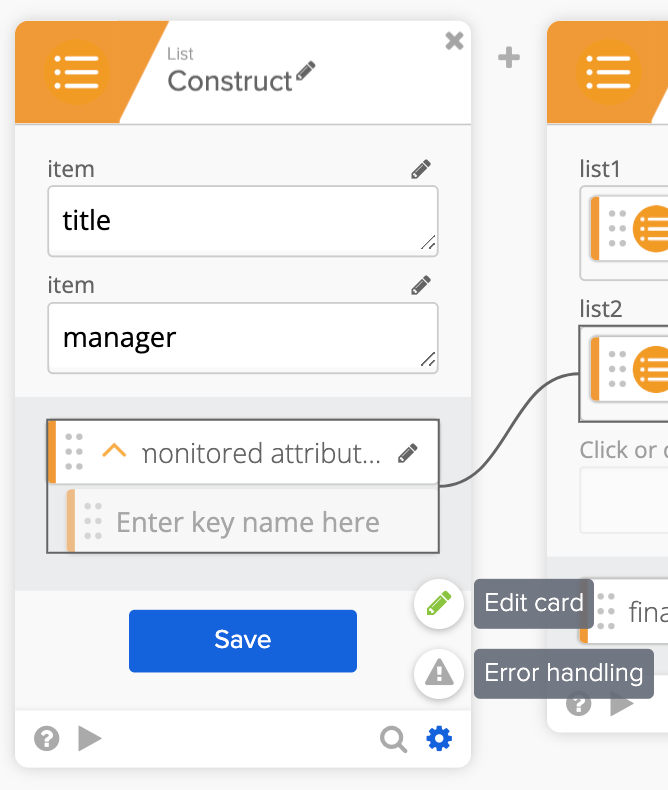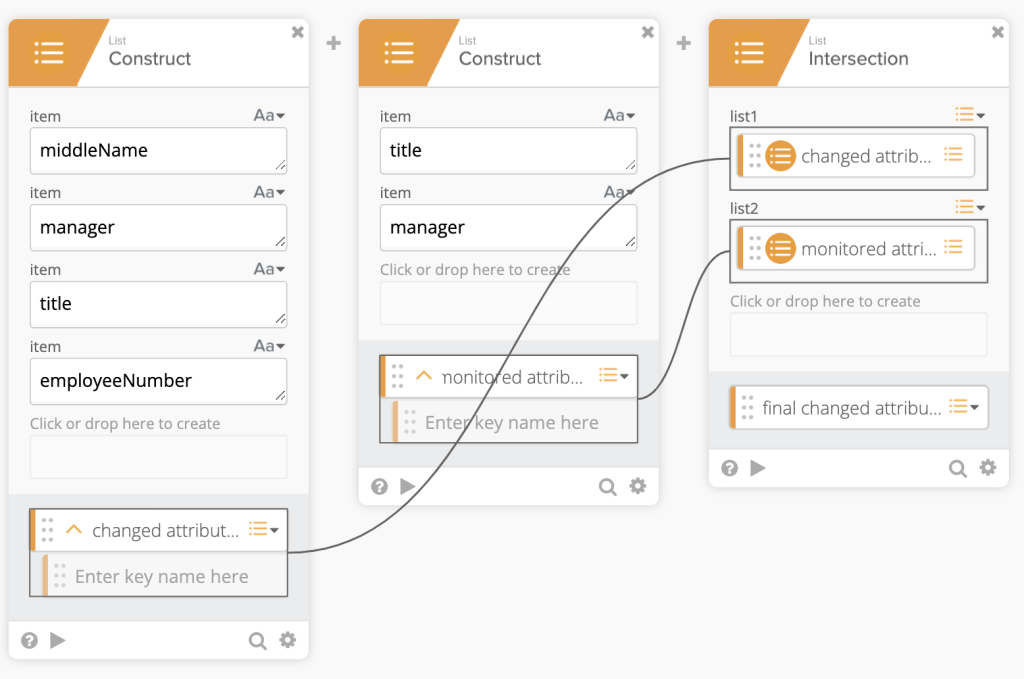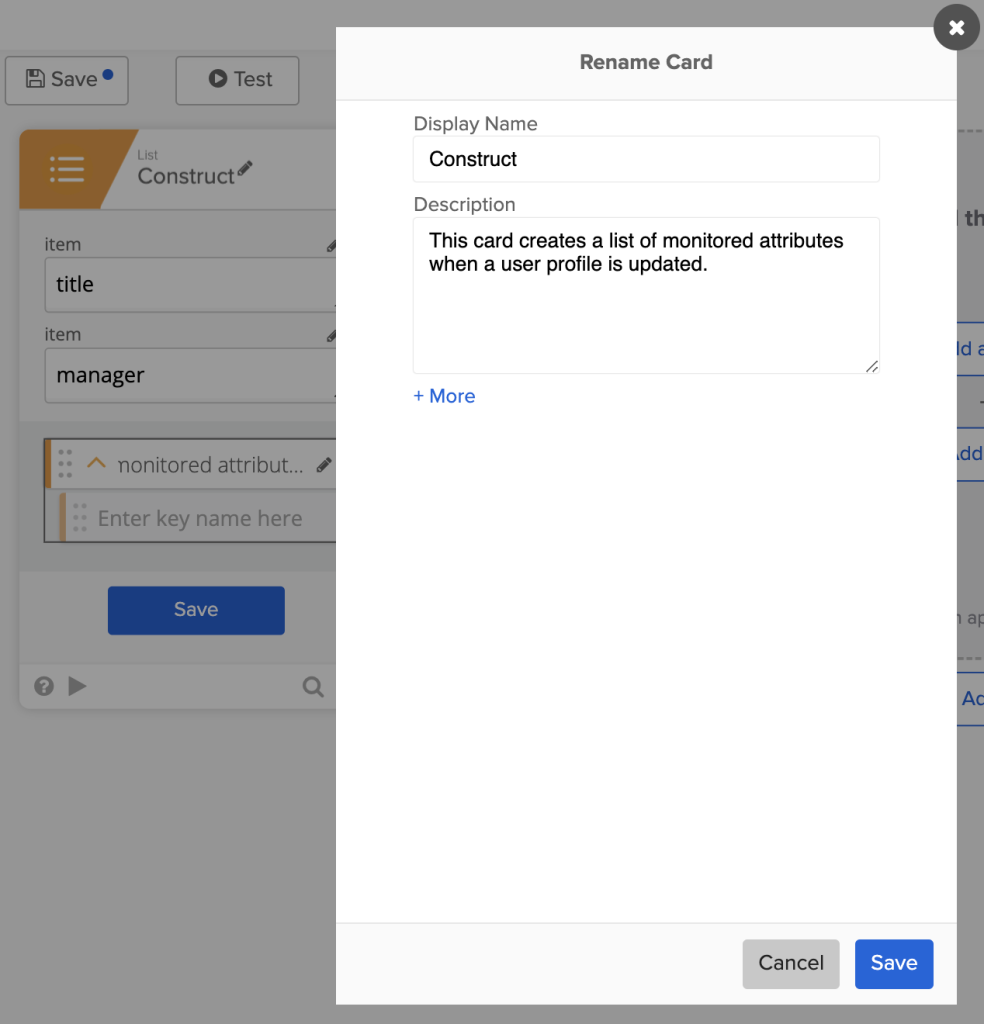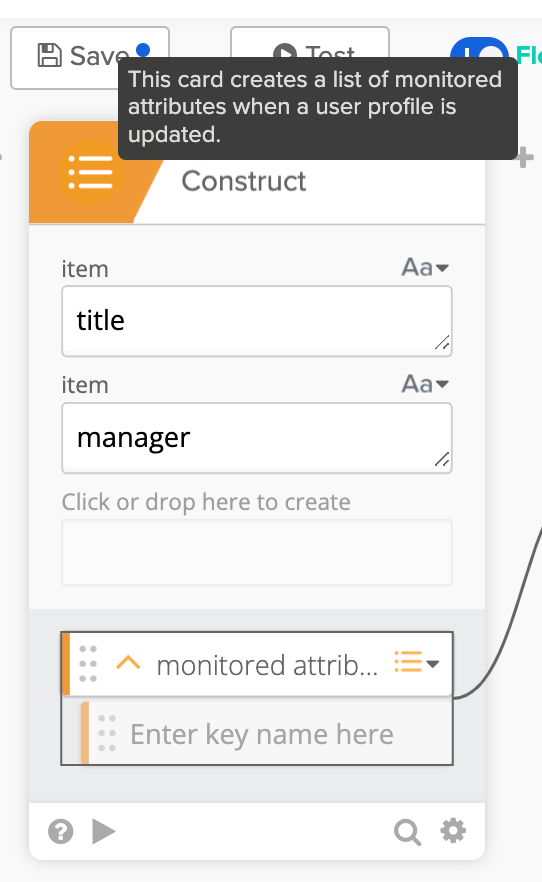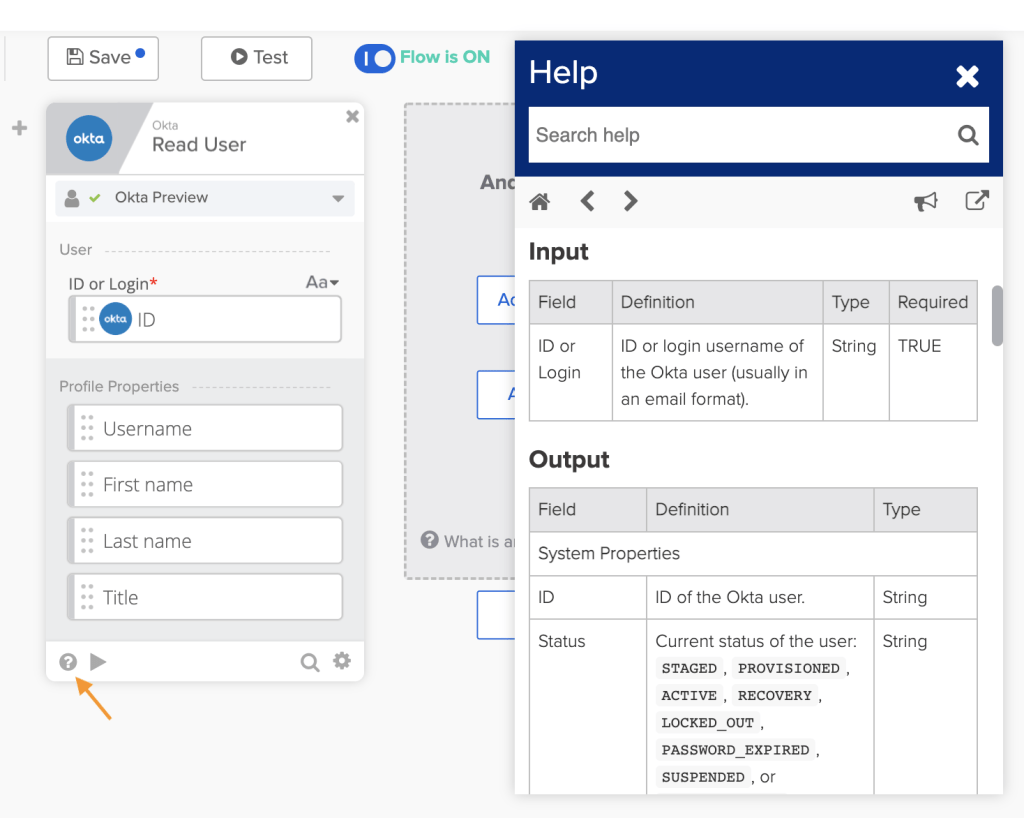Workflows Tips #19: Renaming Variables, Card Description, Card Documentation, and Online Meetup Replay
Welcome to another Okta Workflows Tips post. Read all previous tips.
In this post:
- Rename card variables for more information
- Add card description for more information
- Quickly access a card’s documentation
- Online meetup replay: Build a Workflow Automation in 25 Minutes
Rename card variables for more information
As you build a flow and connect data from one card to another, the output variable names will be default. The flow below creates two lists and then creates a new list that contains only those items that are included in both lists.
The output variables are both named list and the names are carried over to List – Intersection card inputs.
You can rename variables and give them new names. This will make it easier to read the flow for you and anyone looking at the flow later.
Click the card’s gear icon and choose Edit card. Then click the pencil icon to rename variables (note that output variables you can edit without clicking the pencil icon). Click Save button to save the new variable names.
This is how the flow looks after renaming:
Renaming variables makes it easy to understand and read a flow.
Add card description for more information
The Notes cards allows to add comments and notes to a flow to make it easier to understand. Another option is to add comments or notes to a card itself. Click the gear icon and select Edit card. At the top of the card, click the pencil icon next to the card name. In the Description area you can enter what this card does in a flow.
To view the description on a flow, hover the mouse over the card name:
This is another option adding information about how the card or the flow works. The benefit over using a Notes card is that it won’t make a flow longer and it’s not visible all the time.
Note: changing the card name is not recommending. Renaming a card will make it difficult to see what actual card is used when you look at a flow at a later time.
Quickly access a card’s documentation
When building a flow quickly access any Workflows card’s documentation by clicking the ? icon in the lower left corner of a card:
The help popup will show you how the card, its input/outputs, and any other information. The popup can be moved. You can also open it in Flow History tab.
Online Meetup Replay: Build a Workflow Automation in 25 Minutes
We hosted another online meetup Build a Workflow Automation in 25 Minutes. Watch the replay to learn step-by-step how to build a real workflow in 25 minutes.
|
Published on Java Code Geeks with permission by Max Katz , partner at our JCG program. See the original article here: Workflows Tips #19: Renaming Variables, Card Description, Card Documentation, and Online Meetup Replay Opinions expressed by Java Code Geeks contributors are their own. |