Locating Elements by TagName In Selenium
Selenium locators are your key when dealing with locating elements on a web page. From the list of locators like ID, Name, Class, Tagname, XPath, CSS selector etc, one can choose any of these as per needs and locate the web element on a web page. Since ID’s, name, XPath or CSS selectors are more frequently used as compared to tagName or linktext, people majorly have less idea or no working experience of the latter locators. In this article, I will be detailing out the usage and real-time examples of tagName locator in Selenium.
So, what is a tagName locator in Selenium?
A tagName is a part of a DOM structure where every element on a page is been defined via tag like input tag, button tag or anchor tag etc. Each tag has multiple attributes like ID, name, value class etc. As far as other locators in Selenium are concerned, we used these attributes values of the tag to locate elements. In the case of tagName locator in Selenium, we will simply use the tag name to identify an element.
Below is the DOM structure of LambdaTest login page where I have highlighted the tag names:
Email Field: < input type="email" name="email" value="" placeholder="Email" required="required" autofocus="autofocus" class="form-control mt-3 form-control-lg">
Password Field: < input type="password" name="password" placeholder="Password" class="form-control mt-3 form-control-lg" >
Login Button: < button type="submit" class="btn btn-primary btn-lg btn-block mt-3">LOGIN< /button >
Forgot Password Link: < button type="submit" class="btn btn-primary btn-lg btn-block mt-3">LOGIN< /button >
Now the question that arises in one’s mind is, when do I use this tagName locator in Selenium? Well, in a scenario where you do not have attribute values like ID, class or name and you tend to locate an element, you may have to rely on using the tagName locator in Selenium. For example, in case you wish to retrieve data from a table, you may use < td > tag or < tr > tag to retrieve data.
Similarly, in a scenario where you wish to verify the number of links and validating whether they are working or not, you can choose to locate all such links through the anchor tag.
Please note: In a simple basic scenario where an element is located just via tag, it may lead to a lot of values being identified and may cause issues. In this case, Selenium will select or locate the first tag that matches the one provided from your end. So, refrain yourself from using tagName locator in Selenium if you intend to locate a single element.
The command to identify an element via tagName in Selenium is:
1 | driver.findElement(By.tagName("input")); |
Real Time Scenarios Highlighting The tagName Locator In Selenium
Scenario 1
A basic example, where we are locating the image avatar on ‘my profile’ section of LambdaTest:
Reference is the DOM structure of the avatar:
< img src="https://www.gravatar.com/avatar/daf7dc69b0d19124ed3f9bab946051f6.jpg?s=200&d=mm&r=g" alt="sadhvi" class="img-thumbnail" >
Let’s look into the code snippet now:
01 02 03 04 05 06 07 08 09 10 11 12 13 14 15 16 17 18 19 20 21 22 23 24 25 26 27 28 29 30 31 32 33 34 35 36 37 38 39 40 41 42 43 44 45 46 47 48 49 50 51 52 53 54 55 56 57 58 59 60 61 | package Chromedriver;import org.openqa.selenium.By;import org.openqa.selenium.WebDriver;import org.openqa.selenium.WebElement;import org.openqa.selenium.chrome.ChromeDriver;public class Locator_By_Tagname { public static void main(String[] args) throws InterruptedException { // TODO Auto-generated method stub //Setting up chrome using chromedriver by setting its property System.setProperty("webdriver.chrome.driver", " Path of chromeDriver "); //Opening browser WebDriver driver= new ChromeDriver() ; //Opening window tab in maximize mode driver.manage().window().maximize(); //Opening application //Locating the email field element via Name tag and storing it in the webelement WebElement email_field=driver.findElement(By.name("email")); //Entering text into the email field email_field.sendKeys("sadhvisingh24@gmail.com"); //Locating the password field element via Name tag and storing it in the webelement WebElement password_field=driver.findElement(By.name("password")); //Entering text into the password field password_field.sendKeys("New1life"); //Clicking on the login button to login to the application WebElement login_button=driver.findElement(By.xpath("//button[text()='LOGIN']")); //Clicking on the 'login' button login_button.click(); //Clicking on the Settings option driver.findElement(By.xpath("//*[@id='app']/header/aside/ul/li[8]/a")).click(); //Waiting for the profile option to appear Thread.sleep(3500); //*[@id="app"]/header/aside/ul/li[8]/ul/li[1]/a //Clicking on the profile link driver.findElement(By.xpath("//*[@id='app']/header/aside/ul/li[8]/ul/li[1]/a")).click(); //Locating the element via img tag for the profile picture and storing it in the webelement WebElement image= driver.findElement(By.tagName("img")); //Printing text of Image alt attribute which is sadhvi System.out.println(image.getAttribute("alt")); }} |
Scenario 2
In this example, we will be verifying the number of links on the LambdaTest homepage and printing those link-texts:
01 02 03 04 05 06 07 08 09 10 11 12 13 14 15 16 17 18 19 20 21 22 23 24 25 26 27 28 29 30 31 32 33 34 35 36 37 38 39 40 41 42 43 44 45 46 47 48 49 50 51 52 | package Chromedriver;import java.util.List;import org.openqa.selenium.By;import org.openqa.selenium.WebDriver;import org.openqa.selenium.WebElement;import org.openqa.selenium.chrome.ChromeDriver;public class Tagname_linktest { public static void main(String[] args) { // TODO Auto-generated method stub //Setting up chrome using chromedriver by setting its property System.setProperty("webdriver.chrome.driver", " Path of chromeDriver "); //Opening browser WebDriver driver= new ChromeDriver() ; //Opening window tab in maximize mode driver.manage().window().maximize(); //Opening application //storing the number of links in list List<WebElement> links= driver.findElements(By.tagName("a")); //storing the size of the links int i= links.size(); //Printing the size of the string System.out.println(i); for(int j=0; j<i; j++) { //Printing the links System.out.println(links.get(j).getText()); } //Closing the browser driver.close(); }} |
Below is a screenshot of the console:
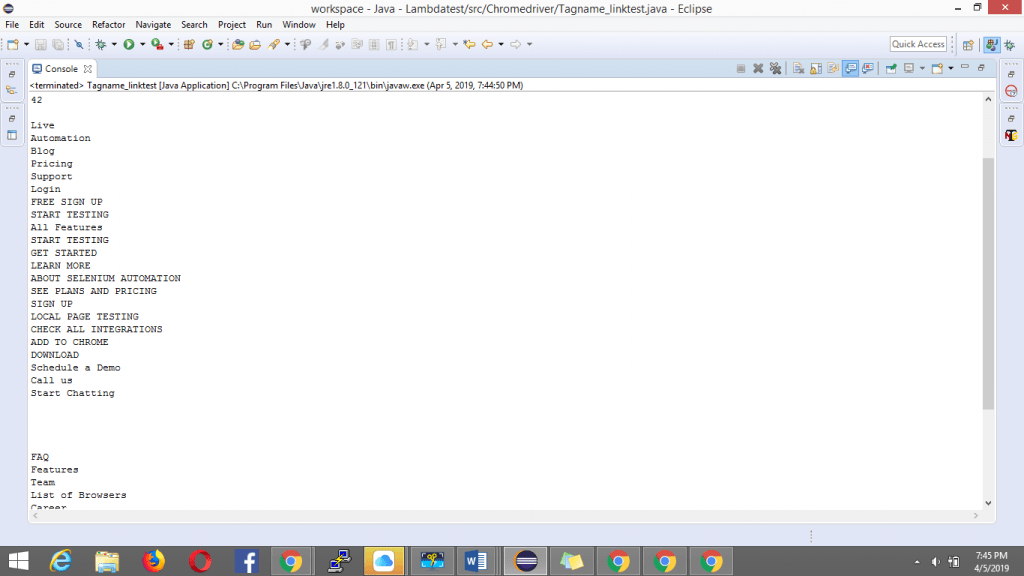
Scenario 3
In this example, I will showcase when one wants to identify the number of rows in a table as during runtime this information can be dynamic and hence, we need to evaluate beforehand on the number of rows and then retrieve or validate the information.
Below is the DOM structure of the table:
< tbody class="yui3-datatable-data" >< tr id="yui_patched_v3_18_1_1_1554473988939_130" data-yui3-record="model_1" class="yui3-datatable-even" >
< tr id="yui_patched_v3_18_1_1_1554473988939_130" data-yui3-record="model_1" class="yui3-datatable-even">< td class="yui3-datatable-col-name yui3-datatable-cell ">John A. Smith< /td >
1236 Some Street San Francisco CA< /td >< /tr >
//……further rows continue//
Now let’s look into its code snippet:
01 02 03 04 05 06 07 08 09 10 11 12 13 14 15 16 17 18 19 20 21 22 23 24 25 26 27 28 29 30 31 32 33 34 35 36 37 38 39 40 41 42 | package Chromedriver;import java.util.List;import org.openqa.selenium.By;import org.openqa.selenium.WebDriver;import org.openqa.selenium.WebElement;import org.openqa.selenium.chrome.ChromeDriver;public class Tagname_Row_data { public static void main(String[] args) { // TODO Auto-generated method stub //Setting up chrome using chromedriver by setting its property System.setProperty("webdriver.chrome.driver", "Path of chromeDriver"); //Opening browser WebDriver driver= new ChromeDriver() ; //Opening window tab in maximize mode driver.manage().window().maximize(); //Opening application //locating the number of rows of the table List<WebElement> rows= driver.findElements(By.tagName("tr")); //Printing the size of the rows System.out.print(rows.size()); //Closing the driver driver.close(); }} |
Snapshot of Console output:
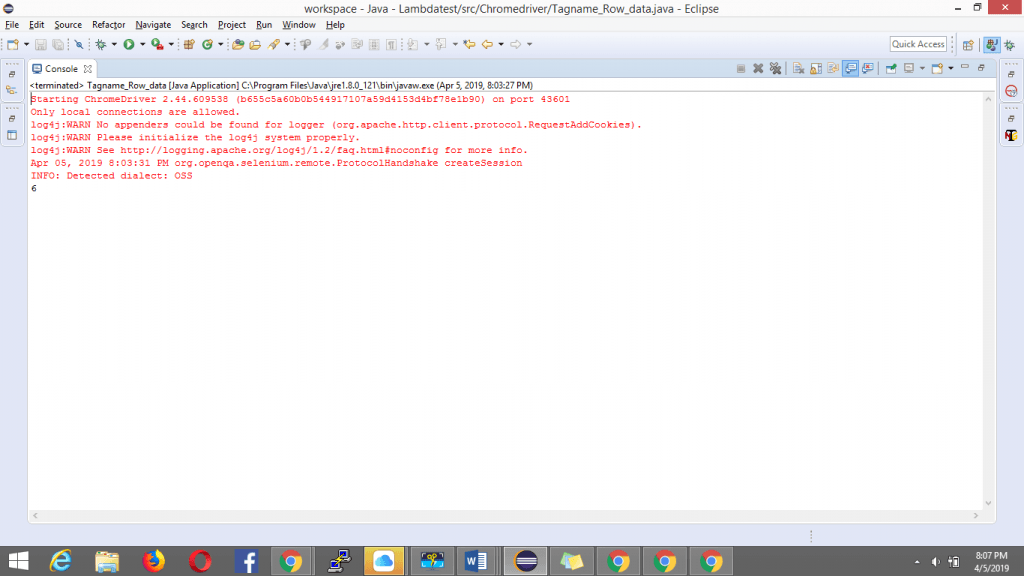
Conclusion
As you can see, how I have used the tagName locator in Selenium on different scenarios. You can also use the tagName locator in combination with attribute value using XPath or CSS selectors. When it comes to other scenarios of locating elements, I may not suggest you using the tagName locator in Selenium but of-course scenarios mentioned above can really come in handy. Usage of tagName locator in Selenium may be limited, however, if you wish to be a proficient automation tester, then understanding how to use tagName locator and when to use it becomes very critical.
Published on Java Code Geeks with permission by Sadhvi Singh, partner at our JCG program. See the original article here: Locating Elements by TagName In Selenium Opinions expressed by Java Code Geeks contributors are their own. |







